Comprehensive guide to the best disk manager tools for Windows and macOS

Managing your computer’s disk space can be like cleaning out a cluttered closet. You know it needs to be done, but it’s hard to know where to start. Whether you’re on Windows or macOS, disk manager tools make the job easier—and even a little fun!
TL;DR (Too long; didn’t read):
Looking for the best disk manager tools? We’ve rounded up the top picks for both Windows and macOS. These tools help you organize, clean up, and even partition your drives. Scroll down to find the right one for you!
Why Do You Need a Disk Manager?
Your computer stores a lot—photos, apps, system updates, random files from 2015. Eventually, it gets full and slows down. Disk manager tools help clean and optimize without the guesswork.
They can:
- Analyze storage usage
- Delete junk files
- Partition hard drives
- Move or clone data
Let’s explore the top tools that keep your digital life tidy!
Top Disk Manager Tools for Windows
1. Partition Wizard
Best for: Advanced drive partitioning
MiniTool’s Partition Wizard is powerful and surprisingly easy to use. It lets you move, resize, merge, and split partitions without data loss. It even has a feature to test disk performance and surface errors.
- Pros: User-friendly interface, powerful features
- Cons: Some tools are locked behind a paywall
2. EaseUS Partition Master
Best for: Beginners who want detailed guidance
EaseUS makes partitioning a breeze. It’s got a handy wizard for each task, and doesn’t overload you with options. Ideal if you’re not super tech-savvy.

- Pros: Simple UI, great customer support
- Cons: Free version has limited features
3. DiskGenius
Best for: Data recovery + disk management
This one’s for the tech nerds. It does partitioning and storage analysis, sure, but also recovers lost files, checks SMART health, and backs up data.
- Pros: Rich in features, useful for IT pros
- Cons: UI isn’t the most modern
4. Windows Disk Management (Built-in)
Best for: Basic partitioning without extra downloads
Yes, Windows includes a built-in disk manager. Right-click the Start button > Disk Management. It lets you shrink, extend, and create partitions. Simple but does the trick for small tasks.
- Pros: Free, no installation needed
- Cons: Limited functionality, not super intuitive
Top Disk Manager Tools for macOS
1. Disk Utility (Built-in)
Best for: Everyday Mac users
Disk Utility is Apple’s own tool, built right into macOS. You can find it in Applications > Utilities. It helps you erase, format, mount, and partition drives easily.
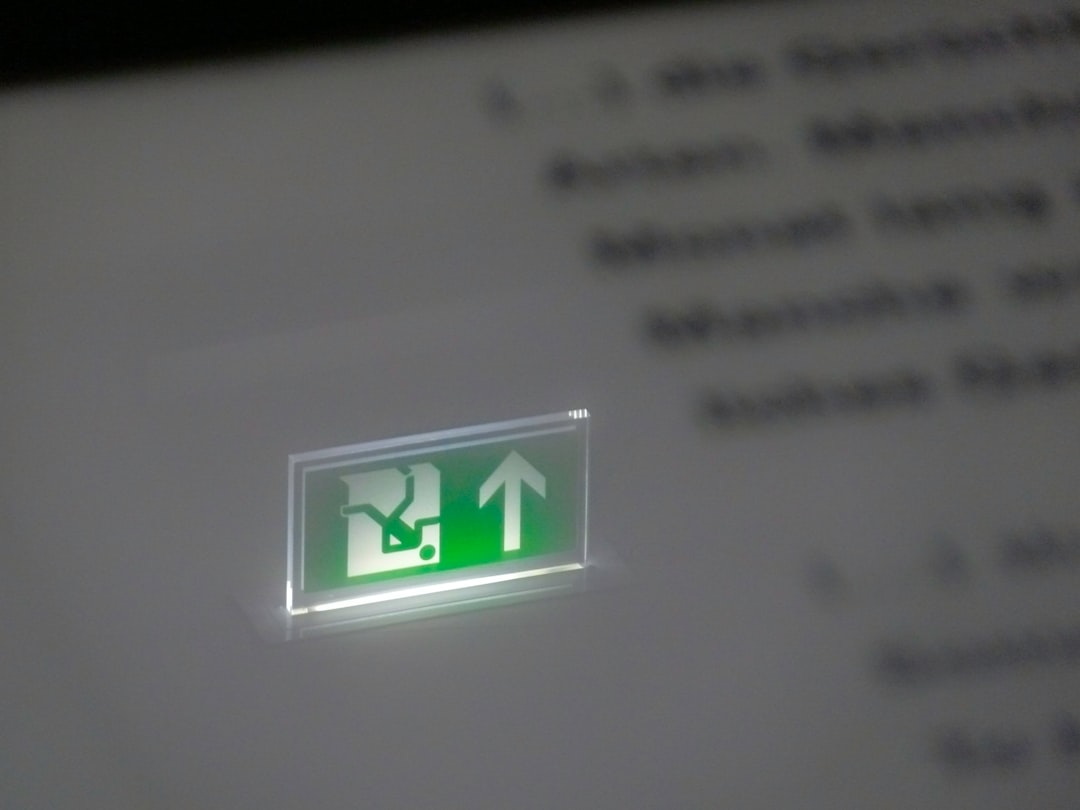
- Pros: Free, simple interface, native integration
- Cons: Not ideal for complex tasks
2. DaisyDisk
Best for: Visualizing and cleaning up storage
DaisyDisk turns your hard drive into a colorful pie chart. You can literally see what’s hogging space. Drag and drop large files into a delete zone—it’s oddly satisfying!
- Pros: Gorgeous UI, quick results
- Cons: Paid (but worth it)
3. CleanMyMac X
Best for: All-in-one cleanup
This is more than just a disk manager. It finds junk files, unused apps, huge old downloads, and more. It also boosts performance and monitors your Mac’s health.
- Pros: Comes with multiple utilities
- Cons: Subscription-based
4. Paragon Hard Disk Manager for Mac
Best for: Power users dealing with external drives
Need more control over NTFS and APFS partitions? Paragon lets you resize, format, and back up disks across formats. It’s perfect if you juggle cross-platform drives.
- Pros: Works across file systems
- Cons: Might be overkill for casual users
Want to Recover Deleted Files?
Some disk manager tools double as data recovery software. If you accidentally delete something important, tools like DiskGenius (Windows) and CleanMyMac X (Mac) can help bring it back.
What to Look for in a Disk Manager Tool
Not all disk managers are created equal. Here are things to keep in mind:
- Ease of use: Some tools are made for IT experts, others for regular users
- Price: Some are free, others require a subscription
- Features: Do you need partitioning, cleanup, backups, or all of the above?
- Support: Good customer service can be a lifesaver
Tools That Work on Both Windows and Mac
1. AOMEI Partition Assistant (Pro Edition)
This isn’t natively compatible with macOS, but when using Boot Camp or Parallels, you can operate it on a Mac too. Great for people who switch between platforms.
2. GParted (via Live USB)
If you’re really techy, you can use GParted live on a USB stick. It’s open-source and cross-platform. No installation needed—just boot from USB and manage any connected disks.

Final Thoughts
Disk manager tools are the unsung heroes of a healthy computer. Whether you’re fixing messy storage or setting up a new drive, the right tool saves you time and stress.
Windows users: Partition Wizard or EaseUS are solid starters.
Mac users: Try DaisyDisk or CleanMyMac X for a cleaner, faster machine.
Your computer deserves a tidy house. Start managing your disks today—your future self will thank you!
