Step-by-Step Guide to Setting Up AI Chatbots on WordPress for Under $20

AI chatbots are transforming the way websites engage with visitors, answer questions, and offer support—all around the clock. For WordPress users running small websites or businesses on a tight budget, adding a functional and responsive AI chatbot might seem costly or complex. However, by following a simple, practical guide, you can set up an efficient AI chatbot on your WordPress website for under $20.
This guide breaks down the process step-by-step, taking into account budget-friendly tools, plugins, and basic customization tactics that keep your chatbot running effectively without overspending.
Step 1: Identify Your Needs and Budget
Before diving into plugin installation, it’s essential to outline what you want your chatbot to accomplish. Answering FAQs? Capturing user data? Streamlining customer service?
- Define your goals: Set clear expectations (e.g., 24/7 support, capturing leads, etc.).
- Determine your features: Basic text replies, multiple choice options, or AI-driven conversations?
- Set your budget: Keep the total cost under $20 by using freemium tools and plugins.
Once your goals are defined, it becomes easier to pick the right tools that won’t overburden your wallet.
Step 2: Choose a WordPress-Compatible Chatbot Plugin
One of the biggest advantages of WordPress is the endless array of plugins. Some chatbot solutions offer free versions with core functionalities and affordable premium options for expanded capabilities.
Top options under $20:
- WP Chatbot by MobileMonkey: Free for basic use and ideal for Facebook Messenger integration.
- Tidio: Offers a free plan with chatbot and live chat combined, optional upgrades as low as $15/month.
- Collect.chat: Free tier includes up to 50 responses/month – perfect for smaller websites.
For this guide, we’ll use Tidio. It offers a clean user interface, AI chatbot capabilities, and integration with WordPress—all with a free plan and optional low-cost upgrades.
Step 3: Install and Activate the Plugin
- Log in to your WordPress admin dashboard.
- Navigate to Plugins > Add New.
- Search for “Tidio Live Chat” and click Install Now.
- After installation, click Activate.
Once activated, you will see a new Tidio tab added to your dashboard where you can configure the chatbot’s behavior.
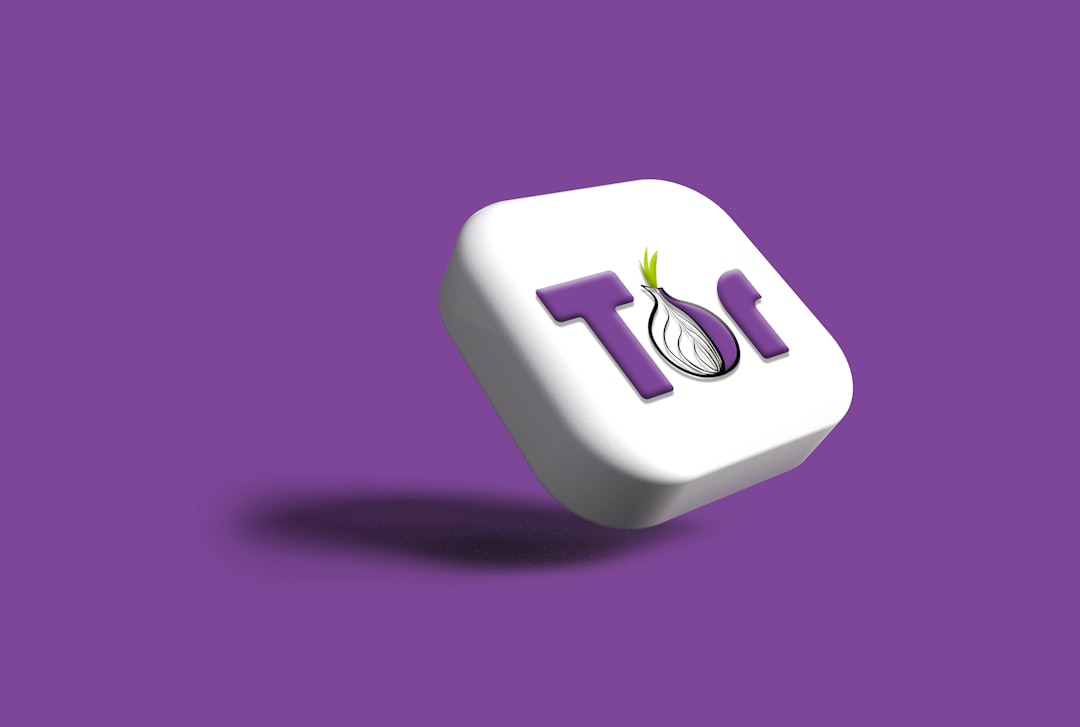
Step 4: Set Up Your AI Chatbot
Now that the plugin is live, setting up your chatbot involves a few simple steps:
- Go to the Tidio plugin tab in your dashboard.
- Create a new Tidio account or sign in to link your existing one.
- Choose “AI Chatbot” during your setup and select a pre-made template or build from scratch.
Tidio offers drag-and-drop chatbot builders. Start by selecting basic flows such as:
- Greeting new visitors
- FAQ automation
- Form collection
You can customize your chatbot messages for brand voice and tone. Tidio’s AI chat flow allows you to set rules and triggers based on user behavior, device type, or site navigation path.
Step 5: Optimize the Chatbot for Better Interaction
An out-of-the-box chatbot is good, but tailoring it to your audience adds far more value. Here are some quick ways to enhance the chatbot experience:
- Utilize Natural Language: Write responses in conversational tone.
- Keyword Matching: Set up AI to respond based on categories such as “shipping” or “pricing”.
- Test Flow: Preview how the conversation runs to patch any dead ends or awkward transitions.
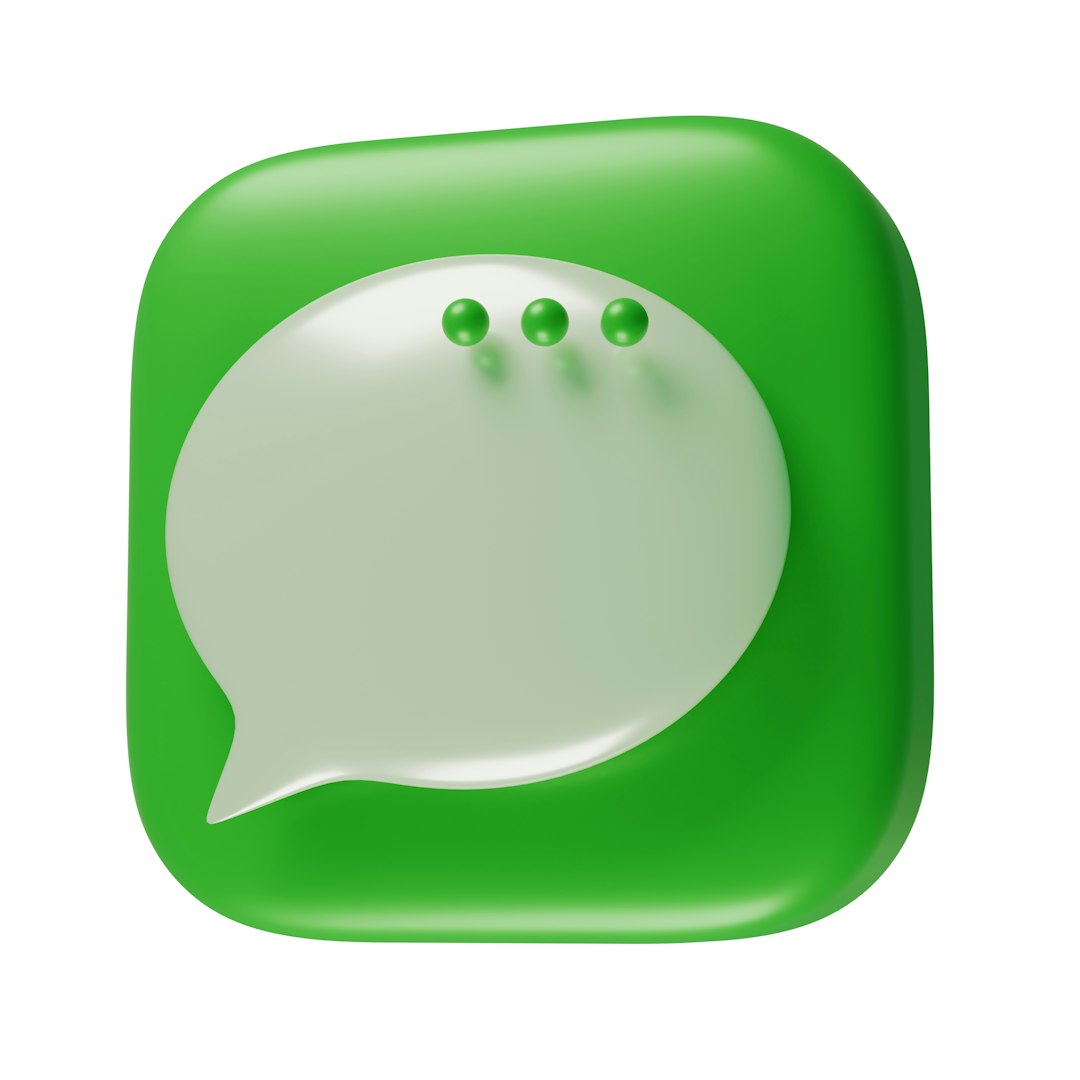
Step 6: Monitor Chatbot Analytics
One advantage of platforms like Tidio is built-in analytics. Use this feature regularly to fine-tune chatbot performance. Track:
- How many users interact with your chatbot.
- Drop-off points where users abandon chats.
- Conversion rates from chat interaction to your defined goals.
For instance, if visitors frequently ask for business hours, you may want to make that information more visible both in your chatbot and on your site.
Step 7: Keep It Under $20
To stay within the budget:
- Stick to Tidio’s free plan initially. It includes chatbot and live chat for up to 3 operators.
- Monitor chatbot usage. If monthly limits are often exceeded, consider upgrading to their Chatbots plan at $19/month.
- Avoid paying for fancy templates or scripts unless absolutely necessary. Plan your chatbot’s language in advance instead.
Even if you choose to upgrade, you’ll stay within the $20 range while enjoying scalable AI-powered interactions. As your site grows, Tidio and similar platforms offer paid plans that are still very affordable for scaling.
Bonus Tip: Use Chatbot with Other Tools
Integrate your chatbot with:
- Email marketing tools: Capture user emails and build smarter email funnels.
- Google Analytics: Understand chatbot performance in relation to site traffic.
- Facebook Messenger: Answer queries across platforms using a single chatbot tool.
The key to any digital tool is consistency in optimization. A chatbot is not a fire-and-forget feature. Update its flow and personality based on feedback and real-world interactions that happen through your WordPress site.
Conclusion
Setting up a responsive, AI-enabled chatbot on WordPress no longer requires coding expertise or big budgets. With freemium solutions like Tidio and a thoughtful approach to plugin setup, even small site owners can bring customer service to the next level.
For under $20, you can launch a user-friendly virtual assistant for your visitors—improving retention, conversions, and user satisfaction. Smart automation is now truly within reach for everyone.
FAQ
-
Q: Can I really get a functioning AI chatbot for free?
A: Yes! Freemium plugins like Tidio and Collect.chat offer AI chat features at no charge, especially suitable for small websites with low traffic. -
Q: Do I need coding knowledge to set this up?
A: No. Most chatbot plugins offer drag-and-drop interfaces and pre-built templates suitable even for beginners. -
Q: Will a free chatbot slow down my WordPress site?
A: Typically, no. Modern plugins are optimized for performance. Just ensure you don’t run too many plugins concurrently. -
Q: What happens if I hit the monthly chatbot message limit?
A: You can either wait for the next reset or upgrade to a low-cost plan, such as Tidio’s $19/month Chatbots plan to stay within your budget. -
Q: Can I add the chatbot to mobile versions of my site?
A: Absolutely. Most modern chatbot plugins are fully mobile-responsive and adjust to different screen sizes automatically.
