Troubleshooting Common TickTick Outlook Integration Issues

TickTick is a powerful productivity tool that integrates seamlessly with major calendar platforms like Microsoft Outlook. This integration enables users to sync their tasks and calendars, streamline planning, and boost efficiency. However, as with any software integration, users may occasionally face issues that hinder functionality or disrupt workflows. Understanding the causes behind these problems and knowing how to resolve them is essential to maintaining productivity.
Understanding TickTick and Outlook Integration
Before diving into troubleshooting, it is important to grasp how TickTick and Outlook integrate. When set up correctly, this connection allows:
- Two-way synchronization of calendar events
- Viewing Outlook events in the TickTick calendar
- Automatically updating task status across platforms
This is facilitated through iCalendar subscriptions or by connecting through Microsoft’s unified API permissions. Issues can arise due to outdated apps, misconfigured settings, or interruptions in synchronization.
Common Integration Problems and How to Fix Them
1. Events Not Syncing Between TickTick and Outlook
One of the most frequent user complaints is non-synchronization of calendar events. If you’ve added an event in Outlook but don’t see it in TickTick—or vice versa—there may be a syncing delay or a broken connection.
Possible causes:
- Incorrect calendar URL in TickTick
- Subscription delay (TickTick fetches data every few hours)
- A sync issue within the Outlook app or browser
Solutions:
- Double-check your iCalendar URL in TickTick. Go to Settings → Calendar Subscription and verify that the link is valid and points to the correct Outlook calendar.
- Remember that iCalendar syncing is not instant. Wait at least 2–3 hours to see if events appear.
- Log out of both TickTick and Outlook. Clear your browser cache or app data and log in again.
- Test the calendar link by pasting it into another calendar app (like Google Calendar) to verify if the issue is with TickTick or the calendar feed itself.
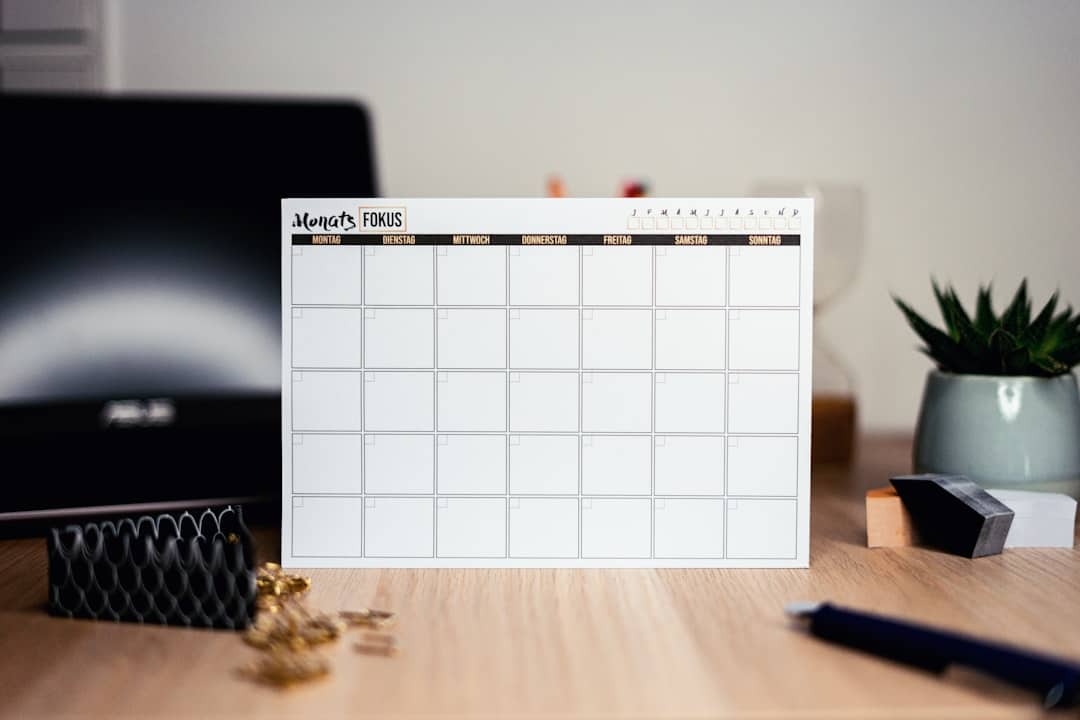
2. Permissions Not Set Correctly
Another issue arises when permissions between TickTick and Outlook are not configured correctly. If you are accessing Microsoft services via a company account or have changed your Outlook privacy settings recently, the integration may no longer work properly.
Solution:
- Go to Microsoft Account Settings → Privacy & Security → App Permissions.
- Ensure that TickTick has access to your calendar, email, and task information.
- Revoke access and reauthorize TickTick if needed.
3. Duplicate or Missing Tasks
Seeing duplicate tasks or missing entries could be due to multiple calendar subscriptions or incorrect mappings between calendar and task lists.
This can happen when:
- The same Outlook calendar has been subscribed to more than once in TickTick
- Custom filters are applied that hide certain tasks
- Tasks are being created in a non-integrated list in TickTick
Fixes include:
- Review all calendar imports in TickTick and remove any duplicates
- Make sure the correct calendar is being synced
- Check filter and tag settings within TickTick to ensure no tasks are hidden from view
4. Time Zone Mismatches
If tasks or events appear at incorrect times, a time zone mismatch is likely the culprit. This is a common issue for users managing teams across regions or traveling frequently.
To fix this:
- Open Outlook and TickTick, and verify the time zone settings in both platforms
- Ensure that your computer or device is also set to the correct time zone
- Beware of daylight saving changes, which can sometimes cause temporary shifts in scheduled events
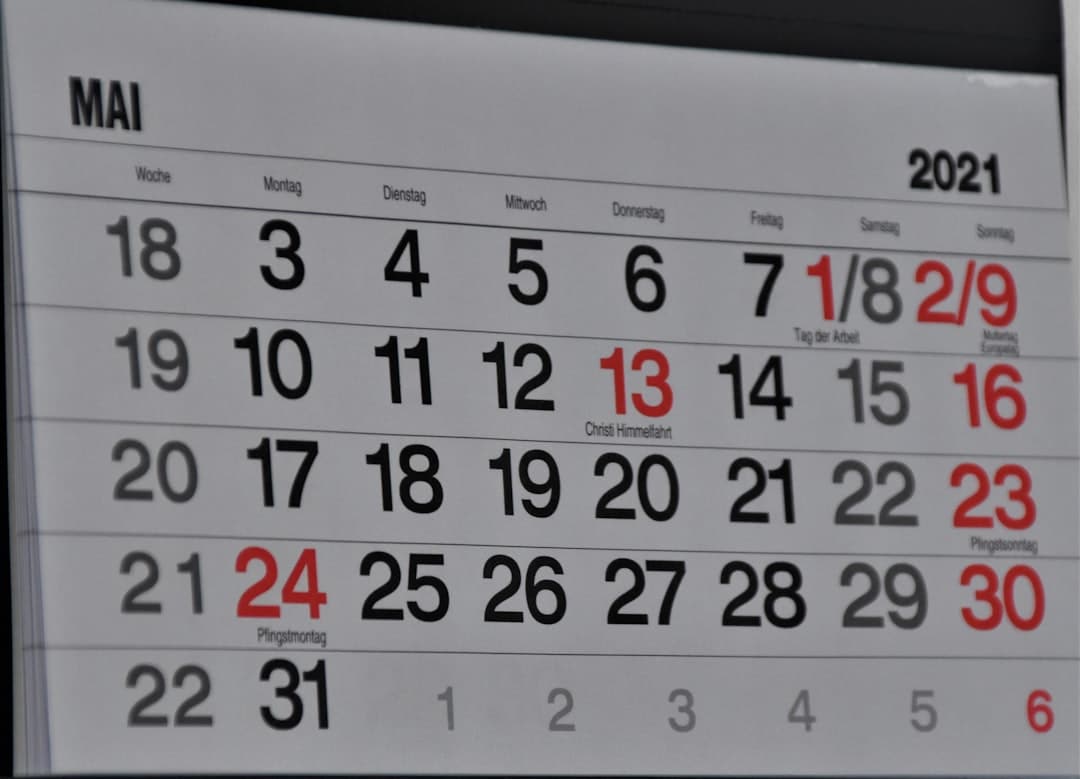
Best Practices to Prevent Future Integration Issues
Once your integration is running smoothly, implementing a few best practices can reduce the likelihood of recurring problems.
Keep All Apps and Systems Updated
Always run the latest version of both TickTick and Outlook. Updates often contain important bug fixes and integration compatibility enhancements. This applies not only to the apps themselves but also to the operating system, especially if you’re using Windows-based tools.
Regularly Reauthorize Integrations
Security policies may occasionally invalidate your app permissions without notice. Make it a habit to check and reauthorize third-party app permissions periodically, especially after password changes or major Microsoft security updates.
Organize Tasks and Calendars Clearly
Use consistent naming for your task lists and Outlook calendars to avoid confusion during synchronization. Stick to one primary integrated calendar to minimize duplication and mapping errors.
Advanced Troubleshooting Techniques
For users who have tried the above steps without resolution, consider these advanced techniques:
1. Use a Middleman Platform
Some users may benefit from using a third-party service like Zapier or Microsoft Power Automate to bridge the gap between TickTick and Outlook. These platforms allow you to define custom workflows, such as automatically creating an Outlook event from a TickTick task.
2. Check Microsoft Exchange Restrictions
If you are using Outlook through a corporate account, your Exchange Server might restrict integrations with external services. Contact your IT administrator to verify if there are any email security policies that block third-party access to your calendar data.
3. Test Integration on Another Device
Try setting up the same integration on another device using a fresh install of both apps. If integration works smoothly elsewhere, the problem is likely device-specific—check for local network restrictions or conflicting plugins/extensions.
4. Ticket Support
If all else fails, reach out to both TickTick and Microsoft Support. Provide them with precise details: platform version, operating system, timestamps, and reproducible steps. This helps technical teams provide more accurate solutions.
Conclusion
Integrating TickTick with Outlook can be a game-changer for users managing busy schedules or multiple projects. But when issues arise, knowing how to systematically troubleshoot can save hours of frustration.
By verifying settings, ensuring accurate permissions, and applying best practices, most common issues can be quickly resolved. For those requiring more complex solutions, third-party tools and professional support channels are available to help. Maintaining a proactive approach will ensure that your productivity tools work as seamlessly as intended.
Stay vigilant, keep your platforms clean and organized, and enjoy the power of synchronized productivity.
