Step-by-Step Guide to Setting Up AI-Powered Search on a WordPress Site

In today’s digital age, where content is king and users expect instant, relevant results, integrating AI-powered search on a WordPress site is not just a luxury—it’s a necessity. Artificial Intelligence elevates traditional search functionality by making it smarter, faster, and more intuitive. AI-powered search understands context, learns from user behavior, and delivers more accurate and personalized results. This step-by-step guide will walk through the process of setting up AI-powered search on a WordPress website so webmasters can create optimal search experiences for their visitors.
Step 1: Understand the Benefits of AI-Powered Search
Before diving into the implementation, it is crucial to understand why AI-powered search is a game changer for WordPress sites. Traditional search tools only analyze keyword matches and may miss nuances or fail with synonyms. In contrast, AI tools can:
- Comprehend natural language queries
- Offer auto-suggestions with increasing accuracy over time
- Display results based on user behavior and intent
- Support semantic search for better context recognition
- Learn and adapt based on user interactions
By enhancing the search experience, visitors are more likely to stay longer, explore more content, and convert into loyal followers or customers.
Step 2: Choose the Right AI Search Plugin or Tool
Several tools exist that allow WordPress website owners to implement intelligent search. Here are some popular AI-powered options:
- Algolia: Known for its lightning speed and relevance algorithms.
- ElasticPress: An advanced search solution using Elasticsearch with machine learning capabilities.
- SearchIQ: AI-enabled intelligent search engine that learns from user interactions.
- AddSearch: A visually customizable, AI-augmented search engine.
Each tool has distinct features and pricing tiers. Choose one based on the size of the website, budget, and required level of customization.
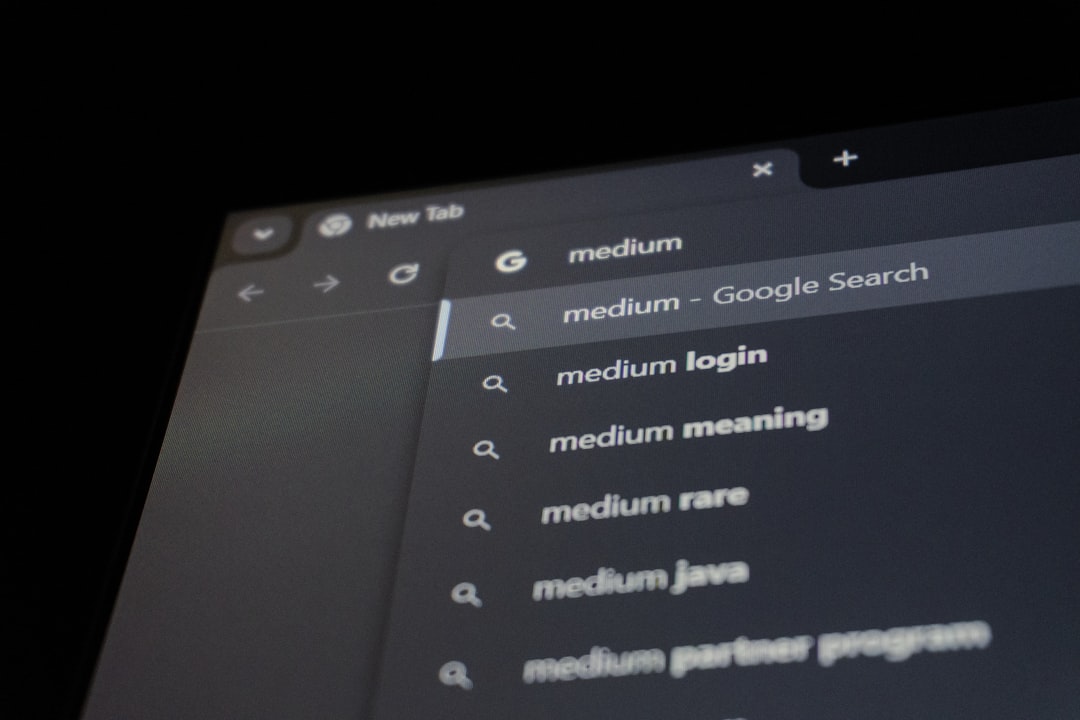
Step 3: Install and Activate the Plugin
Once the right plugin is selected, the next phase is straightforward. Log into the WordPress dashboard and follow these steps:
- Navigate to Plugins > Add New
- Search for the AI-powered plugin (e.g., “Algolia” or “ElasticPress”)
- Click Install Now and then Activate
- Follow the plugin-specific setup instructions
Most plugins will require an API key that can be retrieved by creating an account with the search provider. Store this key securely and enter it in the plugin settings for authentication and functionality.
Step 4: Configure the Search Behavior
Now that the plugin is active, it’s time to tweak the search behavior. Each plugin has its settings, but common configuration options include:
- Search Indexing: Decide which content (posts, pages, custom post types) should be indexed.
- Filter Settings: Define filters such as date, category, or tags.
- Autocomplete Options: Turn on/off real-time suggestions.
- Synonym Mapping: Add synonyms to improve results.
- Results Ranking: Prioritize particular content or metadata for ranking results.
Most modern AI search engines also come with dashboard analytics, providing insight into what users are searching for and which results are performing best.
Step 5: Customize the Search Interface
Functional intelligence is key, but so is design. Users should feel that the search bar is seamlessly integrated into the website. Most plugins allow webmasters to customize the search:
- Change colors, fonts, and border styles
- Set where the search bar appears (e.g., top navigation, sidebar, footer)
- Embed using shortcodes or widgets
Additionally, developers can further customize the experience by tapping into the plugin’s API or using CSS/JS to refine frontend presentation.

Step 6: Test and Optimize
After configuration and styling, it’s time to conduct testing. Things to assess include:
- Speed and accuracy of search results
- Autocompletion and typo tolerance
- Mobile responsiveness
- Behavior when queries return no results
Make adjustments based on user feedback or insights from AI analytics. Over time, AI algorithms will continue to learn and improve, but occasional manual tweaking ensures optimal performance.
Step 7: Promote the Enhanced Search Feature
Once the new functionality is live, let the audience know. Highlight the enhanced search feature in newsletters, product updates, or homepage banners. Demonstrating how the new search helps users navigate better could increase user engagement and satisfaction.
Frequently Asked Questions (FAQ)
- Q: Can I use AI-powered search on a free WordPress.com site?
- A: No, AI search plugins typically require the self-hosted WordPress.org platform as installation of third-party plugins is restricted on free WordPress.com plans.
- Q: Do these AI-powered search plugins slow down my website?
- A: Most reputable plugins are optimized for speed and offload processing to the cloud. However, it’s important to monitor performance and choose tools rated for efficiency.
- Q: Is it possible to implement AI search manually without plugins?
- A: Yes, but this requires significant coding skills and infrastructure. Most site owners opt for plugins to save time and reduce complexity.
- Q: What options are there for multilingual AI search?
- A: Tools like Algolia and AddSearch offer multilingual support. Ensure the plugin you choose supports your target languages for effective search results.
- Q: How does AI improve search suggestions?
- A: AI uses machine learning to analyze search habits, click-through rates, and contextual clues to generate more relevant and intelligent autocomplete suggestions.
Setting up AI-powered search transforms a basic WordPress site into a smart, user-centric platform. Through careful plugin selection, configuration, and optimization, site administrators can meet rising expectations and keep users engaged more effectively than ever before.
