WordPress Showing a “Critical Error”? Step-by-Step Troubleshooting Guide

Imagine logging into your WordPress site only to be greeted by the ominous message: “There has been a critical error on this website.” It’s every WordPress site owner’s worst nightmare. While alarming at first glance, this message is typically not the end of the road. Identifying the root of the critical error and resolving it is very much within reach—even for those who aren’t coding experts.
This detailed step-by-step troubleshooting guide will walk users through identifying and fixing issues that cause a critical error in WordPress. From plugin conflicts to PHP incompatibilities and memory limits, we’ll go through the most common reasons and their intuitive fixes.
What Does the WordPress “Critical Error” Mean?
A “Critical Error” message means WordPress encountered a fatal error that it cannot handle gracefully. In many cases, this message replaces a white-screen-of-death (WSOD). Since WordPress 5.2, the platform has integrated a feature known as fatal error protection, which results in this specific error message.
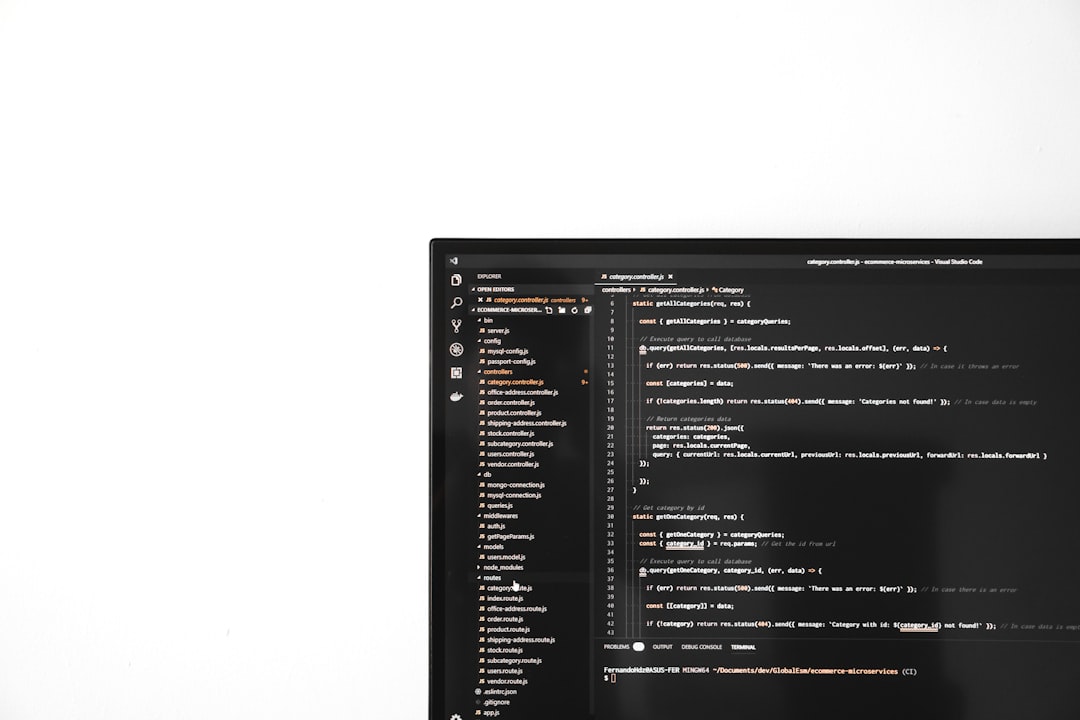
Users often see a message like:
“There has been a critical error on your website. Please check your site admin email inbox for instructions.”
This error often occurs due to:
- Conflicting or corrupted plugins and themes
- Script execution hitting memory limits
- Outdated PHP versions
- Issues with custom code snippets
Step-by-Step Guide to Fix the WordPress Critical Error
1. Enable Debug Mode
Start by enabling WordPress debug mode. This will show you more detailed information about the error.
Edit your wp-config.php file using a file manager or FTP and add the following lines just before the line that says /* That's all, stop editing! Happy blogging. */:
define( 'WP_DEBUG', true );
define( 'WP_DEBUG_LOG', true );
define( 'WP_DEBUG_DISPLAY', false );This tells WordPress to log any errors to a file called debug.log in the wp-content directory.
2. Check Email for Recovery Mode Link
WordPress often sends a recovery link to the administrator’s email address. This link allows you to log in to the dashboard in Recovery Mode, where you can deactivate problematic plugins or themes easily.
3. Disable All Plugins
If Recovery Mode isn’t working, try deactivating all plugins manually. Connect to your WordPress directory via FTP or cPanel and navigate to wp-content. Rename the plugins folder, for example to plugins_disabled.
Reload your site. If the error disappears, you know the issue lies in one of the plugins. Rename the folder back to plugins, then activate plugins one by one via the dashboard until the error reappears.
4. Switch to a Default Theme
A corrupt theme or a recent update could be the cause. As with plugins, go to wp-content/themes, and rename your active theme’s folder. This forces WordPress to switch to a default theme like Twenty Twenty-One. If no default theme exists, upload one manually.
5. Increase PHP Memory Limit
The issue might be related to exhausted memory. In the wp-config.php file, add or change the following line:
define('WP_MEMORY_LIMIT', '256M');This increases your PHP memory limit and may resolve the error.
6. Check for Syntax Errors in Custom Code
If you’ve added custom code to a theme’s functions.php file or a plugin recently, check for incorrect syntax or unfinished statements. Even a single missing semicolon can crash your site.
7. Roll Back Recent Changes
Think back: did the error start after a particular action, like a plugin update or new installation? Roll back by replacing the plugin/theme files with previous versions or use a backup if available.

8. Update PHP Version
Running an outdated PHP version might be incompatible with newer WordPress themes or plugins. WordPress recommends using PHP 7.4 or higher. You can typically change this version from your web host’s control panel under the “PHP Configuration” section.
9. Reinstall WordPress Core Files
Still facing an issue? Try a clean reinstall of the WordPress core. Download the latest version from WordPress.org and upload everything except the wp-content folder and wp-config.php file. This ensures no post or plugin data is lost.
10. Contact Your Hosting Provider
If all else fails, reach out to your hosting provider. Reliable providers often have logs or insights into the server-side errors causing the problem.
Preventive Tips to Avoid Critical Errors in the Future
- Always back up your website before making updates.
- Use a staging environment to test changes before deploying them live.
- Stick with reputable themes and plugins that are regularly updated.
- Enable automatic updates for critical patches and security releases.
Conclusion
A critical error in WordPress is disruptive but resolvable. With careful step-by-step debugging—from disabling plugins to updating PHP—you can get your website back online safely. This guide empowers not just developers but everyday WordPress users to tackle site-breaking issues with confidence.
Frequently Asked Questions (FAQ)
Q1: What causes critical errors in WordPress?
A: Common causes include plugin or theme conflicts, memory limitations, outdated PHP, or syntax errors in added code.
Q2: How can I enter Recovery Mode?
A: WordPress sends a recovery link to your admin email when a critical error occurs. Use that link to log in safely and deactivate problematic plugins or themes.
Q3: What if I can’t access the WordPress dashboard?
A: Use FTP or the file manager in your hosting panel to rename plugin or theme directories manually, triggering WordPress to deactivate them.
Q4: Will increasing the PHP memory limit affect performance?
A: It allows the site to run heavier scripts and plugins but could also increase server resource usage. Balance accordingly based on traffic and hosting capacity.
Q5: How do I reinstall WordPress without losing data?
A: Replace only the core WordPress files—not wp-content or the wp-config.php file. That way, posts, plugins, and user settings remain intact.
By following these steps, users can take full control of their WordPress site’s stability and confidently resolve the dreaded “critical error” when it arises.
