Why Do My Pictures Suddenly Have an X on Them?

Have you ever opened your photo gallery and noticed that some of your pictures suddenly have a weird “X” on them? Don’t panic—it doesn’t mean they’ve been deleted forever. But it does mean something strange is going on with how your phone or computer is handling your photos.
TLDR: A big X on your pictures usually means they can’t be opened or loaded. This might be due to storage issues, sync problems, or deleted files. The good news is, your pictures might be recoverable. Let’s break it down and fix it!
What Does the X Mean?
When you see a gray box with an X or just an X over your pictures, it’s usually your device saying, “Hey! I can’t load this image.” It could be one of a few reasons:
- Picture not found – It might have been deleted or moved.
- Image not downloaded – Maybe it’s stored in the cloud and hasn’t downloaded to your phone or PC.
- Problem with the app – Sometimes photo apps glitch out too.
Common Reasons Your Pics Have an X
Let’s dig into the main causes one by one in a fun and super simple way.
1. Your Device Is Out of Space
Imagine your phone is a tiny closet. If it’s jam-packed with stuff, there’s no space left to add anything new. Same goes for pictures. If your phone or computer is almost full, it might temporarily stop showing photos to save space.
Fix: Delete unused apps, clear cache, or move files you don’t need right now.
2. The Photos Are in the Cloud
Photos nowadays like to live in the cloud—like digital butterflies floating around your Wi-Fi signal. If your pictures are stored in iCloud, Google Photos, or OneDrive, they aren’t actually sitting inside your phone. They’re being streamed. If you lose connection, or if the file isn’t downloaded, you see an X instead of your photo.
Fix: Get online and wait a bit. Try tapping the image to download it back to your device.

3. Photos Were Deleted or Moved
Did you clean up your storage recently? Or maybe moved things to a new folder or external drive? If your device is looking for photos in a folder that no longer exists, you’ll see that nasty X.
Fix: Try searching for the file by name. Or check the recently deleted folder—your picture might still be hanging out in there.
4. App Glitches or Bugs
Ever had a day where even your favorite app seems grumpy? Yeah, photo apps can have bad days too. They might refuse to show images correctly due to a glitch or a bad update.
Fix: Restart your phone. If that doesn’t help, try clearing the app’s cache or reinstalling it altogether.
5. The File Is Corrupted
Sometimes, if your picture file got damaged during saving or transferring, it becomes unreadable. It’s kinda like trying to read a book where all the pages are soaked and blurry.
Fix: This one’s tricky. You can try recovering a backup version of the file or using a file repair tool. But not all photos can be rescued.
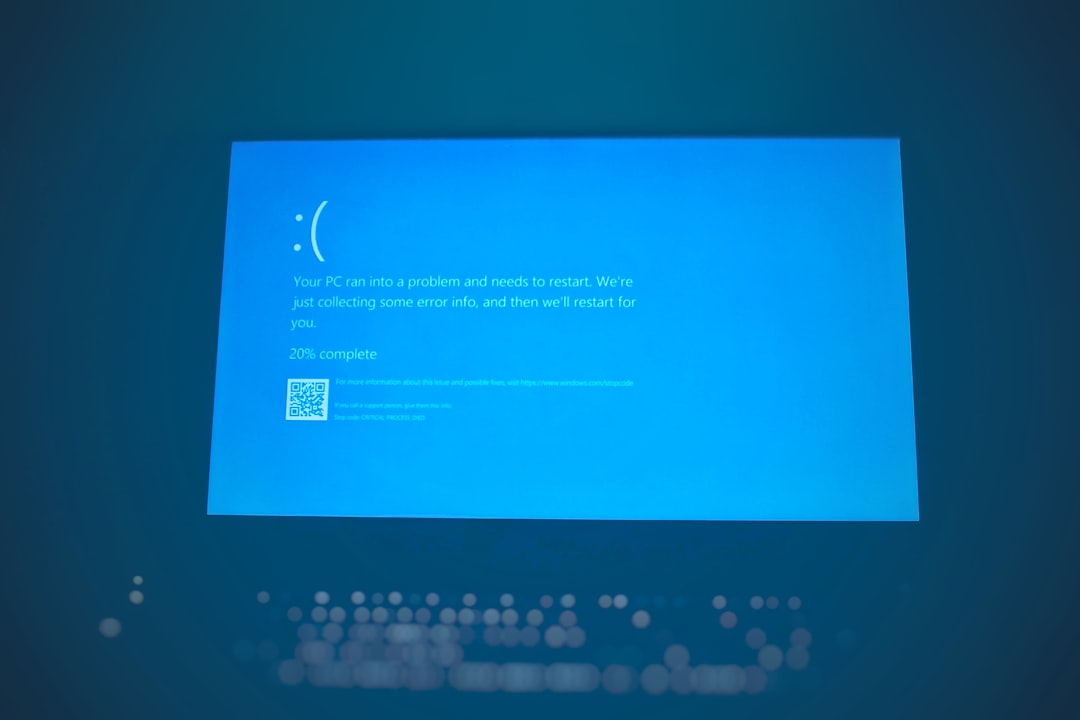
Check Your Internet Connection
If your pictures are stored in the cloud, a weak or missing internet connection can make them play hide-and-seek. Your phone or computer might show you gray thumbnails with an X because it can’t fetch the full picture.
Try this:
- Connect to Wi-Fi.
- Open your photo app again.
- Tap the picture with the X and give it a moment.
Check Your Storage Settings
Some devices automatically store “optimized” versions of your photos. That just means smaller previews are saved on your phone, while the full image lives in the cloud. If you run low on space, your device might offload the originals — leaving you with a preview that needs the internet to load.
On iPhone: Go to Settings > Photos and check if “Optimize iPhone Storage” is on.
On Android: Check your Google Photos or device storage settings. You may see an option to manage space.
Do You Use an SD Card?
If your pictures are stored on an SD card, there might be a problem reading it. Take it out and check for dust. Or plug it into a computer and see if the pictures show up there.
Sometimes:
- The SD card is damaged.
- The file system is corrupted.
- The card just got loose in the slot.
Try resetting the card or copying the files to a safe place just in case it fails entirely.
How to Stop It From Happening Again
Want to keep your photos safe forever and avoid this X madness? Here’s your new golden rule list:
- Regularly back up your pictures (use Google Photos, iCloud, or an external hard drive).
- Free up space often to keep your device healthy and energized.
- Update your apps and system to fix sneaky bugs.
- Check cloud settings to make sure photos are downloading properly.

Still Seeing Xs? Try This Checklist
- Restart your phone or computer.
- Check your internet connection.
- Ensure the photo isn’t deleted or moved.
- Look in cloud storage for missing images.
- Try opening the photo in a different app.
If you’ve tried everything and the photo still won’t open, it might really be lost. But hopefully not! There are recovery services that specialize in restoring corrupt or deleted files if the picture is super important.
In Conclusion
Seeing an X on your photo doesn’t mean it’s gone forever. It’s just your device’s way of waving a little flag that says, “Help me out here!” Whether it’s a storage issue, a cloud hiccup, or a glitchy app, there’s usually a simple fix. Just follow the tips in this article, and your photo gallery should be smiling again in no time.
Keep your device clean, your cloud connected, and your memories backed up. Then let the photos do what they do best—help you remember all the good times!
