Valorant VAN 1067 Error: What It Means and How to Solve It
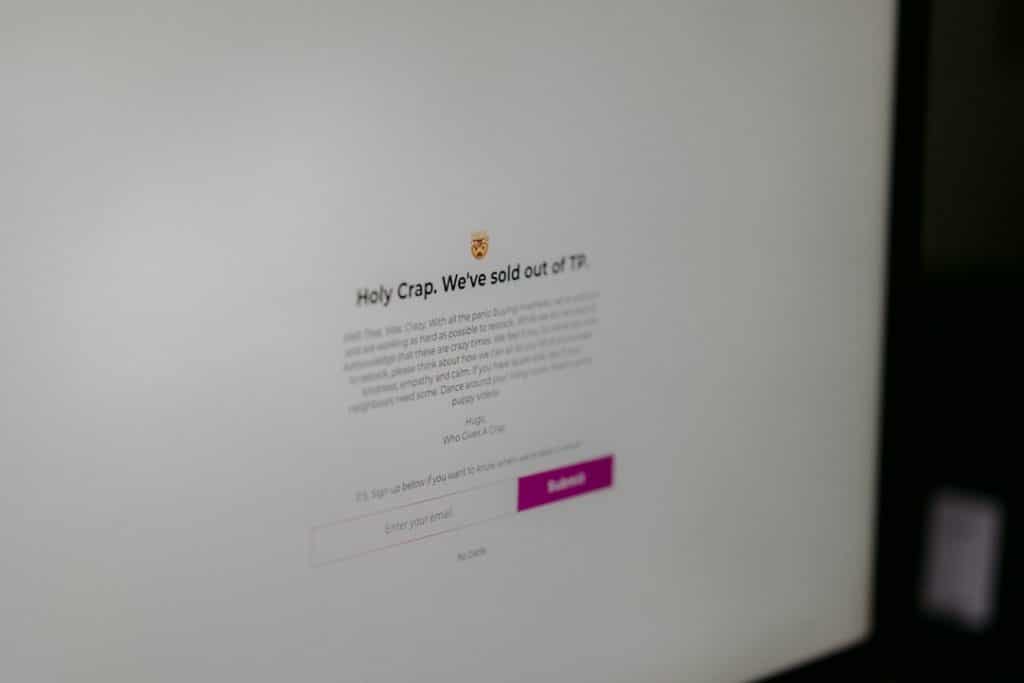
For players immersed in the world of tactical shooters, Valorant by Riot Games offers an intense and thrilling experience. However, as with any widely played online multiplayer game, issues can arise. One such problem that has recently become a source of frustration for many players is the VAN 1067 error. This error prevents users from launching or playing the game, often showing up inexplicably and leaving little guidance for a clear fix. Understanding what VAN 1067 actually means and how to address it is the first step toward getting back into the action.
What is the VAN 1067 Error?
The VAN 1067 error is generally associated with issues related to the Vanguard anti-cheat system, which is a core security component for Valorant developed by Riot Games. Vanguard must be running properly at all times to maintain game integrity. When it encounters a problem, especially when it fails to load correctly or is blocked by the system, you might encounter various VAN error codes—1067 being one of the more persistent ones.
This specific error relates to system compatibility and permissions, often influenced by the system’s Secure Boot and TPM 2.0 (Trusted Platform Module) settings. These security features are essential for ensuring Vanguard works under the necessary system conditions. If they are disabled or misconfigured, Vanguard will not initialize properly, resulting in the VAN 1067 error.
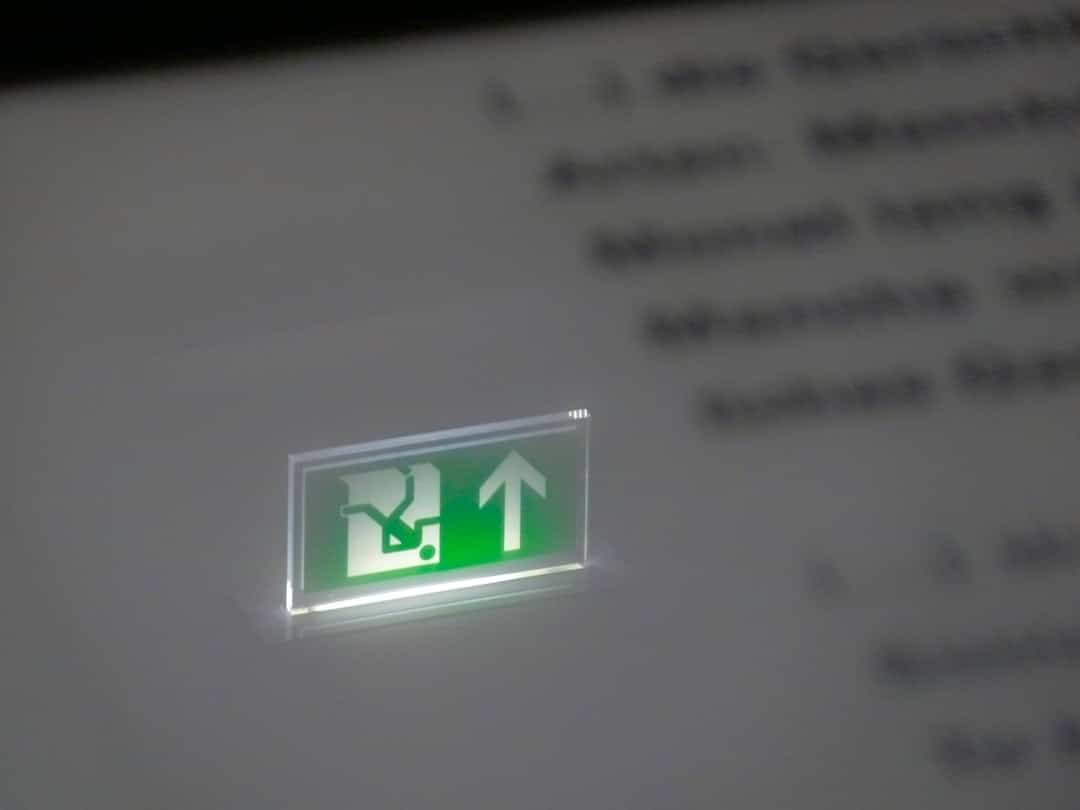
Why Does the VAN 1067 Error Occur?
There are a few primary reasons why VAN 1067 appears when attempting to launch Valorant:
- Secure Boot is Disabled: Secure Boot is an essential BIOS/UEFI feature that ensures only trusted software loads during your system’s startup. Disabling this can block Vanguard from starting.
- TPM 2.0 is Disabled: TPM helps in hardware-based security functions. Without TPM 2.0 enabled, Vanguard might interpret the system as compromised.
- Vanguard is Not Installed or Failed to Launch Properly: A corrupted or incorrect installation of Vanguard can also cause the issue.
- System or BIOS Update Reset Security Settings: After BIOS updates, it is common for settings like Secure Boot or TPM to get reset or disabled.
Is VAN 1067 a New Requirement?
In recent years, Riot Games has taken extra steps to ensure Valorant is harder to infiltrate with hacks or cheats. As such, recent updates may have introduced mandatory security requirements such as TPM 2.0 and Secure Boot. These are often already enabled in modern systems, especially those running Windows 11. However, DIY PC builders or users who manually adjust BIOS settings may inadvertently disable them.
How to Fix the VAN 1067 Error in Valorant
Here is a step-by-step guide to resolving VAN 1067 and getting back into Valorant safely and efficiently.
1. Check and Enable TPM 2.0
TPM is a critical requirement. Here’s how to make sure it is enabled:
- Press Windows + R to open the Run dialog.
- Type
tpm.mscand hit Enter. - Look for the message: “The TPM is ready for use”. Also, verify that the version is 2.0.
- If TPM is not enabled, you’ll need to restart your PC and access the BIOS/UEFI menu (usually by pressing DEL or F2 at startup).
- Find the option labeled TPM, PTT (Intel), or fTPM (AMD) and turn it ON.
2. Make Sure Secure Boot is Enabled
Secure Boot prevents unsigned software from loading during boot. It’s important to ensure this is active:
- Enter BIOS/UEFI as mentioned above.
- Navigate to the Boot tab or Security tab depending on your BIOS layout.
- Locate the Secure Boot setting and enable it.
- Save changes and exit.
Note: You may need to switch from Legacy/CSM mode to UEFI mode to enable Secure Boot. Switching to UEFI may require converting your disk to GPT format, so proceed with caution and consider backing up data.
3. Repair or Reinstall Riot Vanguard
If Vanguard is malfunctioning, fixing it could resolve the error:
- Go to
C:\Program Files\Riot Vanguardand locate thevgcservice. - If it doesn’t exist or fails to run, uninstall Vanguard using Windows settings.
- After uninstalling, run the Valorant launcher—this will reinstall Vanguard automatically.
4. Restart vgc Service
Sometimes the Vanguard service isn’t running at startup as it should. To manually start it:
- Press Windows + R, type
services.msc, and press Enter. - Find vgc in the list.
- Right-click and choose Start. If “Start” is grayed out, right-click, go to Properties, set Startup type to Automatic, and reboot your system.

5. Update BIOS and Windows
Your motherboard’s BIOS may not support TPM 2.0 or Secure Boot unless properly updated:
- Visit your motherboard manufacturer’s official website and find your model.
- Follow specific instructions provided to update BIOS carefully.
- Ensure Windows is fully updated by going to
Settings > Update & Security.
Preventing Future VAN Errors
Once fixed, it’s vital to prevent this error and similar issues in the future:
- Avoid unnecessary BIOS changes: Changes to boot settings can disable security features.
- Keep your system updated: Regular updates ensure Vanguard operates optimally.
- Use Reliable Antivirus Software: Incompatible antivirus programs may interfere with Vanguard.
When to Contact Riot Support
If you’ve tried everything and the problem persists, it may be time to reach out to Riot Support. Be sure to provide:
- A description of your PC’s hardware setup
- Steps you’ve already taken to resolve the issue
- Screenshots of BIOS settings and error messages
Riot’s support team can offer detailed help tailored to your specific problem and system configuration.
Conclusion
The VAN 1067 error can be disruptive, especially when you’re eager to jump into a ranked match. However, by understanding how Valorant’s security features interact with your system’s BIOS settings—particularly TPM 2.0 and Secure Boot—you can take the necessary steps to fix the issue effectively.
These security requirements ensure a safer and more competitive gameplay experience for all players. Although resolving BIOS-related issues may seem intimidating, the troubleshooting steps listed above are achievable with a bit of patience and care. Ultimately, restoring your game should not only resolve the error but also provide you with a more secure and performance-optimized PC environment for all your future gaming sessions.
