Step-by-Step Guide to Integrating AI Chatbots into Your WordPress Website
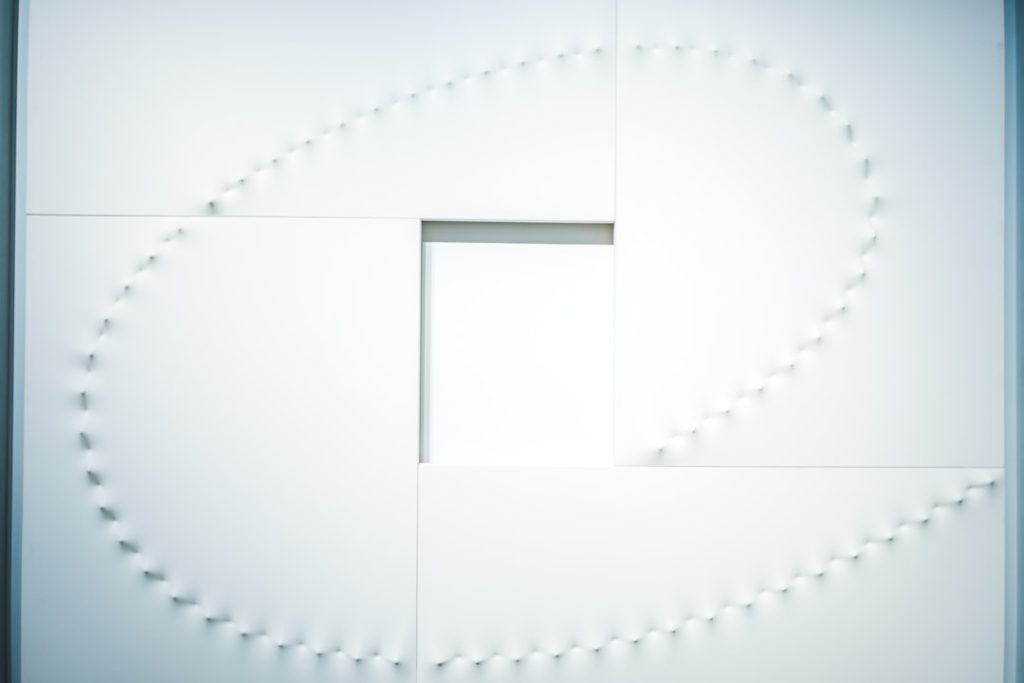
With the rise of artificial intelligence in digital communication, businesses and bloggers are increasingly turning to AI chatbots to improve customer support, enhance user engagement, and streamline lead generation. WordPress, being one of the most popular content management systems, offers multiple ways to integrate powerful AI chatbot solutions. This guide walks you through the step-by-step process of adding AI chatbots to your WordPress website and customizing them to meet your specific needs.
Why Integrate an AI Chatbot into Your WordPress Website?
Before diving into the “how,” it’s crucial to understand the “why.” Adding a chatbot to your site can offer several advantages:
- 24/7 Customer Support: Chatbots never sleep, ensuring users get their queries answered at any time.
- Instant Response: Reduce user wait time and increase satisfaction with fast responses.
- Lead Generation: Collect user data, preferences, and contact details passively and securely.
- User Engagement: Keep visitors on your site longer by interacting with helpful, context-aware AI.
Step-by-Step Guide to Integrating AI Chatbots
Step 1: Define Your Goals
Before choosing which chatbot service and tools to use, define what exactly you want the chatbot to do. Common goals include:
- Answer frequently asked questions
- Guide users through the sales funnel
- Book appointments or consultations
- Provide product suggestions
By clarifying your goals, you can choose a solution most aligned with your needs.
Step 2: Choose the Right Chatbot Platform
There are a variety of AI chatbot platforms that integrate well with WordPress. Some of the most popular include:
- ChatGPT via OpenAI
- Tidio
- ManyChat
- ChatBot.com
- IBM Watson
Evaluate your options based on price, features, ease of integration, and scalability. Some platforms come with free tiers, which are ideal for testing.
Step 3: Sign Up and Configure Your Chatbot
Once you’ve selected a platform, create an account and go through its chatbot setup process. Most platforms offer a visual, drag-and-drop interface to help you design conversational workflows.
During this step:
- Build conversation trees or flows based on user inquiries
- Set automated responses using natural language processing (NLP)
- Train your chatbot with common keywords and intents
Platforms like ChatBot.com even include pre-built templates for customer service, product recommendations, and bookings.

Step 4: Install a WordPress Chatbot Plugin
For a seamless integration process, install a plugin that connects your WordPress website with your chatbot service. Plugins typically simplify the embedding process and may offer design customizations.
Some popular plugins include:
- WP-Chatbot for Messenger
- Tidio Live Chat
- ChatBot for WordPress
- Collect.chat
To install a plugin:
- Navigate to Plugins > Add New from your WordPress dashboard.
- Search for the plugin by name.
- Click Install and then Activate.
Step 5: Connect the Plugin with Your Chatbot
After installing the plugin, you’ll typically be asked to enter an API key or ID linking your WordPress site to your chatbot platform account. This is where authentication happens.
Here’s how you might do that with most tools:
- Copy your API key from your chatbot dashboard.
- Paste it into the designated field in the plugin settings on your WordPress dashboard.
- Verify the connection to ensure functionality.
Once connected, you can usually see a live preview of your chatbot as it would appear on your website.
Step 6: Customize the Chatbot Appearance
Most plugins allow you to adjust the look and feel of the chatbot widget to match your site’s branding. You can typically change:
- Widget colors
- Greeting messages
- Button styles
- Positioning on the screen
Customization helps create a seamless and professional user experience.

Step 7: Test the Chatbot
Before going live, always test your chatbot functionality thoroughly. This includes:
- Testing responses to common queries
- Checking mobile responsiveness
- Ensuring buttons and forms function correctly
- Trying error message scenarios
Make sure to gather feedback from real users as well, to adjust the chatbot performance and language further.
Step 8: Monitor Performance and Improve
AI chatbots become smarter as they process more data. Use analytics offered by your chatbot platform to understand how users are interacting with your bot.
Metrics to monitor include:
- Number of conversations
- Frequently asked questions
- User engagement duration
- Drop-off points in conversation flows
Use this data to iterate and improve your chatbot continuously. Retraining the bot with new data or improving dialogue flows can vastly enhance user satisfaction.
Frequently Asked Questions (FAQ)
-
Q: Is it free to add an AI chatbot to my WordPress site?
A: Some plugins and chatbot platforms offer free versions with limited features. For advanced functionalities and large-scale usage, premium plans are often required. -
Q: Do I need coding knowledge to integrate an AI chatbot?
A: No, most plugins and platforms offer user-friendly interfaces that require no coding. However, developers can customize bots further through API integrations. -
Q: Can the chatbot handle multiple languages?
A: Yes, many AI chatbot platforms support multilingual capabilities, although the availability depends on the platform you choose. -
Q: Will the chatbot slow down my website?
A: Most modern chatbot plugins are optimized for performance. However, it’s always good practice to monitor your site’s speed using tools like Google PageSpeed Insights. -
Q: Are AI chatbots GDPR compliant?
A: Leading chatbot providers offer tools for GDPR compliance, such as data storage transparency and user consent features. Always verify compliance settings during setup.
By following this straightforward guide, you can successfully integrate an intelligent AI chatbot into your WordPress website, improving user experience and operational efficiency in just a few simple steps.
