Step-by-Step Guide to Adding Floating Social Icons and Widgets in WordPress

Social media integration is crucial for any website aiming to enhance user engagement, elevate brand awareness, and drive traffic. WordPress, known for its flexibility and wide array of plugins, allows users to add floating social icons and widgets with ease. In this comprehensive, step-by-step guide, you will learn how to effectively add these elements to your WordPress site, ensuring professionalism and usability throughout your website’s design.
Why Floating Social Icons Matter
Floating social icons remain visible as users scroll through your content. This constant presence significantly increases the likelihood of social sharing, encouraging user interaction and boosting your online footprint.
- Improved visibility: They are always in view, making them more accessible to users.
- Increased shares: Users are more likely to share content because the icons are conveniently placed.
- Enhanced design: When implemented correctly, they add to the professional appearance of your site.
Step-by-Step Guide to Adding Floating Social Icons and Widgets
Step 1: Choose a Plugin or Method
There are several ways to add floating social icons to WordPress. The most common and user-friendly method is through a plugin. Some popular plugins include:
- Simple Social Icons
- Social Media Share Buttons & Social Sharing Icons
- Sticky Social Icons
- Monarch by Elegant Themes
If you are comfortable editing your site’s code, you can also do it manually by inserting HTML and CSS. However, for most users, plugins offer a more manageable and secure solution.
Step 2: Install and Activate the Plugin
To get started with a plugin, follow these steps:
- Login to your WordPress admin dashboard.
- Navigate to Plugins > Add New.
- Search for the social icons plugin of your choice.
- Click Install Now and then Activate.
For this guide, we’ll use the plugin “Social Media Share Buttons & Social Sharing Icons” as an example due to its ease of use and comprehensive features.
Step 3: Configure Plugin Settings
Once activated, the plugin usually adds a new menu in the WordPress dashboard. Navigate to this menu to begin configuring settings.
- Choose your social networks: Select the platforms you want to display (e.g., Facebook, Twitter, LinkedIn, Instagram).
- Select icon style: Choose from different styles, such as circular, rounded square, or transparent.
- Positioning: Opt for floating on the left, right, top, or bottom of the screen.
- Behavior options: Decide whether icons should float with scrolling, appear on specific pages, or be hidden for mobile users.
Make sure to save your settings after making changes. Visit your live website to preview the added floating icons.
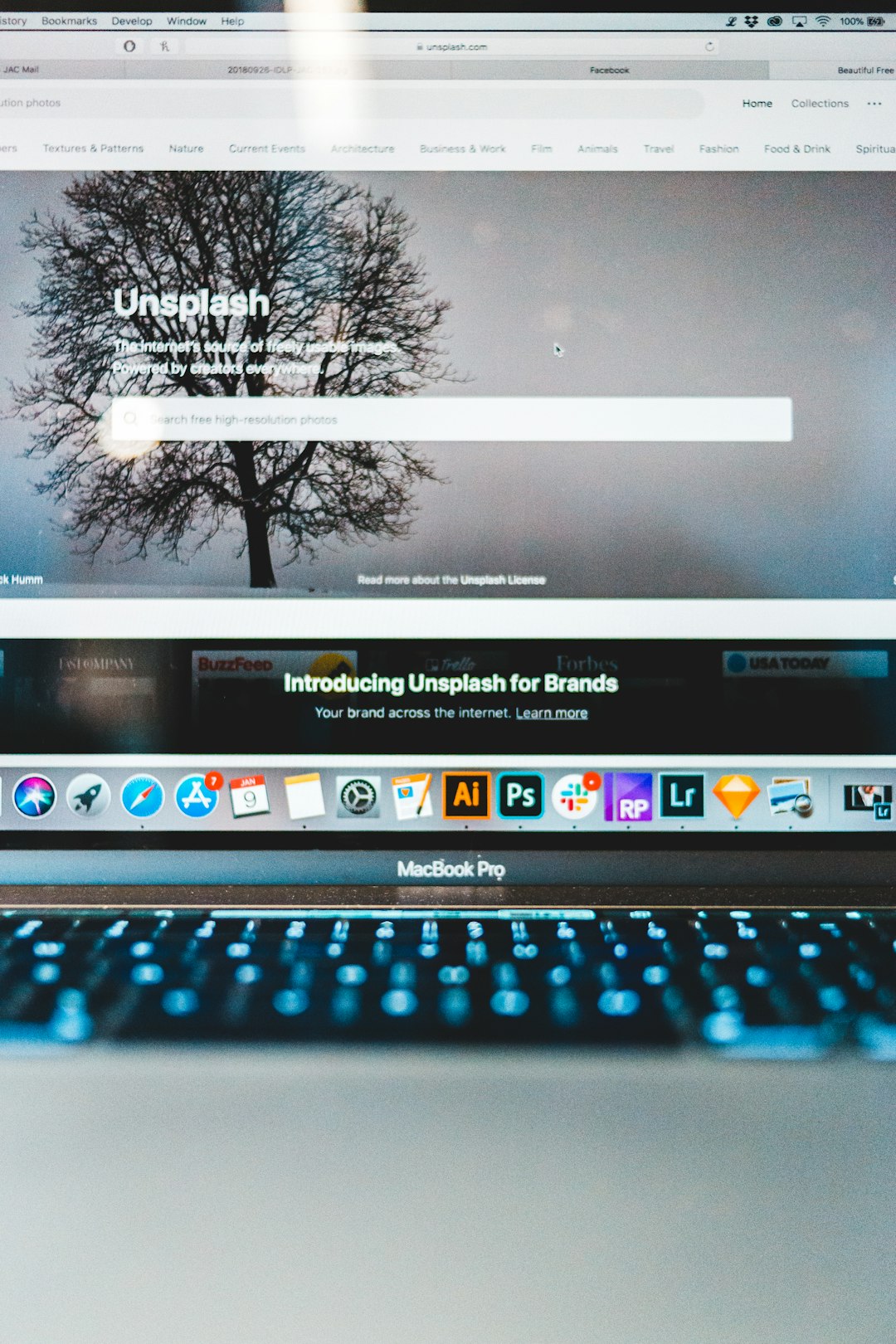
Step 4: Style the Icons Using Custom CSS (Optional)
While most plugins offer styling options, you may wish to match the icons with your site’s existing branding more precisely. Custom CSS makes this possible. Here’s how:
- Go to Appearance > Customize in the dashboard.
- Click on Additional CSS.
- Insert custom code like the following:
.social-icons {
background-color: #ffffff;
border-radius: 50%;
padding: 10px;
box-shadow: 0 2px 5px rgba(0,0,0,0.2);
}
Keep your adjustments minimal to ensure optimal performance and mobile responsiveness.
Step 5: Add Social Widgets to the Sidebar or Footer
In addition to floating icons, adding social widgets to sidebars or footers can further engage visitors. Here’s how to insert a social media widget:
- Navigate to Appearance > Widgets.
- Drag and drop the Social Icons widget into your desired widget area (e.g., Sidebar or Footer).
- Customize the appearance by choosing icon size, alignment, and profiles.
Alternatively, some themes come with built-in widget areas designed specifically for social media elements. Always ensure that the icons you place aren’t overcrowding the design or confusing users.
Step 6: Test on Different Devices
Ensuring your floating social icons work well across all devices is vital.
- Check your website on mobile, tablet, and desktop views.
- Use browser developer tools or responsive design testing tools like Chrome Device Mode.
- Ensure that the floating icons don’t overlap with other crucial design elements or content.
Most high-quality plugins incorporate responsive design by default, but manual checks can identify situation-specific issues.
Additional Tips for Effective Social Media Integration
Implementing floating social icons is an excellent step, but using best practices ensures your integration is successful and professional.
- Don’t Overdo It: Stick to 4–6 social platforms to prevent clutter.
- Use Branding: Match icon colors to your brand palette for a cohesive look.
- Prioritize UX: Avoid obstructive placement. Icons should be prominent but not intrusive.
- Stay Updated: Use actively maintained plugins to ensure compatibility with the latest WordPress version.
Common Problems and Troubleshooting Tips
- Icons Not Showing: Ensure the plugin is activated and configured. Clear site cache if needed.
- Overlap with Content: Adjust icon size or positioning. Try responsive plugin settings.
- Slow Performance: Use lightweight plugins and optimized images. Test site speed after implementation.
- Icons Not Clickable: Inspect possible CSS conflicts. Use inspect element tool or disable other plugins for testing.
Alternative Manual Method (Advanced Users)
If you have experience with HTML and CSS, implementing floating social icons manually gives greater flexibility and performance benefits. Below is a basic implementation:
<div class="floating-social-icons">
<a href="https://facebook.com" target="_blank"><img src="facebook-icon.png" alt="Facebook"></a>
<a href="https://twitter.com" target="_blank"><img src="twitter-icon.png" alt="Twitter"></a>
</div>
<style>
.floating-social-icons {
position: fixed;
top: 50%;
left: 0;
transform: translateY(-50%);
}
.floating-social-icons a {
display: block;
margin: 10px 0;
}
</style>
This approach demands a basic understanding of CSS positioning and icon hosting but can be more efficient for developers and professionals desiring complete control.
Conclusion
Integrating floating social icons and widgets is a strategic move for any WordPress site aiming to gain more visibility and user engagement. Whether you are a blogger, business owner, or developer, following these steps will ensure flawless execution and enhanced design sophistication.
Always test your implementation on various devices, and consider analytics tools to measure social engagement. With proper placement, smart design, and regular updates, your social media integration will become a valuable asset in your website’s success.
