RTX 30/40 Driver Issues: Safe Rollback Guide

The NVIDIA GeForce RTX 30 and 40 series graphics cards deliver astonishing performance and support for cutting-edge features such as real-time ray tracing and DLSS. However, many users have encountered significant driver issues that can severely affect system stability, game performance, and creative application functionality. These problems can appear after installing new driver updates or even during clean installations, leaving users frustrated and seeking solutions.
This article provides a safe, comprehensive guide to rolling back NVIDIA drivers for RTX 30 and 40 series cards. Whether you’re a gamer, creative professional, or general PC user, this guide will help you stabilize your system without compromising your hardware integrity.
Common Driver Issues with RTX 30/40 Series
While NVIDIA strives for seamless software experiences, several known issues have persisted across several driver versions:
- Black screens on boot or during high GPU loads
- Driver crashes in games and GPU-intensive applications
- Frame rate drops and stuttering after updates
- High idle power consumption, especially with multi-monitor setups
- DLSS or Ray Tracing anomalies in supported titles
In some cases, performance degradation and crashes are directly linked to recent driver updates. When this happens, rolling back to a stable version can resolve most of the issues.

When to Consider a Driver Rollback
Rolling back a GPU driver isn’t a decision to take lightly. Here’s when it’s justified:
- You experience frequent crashes or freezes after a driver update
- Games you’ve played before now run poorly or stutter heavily
- Your creative software, like Adobe Premiere or Blender, starts to malfunction
- Newer features like DLSS stop working reliably
If any of these apply, you may want to restore a previous, more stable version of your driver.
Safeguards Before You Begin
Before rolling back your driver, it’s important to take a few precautions:
- Backup your system with System Restore or a third-party imaging tool
- Download and save the target driver version you intend to roll back to
- Ensure you’re not in the middle of GPU firmware updates or stress-testing sessions
Invalid rollbacks or corrupted files can cause performance degradation or even graphical instability. Always test the system after changes.
How to Safely Roll Back NVIDIA RTX 30/40 Drivers
Follow these step-by-step instructions to safely remove the problematic driver and install an older, stable version.
1. Identify Your Current Driver Version
Before removing anything, verify your current driver version:
- Right-click your desktop and open NVIDIA Control Panel
- Select System Information in the bottom-left corner
- Note the current version under Driver Version
This step is crucial so you can compare performance before and after the rollback.
2. Find a Stable Older Driver Version
Visit the official NVIDIA Driver Download page to find an older version compatible with your GPU and operating system. Reputable forums, like NVIDIA’s community or Reddit’s r/nvidia, often contain recommended “rock solid” releases based on community feedback.
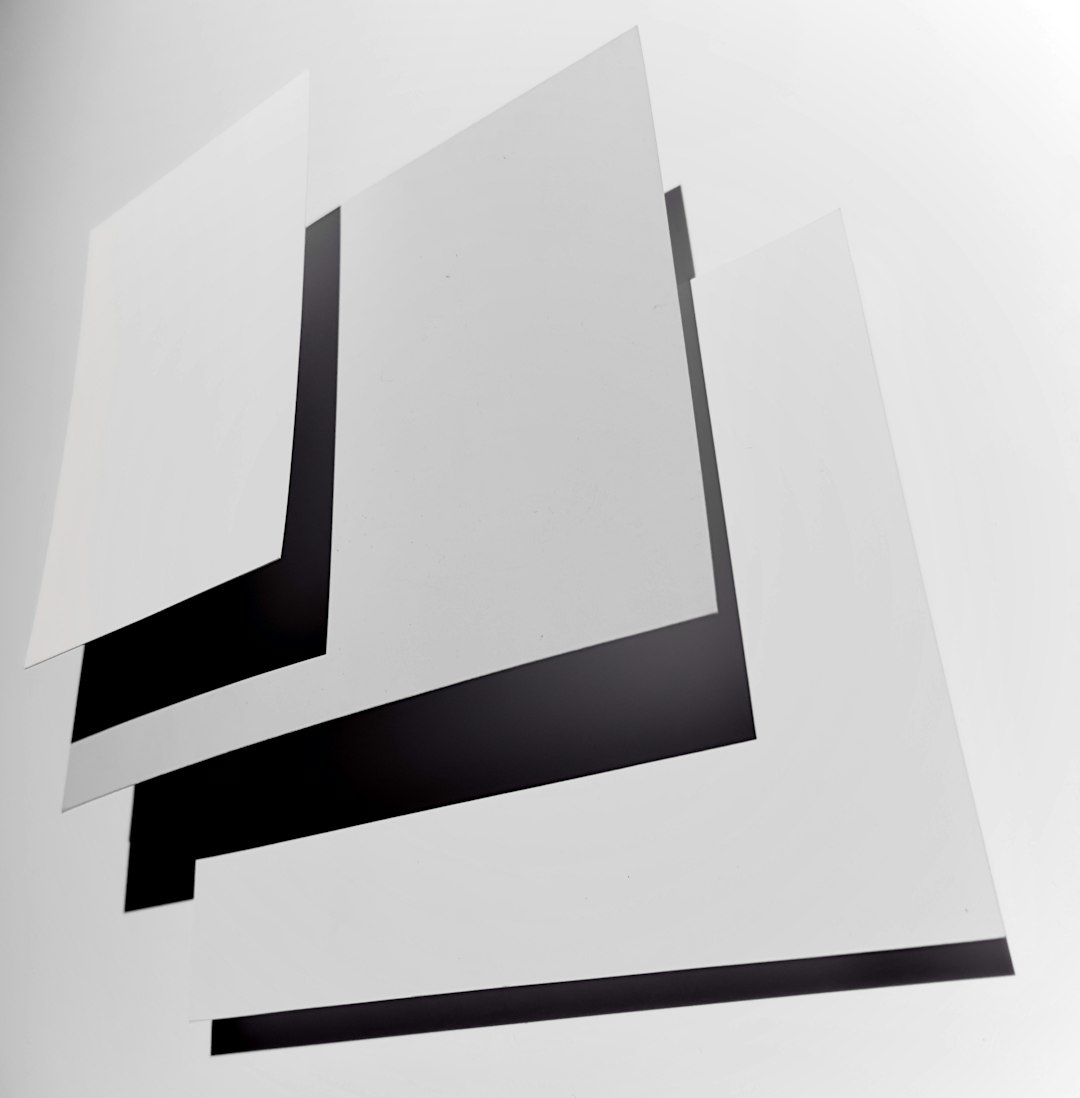
3. Use Display Driver Uninstaller (DDU)
Display Driver Uninstaller (DDU) is a trusted utility that helps completely remove existing graphics drivers from your system. Here’s how to use it:
- Download DDU from Wagnardsoft’s official site
- Restart your PC and boot into Safe Mode
- Launch DDU and select Clean and restart for NVIDIA drivers
This ensures no remnants from the previous driver will interfere with the installation.
4. Install the Target Driver
After your system restarts, run the installer for the driver version you selected earlier:
- Double-click the downloaded driver executable
- Select Custom (Advanced) installation
- Check the box for Perform a clean installation
The system will install only the essential components, reducing conflicts from optional modules like GeForce Experience if they were causing issues.
Post-Rollback Verification
After completing the rollback, check the following to ensure the system’s stability:
- Re-open NVIDIA Control Panel and verify the driver version updated accordingly
- Run a benchmark or game that previously exhibited problems
- Test cooling and fan behavior to ensure thermal profiles were not affected
- Optionally, monitor stability over 2–3 days before updating other software or firmware
If everything runs smoothly, you’ve successfully resolved your driver-related problems. Keep a copy of this working driver saved in case of future issues.
Tips for Avoiding Future Driver Problems
NVIDIA drivers can improve performance or introduce bugs depending on your system’s configuration. Consider these tips to minimize risks:
- Delay updating new drivers for 1–2 weeks unless they include critical fixes for specific issues you face
- Bookmark the NVIDIA Driver Archive so you can always fall back to a known good version
- Consider installing using the NVCleanstall tool to avoid optional bloatware
- Create a system restore point before each major driver or Windows update
- Read patch notes and community feedback before upgrading
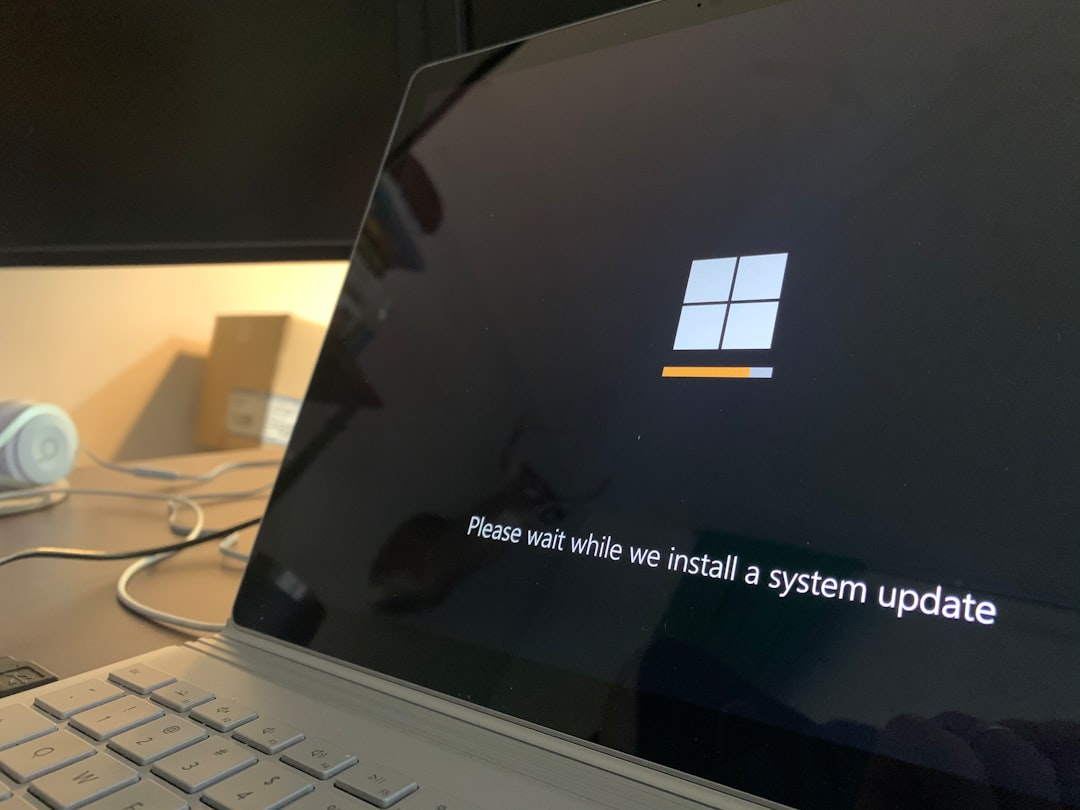
When to Contact NVIDIA Support
If even a rollback fails to resolve your graphics problems, it may point to deeper issues such as:
- Hardware failure (e.g., dying GPU or PSU under load)
- BIOS/UEFI incompatibilities
- Windows corruption or misconfigured services
In such rare cases, contacting NVIDIA Customer Support or engaging with reputable online communities may yield specific fixes or insights. Always include details about your system specs, driver versions tested, and any error logs if available.
Conclusion
NVIDIA RTX 30 and 40 series graphics cards are powerful yet sensitive to software changes. While driver releases often include exciting improvements, they also introduce risks—particularly to stability and compatibility. Rolling back drivers is an essential troubleshooting tool when recent updates introduce more problems than they solve.
By following this guide, you can safely navigate the rollback process, restore system functionality, and prepare for future updates with confidence. Always remain cautious about new driver releases and keep your system protected with backups and reliable recovery options.
