Perfect Divi Featured Image Dimensions for Blog Posts (No Cropping or Blur)

One of the most overlooked yet critically important aspects of running a professional blog on Divi is getting the featured image dimensions right. A poorly sized featured image can ruin the entire visual appeal of a post, leading to cropping, blurring, or awkward aspect ratios that detract from your message. If you’re a Divi user who’s experienced this frustration firsthand, you’re not alone. The key to resolving this issue and maintaining design consistency lies in understanding and applying the correct featured image dimensions.
Why Featured Image Dimensions Matter in Divi
Divi by Elegant Themes is one of the most versatile WordPress themes on the market. However, its flexibility comes with a cost: if not configured correctly, your images can look highly inconsistent. Featured images, in particular, are prominently displayed and often serve as the first impression users get of your content. An incorrect size can result in:
- Cropping: Important parts of your image may be lost.
- Blur: A stretched image can lose its crisp quality.
- Slow Load Times: Oversized images can negatively affect your page speed.
- Poor Aesthetic: Inconsistent sizes disrupt the visual flow of your blog.
With attention to detail and a commitment to uniform sizing, these pitfalls can easily be avoided. It all starts with choosing the right dimensions.
The Ideal Featured Image Size for Divi Blog Posts
Divi doesn’t list just one fixed featured image size because the dimensions can depend on the layout being used. However, based on widespread testing and industry best practices, the optimal featured image size for standard Divi blog posts is:
Recommended size: 1200 x 675 pixels
This size uses a 16:9 aspect ratio, which aligns perfectly with Divi’s default blog layouts and ensures compatibility across devices. Here are the reasons why this dimension stands out:
- Widescreen format: It matches the layout proportions of most modern screens and social sharing previews.
- Responsive design: Maintains form and clarity across laptop, tablet, and mobile devices.
- Social media friendly: Platforms like Facebook, LinkedIn, and Twitter favor 16:9 images, making this size perfect for multitasking your uploads.
By committing to 1200 x 675 pixels for all your featured images, you can maintain aesthetics, optimize performance, and create visual consistency throughout your entire site.
Understanding Image Cropping in Divi
Even when using the same image dimensions across your posts, Divi’s blog module settings might still cause your images to be cropped. This typically happens because of the aspect ratio limitations within the Blog Module’s grid or full-width layout.
Here is how cropping typically occurs depending on layout types:
- Grid Layout: Commonly crops images to fit a uniform square or rectangle. If your images are not flexible to scale, unintended cropping happens.
- Fullwidth Layout: This maintains the features of your image better, but relies on the original photo being large and responsive enough to stretch across wider screens.
If you’re using the Blog Module in grid mode, it’s especially important to make all your featured images the same dimension. Using 1200 x 675 px ensures Divi doesn’t auto-crop “to fit.”
How to Ensure Your Images Maintain Quality
Even the best-dimensioned image can become blurry or pixelated if poorly handled. To preserve maximum detail and clarity:
- Use lossless formats: Opt for PNG when possible; use JPEGs with low compression if file size is a concern.
- Resize before upload: Use a tool like Photoshop, Canva, or TinyPNG to get to 1200 x 675 before uploading. Letting WordPress auto-resize often reduces quality.
- Enable image optimization plugins: Tools like Smush or ShortPixel preserve quality while reducing file size for faster load speeds.
These practices ensure that your featured images are both visually compelling and web-optimized.
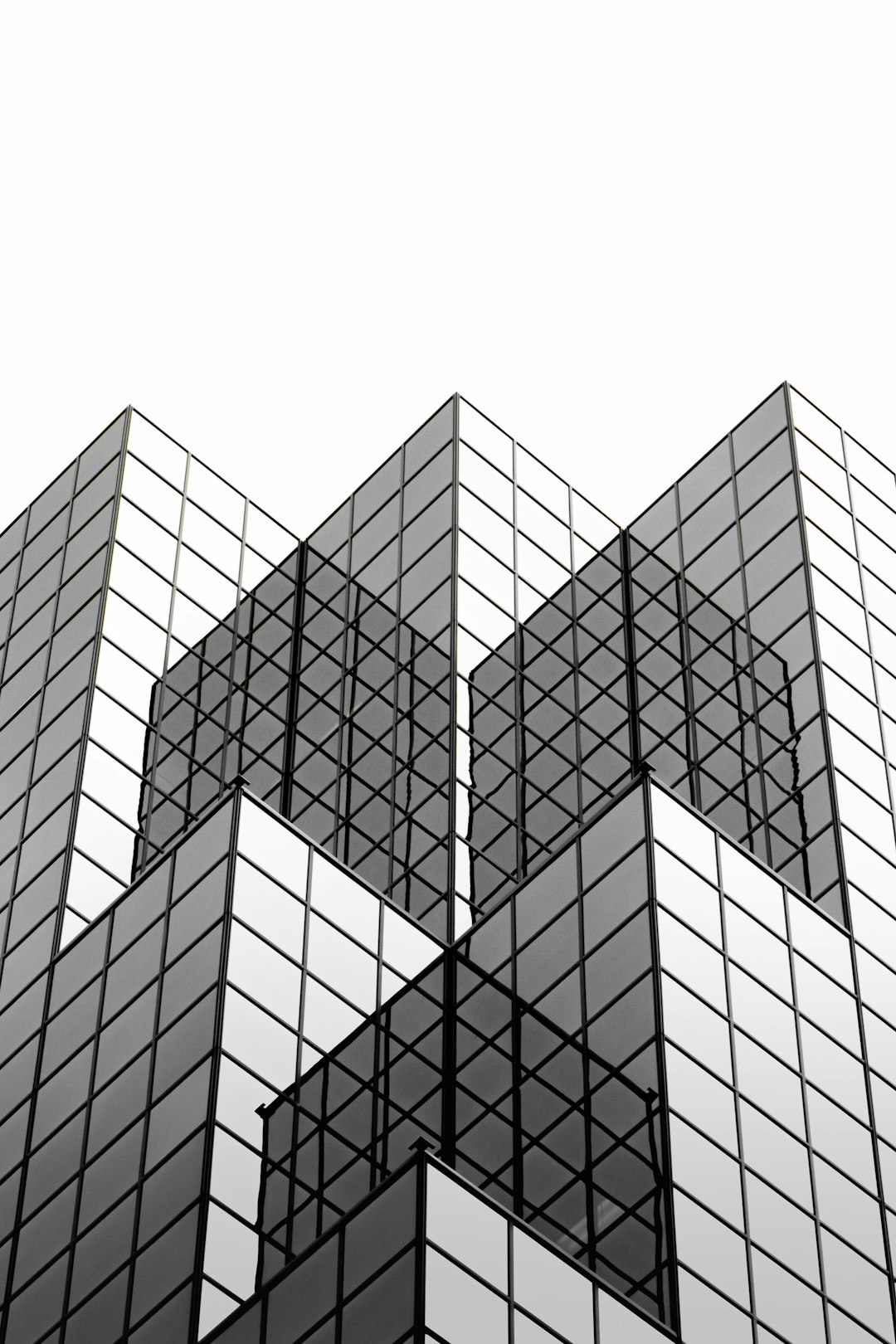
Where Featured Images Appear in Divi
Understanding where your featured image appears helps reinforce why correct sizing is essential. With Divi, featured images are commonly used in the following areas:
- Divi Blog Module: In grid and fullwidth layouts.
- Post Headers: Traditional WordPress or custom Divi templates may place the featured image atop each blog post.
- Related Posts and Archives: Thumbnails shown with titles of other blog posts.
- Social sharing previews: Shown when a link is shared on platforms like Facebook or Twitter.
Any inconsistencies in image dimensions can quickly become visible when your readers browse related content or share your articles on social media. Uniformity translates to professionalism.
Bonus Tip: Use Divi’s Theme Builder for Better Control
If you want even more control over how featured images display, Divi’s Theme Builder enables you to design each post layout to your preference.
Here’s how to take advantage:
- Go to Divi > Theme Builder.
- Create a new template or edit your existing blog page template.
- Insert a Dynamic Featured Image Module instead of relying on default styles.
- Use custom spacing and design-presets to adapt various screen sizes.
Adopting the Theme Builder not only helps you achieve tailored designs but also gives you more freedom over how featured images adapt across the site.
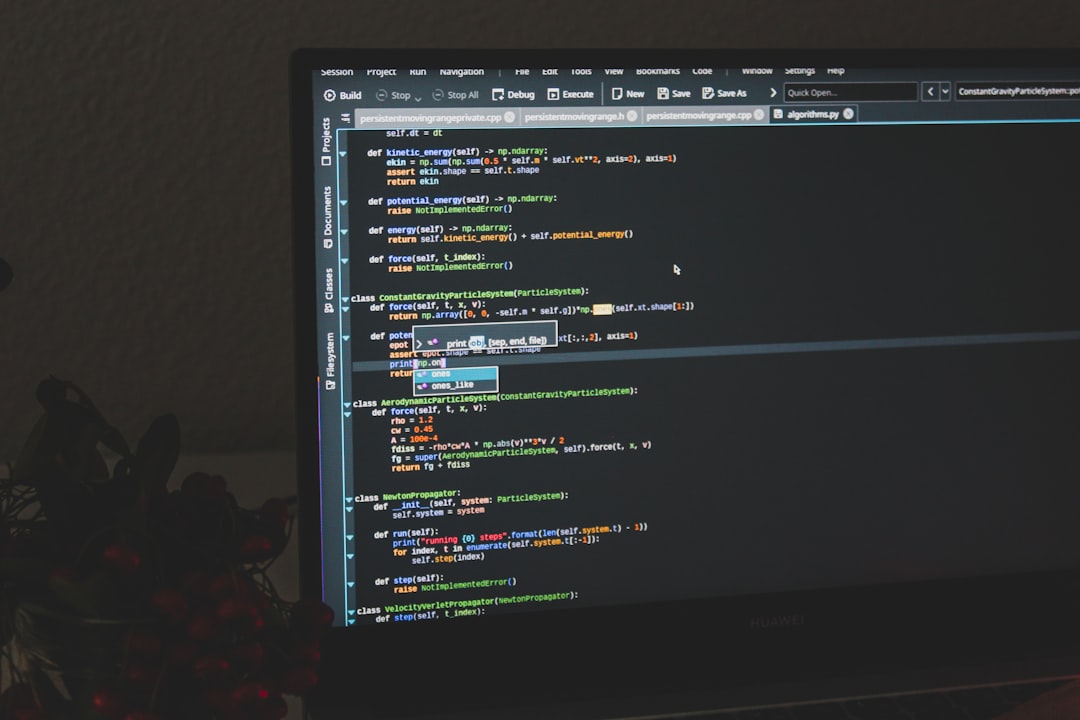
Common Mistakes to Avoid With Divi Featured Images
To ensure you get the most out of your Divi blog, pay attention to the following common mistakes made with featured images:
- Uploading images bigger than necessary: Larger images can slow down your site without improving quality.
- Using inconsistent sizes: This results in uneven image alignment across posts, especially in grid view.
- Ignoring aspect ratios: Even well-sized images may be cropped incorrectly if the aspect ratio is off.
When consistent, optimized featured images are used, they don’t just look better—they perform better across devices, browsers, and platforms.
Tools to Help You Resize and Optimize
If you’re unsure where to start when it comes to resizing or optimizing your images, here are some high-quality tools commonly used by professionals:
- Canva: Create and resize images easily with templates set to 1200 x 675 pixels.
- Adobe Photoshop: For advanced editing and lossless saving formats.
- TinyPNG: Compresses image sizes without losing visible quality.
- Smush: A WordPress plugin that automates image optimization site-wide.
By integrating one or more of these tools into your workflow, you’ll greatly improve not only the appearance but also the performance of your blog post pages in Divi.
Final Thoughts
In today’s content-saturated landscape, a single blurry or misaligned blog image can prevent engagement. It undermines credibility and reduces the likelihood that users will explore more of your content. But by adhering to the recommended featured image size of 1200 x 675 pixels and sticking to the best practices we’ve discussed, you can ensure every image adds to your site’s professionalism—rather than detracting from it.
Featured images are not just visual aids. They’re branding tools, storytelling devices, and social invitations rolled into one. Don’t let inaccurate dimensions keep your blog from looking its best. Take control of your image strategy today to ensure visual consistency and engagement across all platforms.
