Optimizing Divi Featured Image Size for WordPress Blog Posts
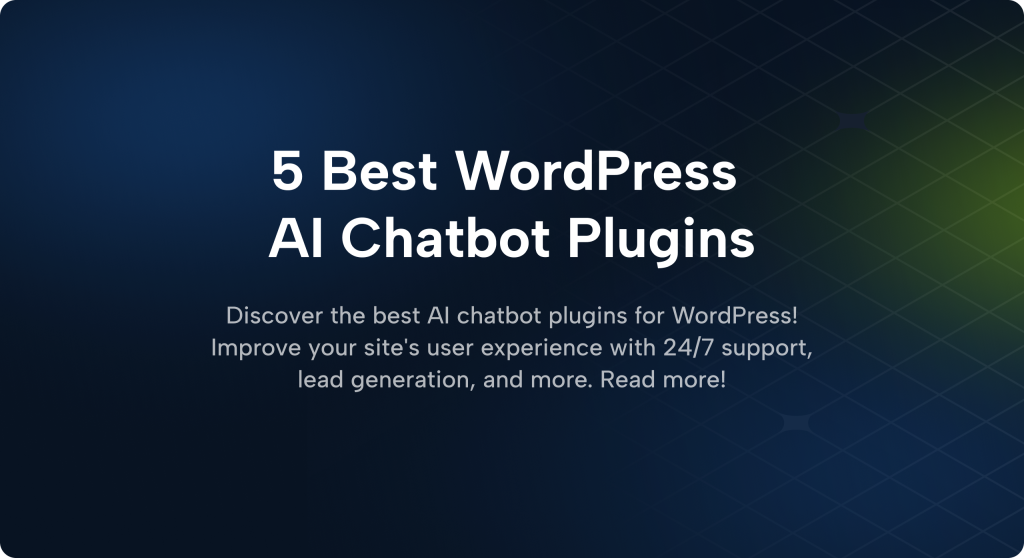
Ever wondered why your blog post thumbnail looks blurry or stretched on your WordPress site? If you’re using the Divi theme, you’re not alone. Getting the perfect featured image size can be tricky—but don’t worry. We’re here to make it easy, peasy, pixel-perfect!
What is a Featured Image Anyway?
A featured image is the main picture that shows up next to your blog post title. It’s what people see in blog archives, category pages, social media previews, and more.
In other words, it’s like the cover photo for your post. So it better look good, right?
Why Featured Image Size Matters
If your image is too small, it might look pixelated. Too large? It could slow down your site. And when you’re using Divi, the builder has specific layout rules. The wrong size could break the design or display awkward white spaces.
How Divi Handles Featured Images
Divi is flexible—maybe too flexible. That means your featured image might end up showing in different sizes depending on where it’s used. For example:
- Blog Module Grid Layout: Uses a default crop
- Blog Module Fullwidth Layout: Uses the full image
- Individual blog posts: May or may not display the featured image at all, depending on settings
So what’s the magic size that works great everywhere?
The Perfect Featured Image Size for Divi
Let’s keep it simple:
Recommended size: 1280 x 720 pixels
This size is:
- Large enough for high-res displays
- Widescreen format (16:9 aspect ratio)
- Perfect for blog grids, fullwidth layouts, and even social media shares
If you’re someone who likes that “Pinterest look,” you can also go for a vertical layout, like 800 x 1200. But, for most cases, stick to 1280 x 720 for consistency.
Tips to Optimize Your Featured Images
It’s not just about size. You need to make sure the image is fast, crisp, and SEO-friendly too!
- Compress your images: Use tools like TinyPNG or ShortPixel to reduce file size.
- Use ALT text: Always add descriptive alternative text for SEO and accessibility.
- Choose the right format: JPEGs work best for photos; PNGs for logos or transparent images.
- Use descriptive file names: Name your file something like “chocolate-cake-recipe.jpg” instead of “IMG_0123.jpg”.
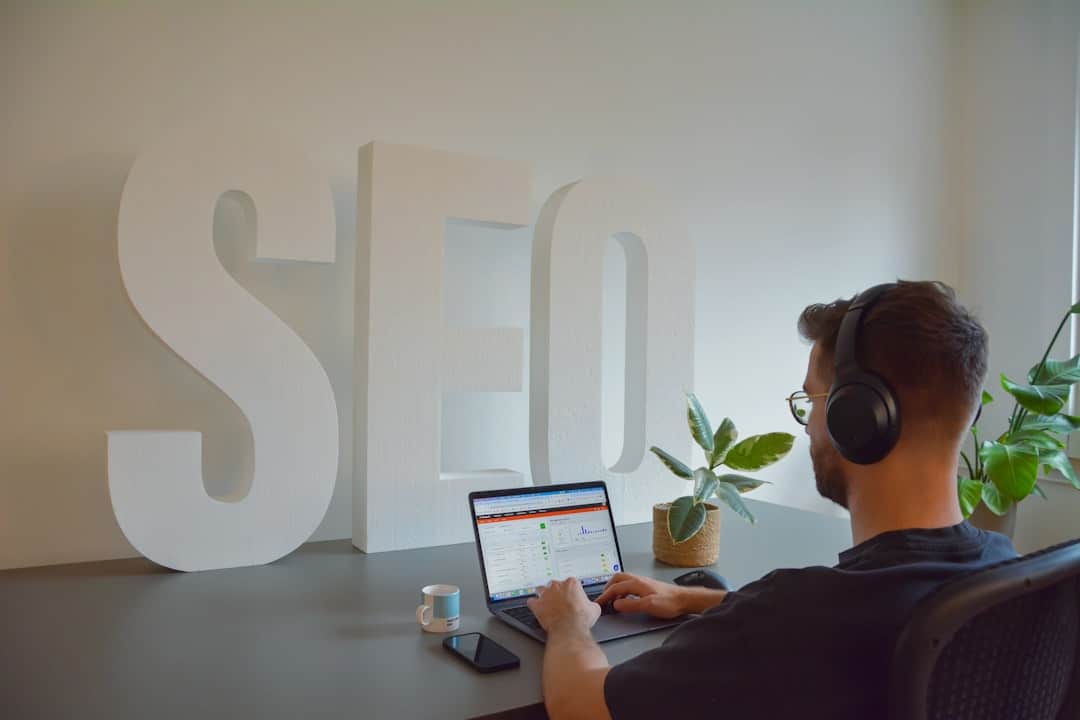
Bonus: Using Divi’s Blog Module Like a Pro
When you add the Blog Module in Divi, you get options—lots of them. Want a clean blog grid? Or a fancy fullwidth featured image? Either way, you control how the image appears.
Here’s how to make it shine:
- Enable “Show Featured Image”: This needs to be turned on in the Blog Module settings.
- Match your aspect ratios: Keep all your featured images around the same height and width.
- Use thumbnails wisely: Divi likes to resize automatically, so pick a standard size and stick to it.
Troubleshooting Common Issues
Still getting strange results? Let’s fix them.
- Image looks blurry: It might be stretched. Use a bigger version (1280 x 720, remember?).
- Image not showing at all: Check the Blog Module settings in Divi and make sure “Show Featured Image” is turned on.
- Weird crop in grid view: Try a bit of padding or cropping manually before uploading the image.
Keep it Consistent, Kids!
The secret sauce to a professional-looking WordPress blog is consistency. Pick a featured image size, stick to it, and watch your blog look smoother than ever.
Remember: 1280 x 720 is your new best friend.
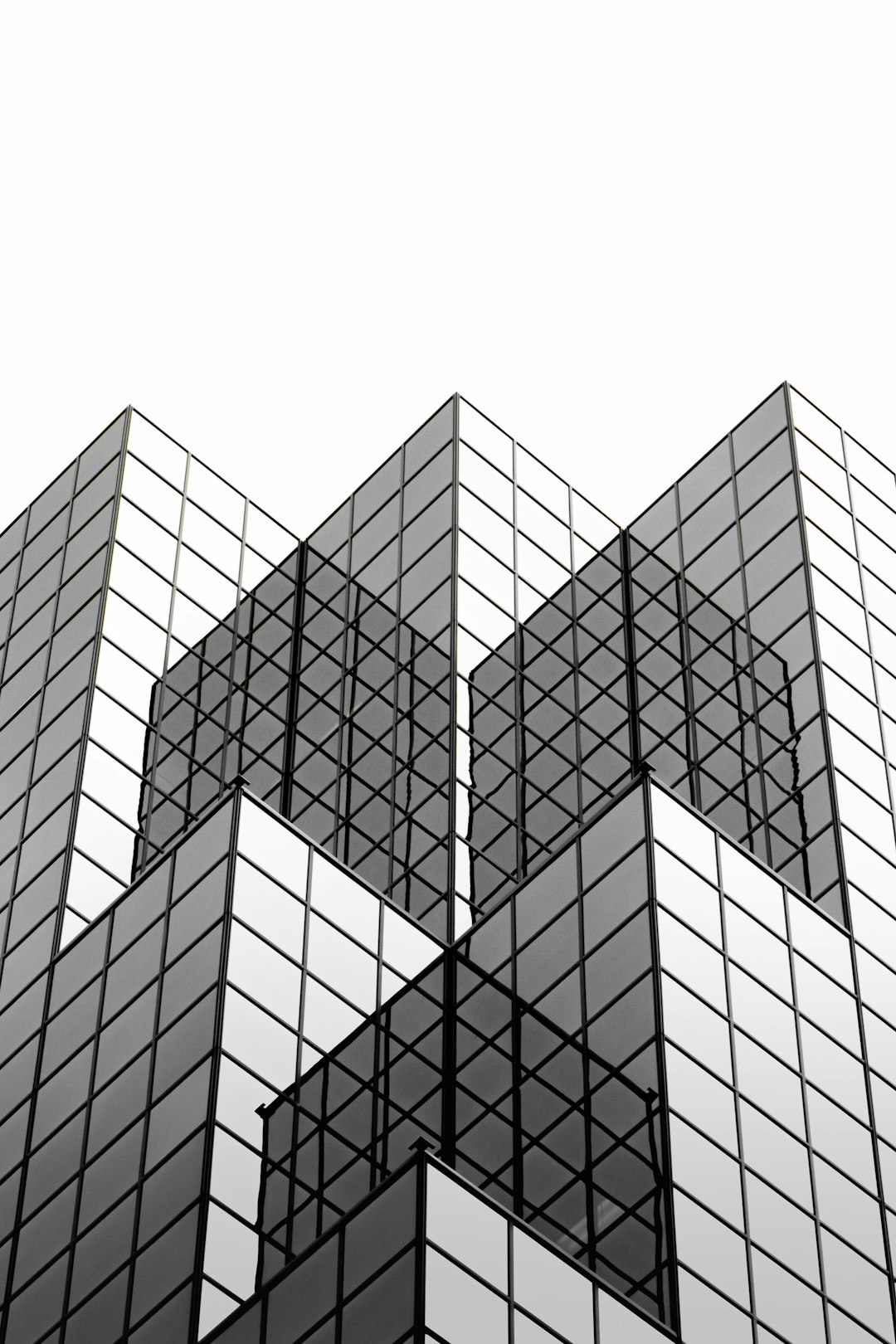
Wrap-Up
There you have it. Optimizing your Divi featured image size isn’t rocket science—it’s more like baking a perfect cupcake. Get the size right, make it look pretty, and your blog will be irresistible.
So go ahead, tweak those images, and give your blog the glow-up it deserves!
