How to Fix the Code Interpreter Session Expired Error in ChatGPT Step by Step

Whether you’re a seasoned developer or a curious user exploring data handling in ChatGPT, the newly integrated code interpreter (also known as Advanced Data Analysis or ADA) is a valuable tool. However, like any software component, it occasionally returns errors. One common issue users encounter is the dreaded “Code Interpreter Session Expired” error. This can interrupt your workflow and may be frustrating, especially if you don’t understand what it means or how to fix it efficiently.
Fortunately, resolving this issue is usually straightforward. This guide walks through the problem in detail, explaining what causes it and offering a step-by-step method to get back up and running quickly. The solutions outlined here apply to most users on ChatGPT’s Plus plan or those with access to GPT-4 tools.
What Does “Code Interpreter Session Expired” Mean?
The “Code Interpreter Session Expired” message indicates that the temporary virtual environment used to run and manage code within ChatGPT has ended or become invalid due to inactivity, system updates, or usage limits. This interpreter works in the background to execute Python code, create plots, process files, and more.
When the session expires, any ongoing code-based functionality stops working, and you must initiate a new session to continue. Think of it as a computer that went to sleep or shut down, requiring a restart to continue your work.
Common Causes of This Error
- Inactivity: Sessions time out after a period of non-use, typically around 15—30 minutes.
- Browser Issues: Glitches related to cookies, cache, or network can invalidate a session prematurely.
- System Updates: OpenAI may update the GPT tools, which can terminate all active sessions.
- Exceeded Resource Limits: Executing intensive tasks might cause the session to crash or reset.
Step-by-Step Guide to Fix the Error
Step 1: Refresh the Page
Start by simply refreshing the ChatGPT interface in your browser. This can help reinitialize the session and reestablish a clean connection to the server.
- Press F5 or click the browser refresh button.
- Wait for the page to load fully before trying again.
Step 2: Start a New Chat
If refreshing doesn’t help, try beginning a completely new conversation. This can initiate a fresh code interpreter session.
- Click on the “+ New Chat” button on the left-hand panel.
- Select GPT-4 and ensure the “Code Interpreter” or “Advanced Data Analysis” toggle is enabled under your settings.
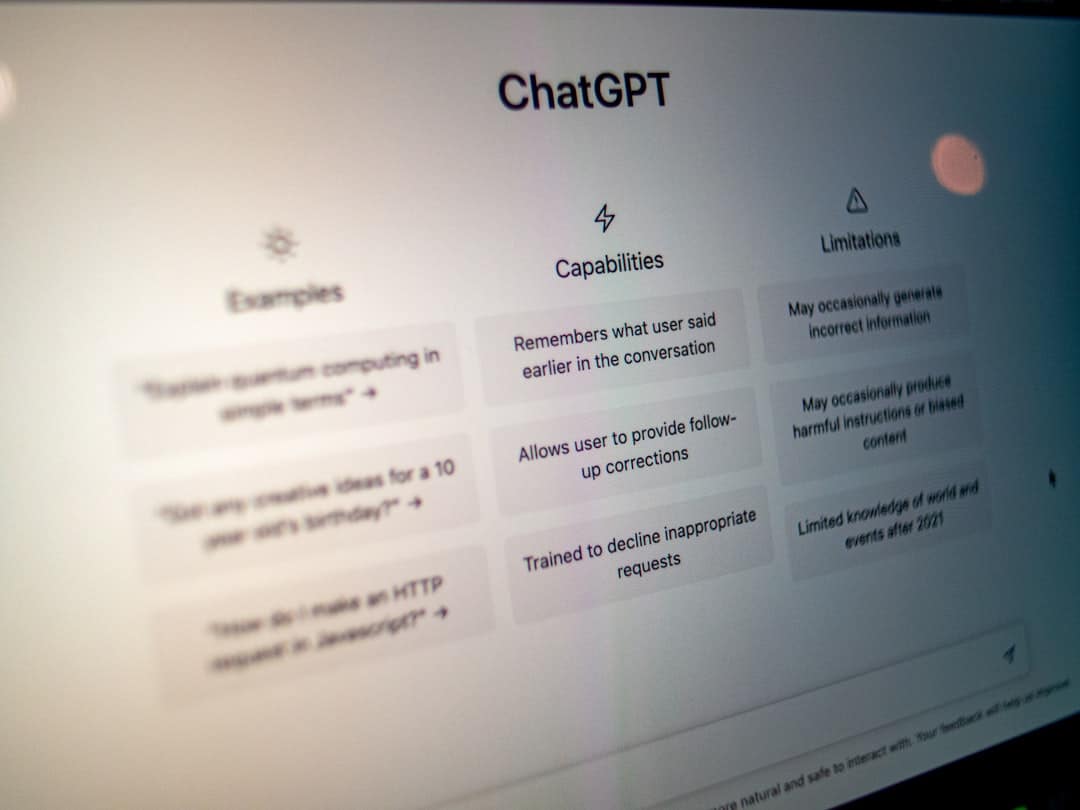
Step 3: Clear Browser Cache and Cookies
Sometimes stored cache and cookies can conflict with the functionality of the code interpreter.
- Go to your browser settings
- Find the option to clear browsing data
- Select “Cookies and Cached Images & Files” (you can exclude passwords and form data)
- Restart your browser and try again
Note: You’ll need to log in to ChatGPT again after clearing cookies.
Step 4: Use a Different Browser or Incognito Mode
Cross-browser functionality matters. If one browser is causing problems, try accessing ChatGPT via another.
- Open the same chat using Chrome, Firefox, Safari, or Edge
- Alternatively, open your browser’s Incognito or Private mode and navigate to ChatGPT
- Log in and try initiating a new code interpreter session

Step 5: Re-upload Necessary Files
If your session expired while working with uploaded files, those files were lost when the session ended. You’ll need to upload them again.
- Use the file upload button below the message bar
- Wait for the file to be processed (you may see a “Received” confirmation message)
After re-uploading, reissue the instruction or code from the expired session.
Step 6: Wait and Retry
If all else fails and the issue is part of a system-wide update or overload, waiting 15–30 minutes before retrying can allow services to stabilize. OpenAI may be pushing an update or resolving a server-side bug behind the scenes.
Preventing Future Session Expirations
Though some causes are beyond user control, taking some preventive steps can improve your experience:
- Keep the session active by interacting frequently
- Avoid long idle periods—if you anticipate a break, save your conversation or code snippet externally first
- Stay updated on system announcements from OpenAI about tool outages or updates
- Consider local coding alternatives (e.g., Jupyter Notebook or VSCode) for heavy computation tasks
FAQs
-
Q: Is this error permanent?
A: No, the “Session Expired” error is temporary and generally easy to fix by refreshing or starting a new chat. -
Q: Do I lose my uploaded files after session expiration?
A: Yes. Files must be re-uploaded in a new session, as they are tied to the session’s runtime environment. -
Q: How long does a code interpreter session last?
A: Typically around 15–30 minutes of inactivity. Frequent engagement can keep it alive longer. -
Q: Is this issue related to my internet connection?
A: Sometimes poor connectivity can play a role, but most session expirations are server-initiated or timeout-based. -
Q: Can I recover work from the expired session?
A: You can’t restore the interpreter session itself, but you can scroll up and see previous outputs or copy your inputs to re-run them. -
Q: Why does this happen more frequently now?
A: OpenAI may be making changes or rolling out new features. Increased session demand can also increase expirations.
By following the steps laid out above, users can generally resolve the Code Interpreter Session Expired error in a matter of minutes. With a better understanding of the cause and how to address it, interruptions can be minimized or avoided altogether.
