How to Fix RotMG Steam Authentication Error
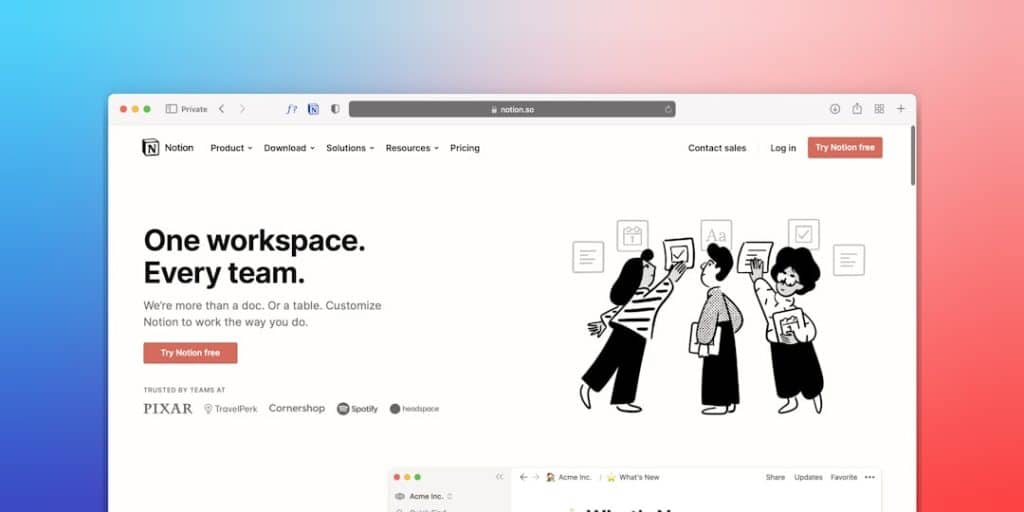
If you’re reading this, chances are you fired up Realm of the Mad God (RotMG) on Steam, and instead of jumping into the madness, you hit a wall — an annoying Steam Authentication Error. Ugh, right?
Don’t worry. We’ve got your back. Let’s break it down, make it fun, and get you back to blasting Oryx’s minions in no time.
TL;DR:
- This error shows up when Steam and RotMG aren’t talking nicely to each other.
- Usually, it’s something simple like a bug, a glitch, or a missing connection.
- Restarting, verifying files, or logging in through the launcher can fix it fast.
- Follow the steps below and you’ll be game-ready again in minutes.
So, What Is the Steam Authentication Error?
This error pops up when the game can’t verify that you’re logged in with Steam. In other words, RotMG doesn’t believe you’re you.
It’s like showing up to a party with a mask on… and the bouncer says, “Nice try, buddy.”
Here’s what the message often says:
“An error occurred while attempting to authenticate with Steam…”
Annoying? Yup. Permanent? Nope!
Common Causes of the Error
Before we dive into the fixes, let’s look at why this happens:
- Steam didn’t start properly — maybe you launched RotMG too fast.
- Temporary bugs or cache issues
- Corrupted game files
- Firewall or antivirus interference
- Outdated versions of Steam or RotMG
The good news? Most of these are easy to fix!
Fix #1: The Classic Restart
It’s basic, but it works a lot of the time.
- Close RotMG completely.
- Close Steam (make sure it’s not running in the system tray).
- Wait 10 seconds. That’s just enough time to stretch.
- Restart Steam.
- Launch RotMG directly through Steam again.
Still no luck? No stress. Keep going.
Fix #2: Verify Game Files on Steam
If files are corrupted or missing, this will fix it neatly.
- Open Steam.
- Find Realm of the Mad God in your Library.
- Right-click it and choose Properties.
- Go to the Installed Files tab.
- Click Verify integrity of game files.
This tells Steam to check the game and fix what’s broken. It usually takes just a few minutes.
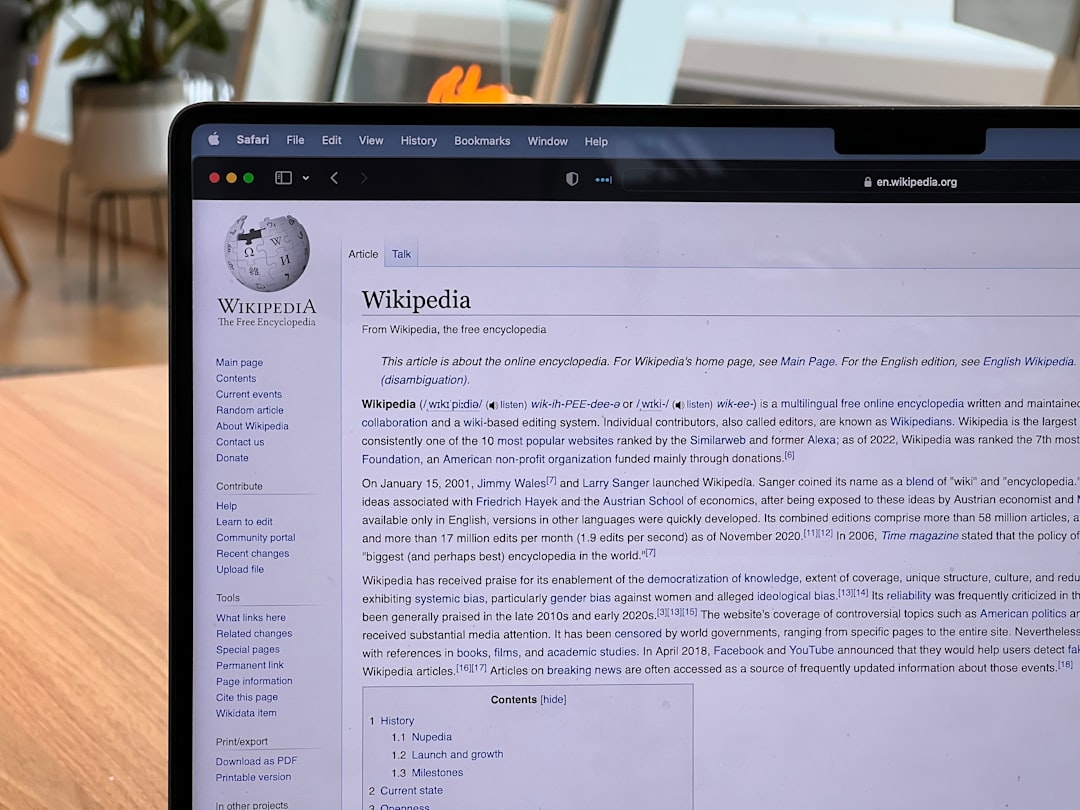
Fix #3: Run as Administrator
Sometimes, it’s just a permissions thing!
- Right-click on Steam and choose Run as administrator.
- Then launch RotMG again from your Library.
This gives the programs the “big boy” rights they sometimes need to work together.
Fix #4: Log Into the Web Launcher (Then Link)
This is a sneaky fix that often works wonders!
- Go to the official RotMG website.
- Log into the game with your Steam account via the launcher there.
- If it lets you in: great! You broke the block.
- If not, click the link option to bind an email to your Steam account.
You can use this backup login method next time and skip the error completely.
Fix #5: Adjust Firewall or Antivirus Settings
Your computer’s trying to be your bodyguard, but sometimes it gets too aggressive.
Make sure your firewall or antivirus isn’t blocking RotMG or Steam’s communication.
Steps may vary by software, but usually, you’ll want to:
- Open your antivirus or firewall control panel.
- Look for blocked apps or exceptions.
- Add Realm of the Mad God and Steam as exceptions.
This helps ensure nothing stands between your game and the server handshake.
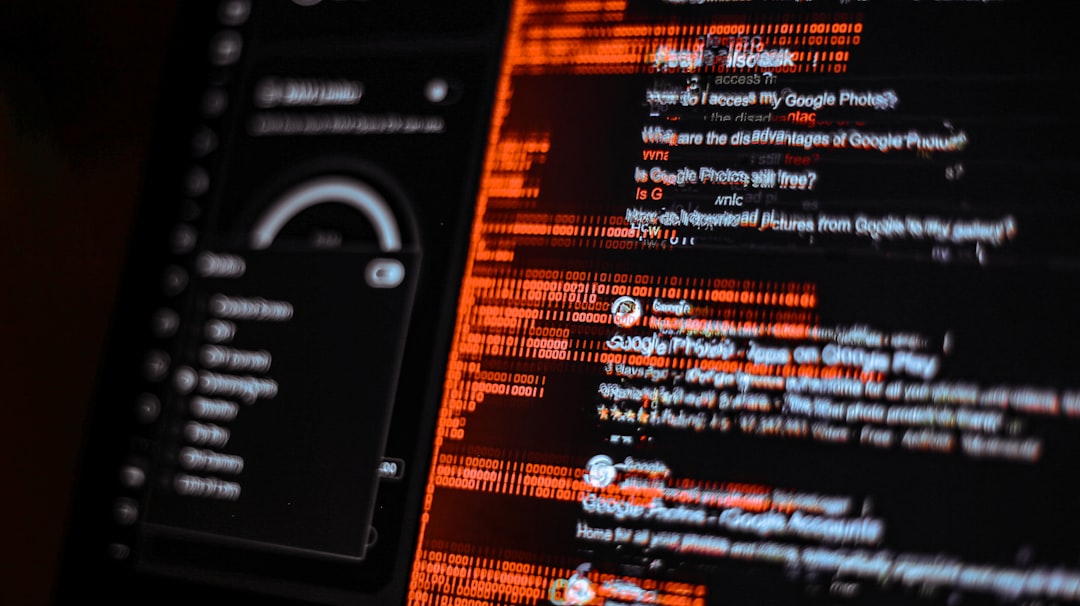
Fix #6: Update Steam and RotMG
Sometimes, outdated software is the villain.
To be sure you’re updated:
- Steam: Click Steam in the top-left corner, then Check for Updates.
- RotMG: Steam updates it automatically, but verifying files (Fix #2) usually triggers updates too.
If All Else Fails…
Still seeing the error? Don’t hurl your keyboard just yet:
- Uninstall and reinstall RotMG through Steam.
- Don’t worry — your character data is stored online.
- Reboot your PC completely after uninstalling, then reinstall fresh.
Tips to Prevent the Error Next Time
Now that you’ve battled through it, let’s help you avoid this in the future:
- Always launch Steam first, then RotMG.
- Don’t force-close the game with Alt+F4 if you can avoid it.
- Keep Steam and your system up to date.
- Consider linking your account to an email for backup login options.
Bonus Tip: Join the Community for Help
There’s a big, kind-hearted RotMG community that loves solving problems. If nothing works, hop over to:
- r/RotMG on Reddit
- The official Discord server
- The support page at Deca Support
The devs and other players are super helpful. And trust us — you’re not the first one to face this issue.
Back to Battle!
Now you’re all set. Time to jump back in and dodge bullets like a pro.
Remember, even Oryx gets authentication errors once in a while. (Probably.)
Happy looting!
