How To Create A Google Business Account In Minutes

In today’s digital world, having a strong online presence can significantly elevate a company’s visibility and customer trust. One of the most effective ways to do this is by creating a Google Business Account, often referred to as a Google Business Profile. It allows companies to appear on Google Maps, in local search results, and in the Google Knowledge Panel. Fortunately, setting up a Google Business Account is quick and easy, often taking just a few minutes.
What Is a Google Business Account?
A Google Business Account—now officially known as Google Business Profile—is a free tool from Google that enables business owners to manage their presence across Google Search and Maps. Once verified, business owners can update contact info, hours of operation, share updates, engage with customer reviews, and even add photos or videos.
Benefits of Having a Google Business Account
Creating a Google Business Profile brings many benefits. Some of the key advantages include:
- Increased Visibility: Appear prominently in Google search results and map listings.
- Credibility and Trust: Listings with verified profiles appear more legitimate to users.
- Customer Interaction: Businesses can respond to reviews and post updates.
- Insights and Analytics: See how customers interact with your listing.
Now, let’s explore the simple steps to create a Google Business Account within minutes.
Step-by-Step Guide to Create a Google Business Account
Step 1: Sign into Google
Begin by signing in to your existing Google Account. If you don’t have one yet, you can create a new Google Account by visiting accounts.google.com.
Step 2: Visit the Google Business Profile Page
Go to the Google Business Profile creation page at google.com/business. Once there, click on the “Manage now” button to initiate your profile setup.
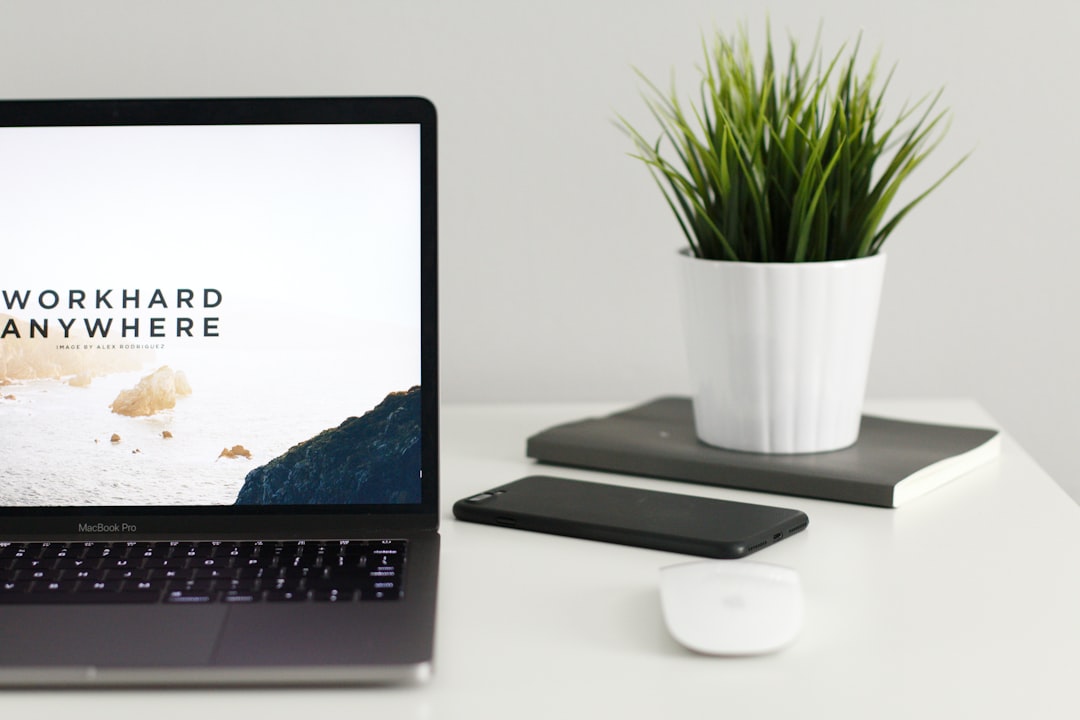
Step 3: Enter Your Business Name
Type in your business name exactly as you want it to appear in search results. If your business name already appears in the dropdown list, Google may already have some info about your business based on public databases or previous listings.
Step 4: Choose a Business Category
Select the category that best describes your business. This helps Google match your profile with search queries relevant to your products or services. For example, a dentist might choose “Dental Clinic,” while a person offering freelance services might select “Freelance Graphic Designer.”
Step 5: Add Location and Service Areas
If you have a physical storefront open to customers, you’ll need to add that location. If you operate a service-based business (like a plumbing company), you can specify the areas you serve instead.
Step 6: Add Contact Info
Provide a phone number and your business website (if available). This information helps potential customers get in touch or learn more about your offerings.
Step 7: Opt In for Updates
Google offers the option to receive updates and tips about Google Business Profile via email. You can choose to opt in or out depending on your preference.
Step 8: Complete Verification
Verification is crucial and ensures you’re the rightful owner of the business. Google offers several methods including postcard by mail, phone verification, or via email. Postcard verification is the most common method and typically takes 5–10 business days.

Step 9: Finalize and Optimize Your Profile
Once verified, you can customize and optimize your profile further. Here’s what you can add:
- Photos and Videos: Showcase your team, services, or products.
- Business Hours: Keep operating hours accurate.
- FAQs: Add frequently asked questions and responses.
- Special Attributes: Indicate features like wheelchair accessibility or women-owned status.
The more detailed your profile, the better it performs in search results. Always keep your information up to date.
Tips for Making the Most of Your Google Business Account
- Respond to Reviews: Engage with customers by thanking them or addressing concerns.
- Add Regular Updates: Use the “Posts” feature to promote events, special offers, or news.
- Enable Messaging: This feature allows potential customers to message you directly from your profile.
- Use Professional Photos: High-quality images increase user interest and engagement.
Common Mistakes to Avoid
Even though it’s easy to set up, some common pitfalls can hinder your Google Business effectiveness:
- Incorrect or Inconsistent Business Info: Always use the same business name, address, and phone number (NAP) across all platforms.
- Ignoring Reviews: Not replying to customer feedback can damage your reputation.
- Leaving Profile Incomplete: Unfilled fields can cause your business to look unprofessional and reduce trust.
Final Thoughts
Creating a Google Business Account is one of the most powerful yet simplest steps you can take to boost your visibility online. In under 10 minutes, any business—big or small—can claim its space on one of the most heavily used search engines in the world. With consistent updates, customer interaction, and a well-maintained listing, your business stands a much better chance of engaging local audiences and driving new leads.
FAQs
1. Is Google Business Profile really free?
Yes, creating and maintaining a Google Business Profile is completely free of charge.
2. How long does it take to verify my business?
Verification typically takes 5–10 business days if you choose the postcard method. Email and phone verifications are faster if available.
3. Can I add multiple locations under one account?
Yes, Google allows multi-location businesses to manage all profiles under one Google account using the Business Manager dashboard.
4. What if my business doesn’t have a storefront?
You can still set up a profile for service-area businesses. Just choose “I deliver goods and services to my customers” when setting up your location details.
5. Are there mobile apps to manage my Google Business Profile?
Yes. While the standalone Google My Business app was phased out, business owners can use the Google Maps or Search app to manage their profiles directly.
6. How can I improve my ranking in Google local results?
Make sure your profile is complete, keep NAP details consistent across the web, get positive reviews, and regularly update your listing with new photos and posts.
