Fix Outlook Data File Corruption Error (PST/OST Repair)
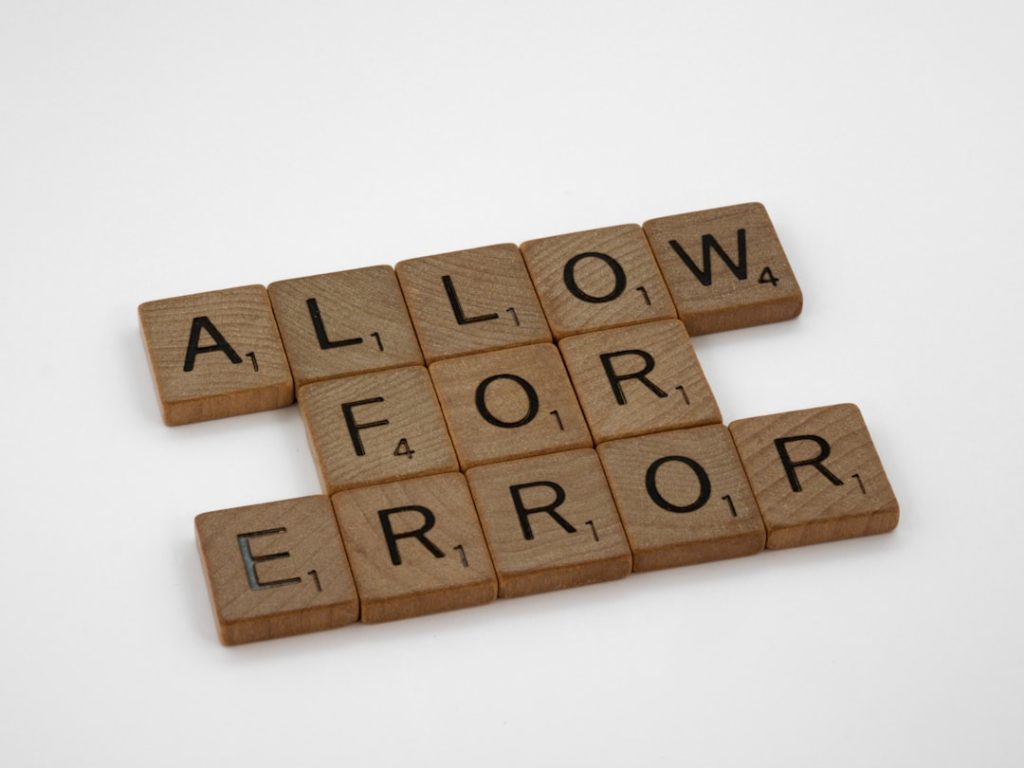
Microsoft Outlook is a widely used email client that helps manage emails, calendars, contacts, and tasks. However, it’s not immune to technical issues, particularly those involving data file corruption. Whether you’re using a Personal Storage Table (.pst) or an Offline Storage Table (.ost), corruption in these files can severely affect your access to crucial information. In this article, we’ll explore how to fix Outlook data file corruption errors and restore normal functionality to your Outlook application.
Understanding PST and OST Files
Before diving into the repair methods, it’s essential to understand what PST and OST files are:
- PST (Personal Storage Table): This file format stores emails, attachments, and other Outlook items for POP3, IMAP, and web-based email accounts. PST files are used for archiving and backup purposes as well.
- OST (Offline Storage Table): OST files store a synchronized copy of mailbox information from an Exchange server. They allow users to access their mailbox offline, and changes are synced when the connection is re-established.
When any of these files become corrupted, you may encounter errors like:
- “Outlook cannot open the file”
- “The file xxx.pst/ost is not an Outlook data file (.pst)”
- “Errors have been detected in the file .ost/.pst”
These errors can be frustrating, especially if they result in data inaccessibility. Fortunately, multiple approaches can help you recover and repair your files efficiently.

Common Causes of PST/OST File Corruption
Knowing what leads to corruption in PST and OST files will help you prevent future issues. Common causes include:
- Improper Outlook shutdown: Forcing Outlook to close or system crashes can lead to data inconsistency in PST/OST files.
- Large file size: PST files above their size limit (50 GB for newer Outlook versions) are prone to corruption.
- Virus or malware attacks: Malicious software can interfere with PST/OST files and corrupt their contents.
- Storage media failure: If the drive containing your Outlook data is failing, it may affect the integrity of the files.
Symptoms of a Corrupt Outlook Data File
You might have a corrupt PST or OST file if you observe any of the following symptoms:
- Outlook crashes or freezes frequently
- Folders show missing or garbled emails
- Slow performance when accessing Outlook data
- Error messages while sending/receiving mail
If you’re witnessing these issues, it’s time to take corrective action.
Methods to Repair PST and OST File Corruption
There are several ways to address data file corruption, ranging from free built-in utilities to professional tools. Below are the most effective methods:
1. Use the Built-in Inbox Repair Tool (ScanPST.exe)
Microsoft provides a built-in utility, ScanPST.exe, to diagnose and repair corrupt PST files. Here’s how to use it:
- Close Outlook completely.
- Navigate to the location of ScanPST.exe (usually in the Outlook Program Files folder).
- Run the tool and click Browse to select the PST file you wish to repair.
- Click Start to initiate the scan.
- If errors are found, choose Repair.
Note: It’s advisable to create a backup before performing any repairs.
2. Delete and Recreate the OST File
Since OST files are simply a local copy of your mailbox data stored on an Exchange server, you can delete the corrupt OST file and allow Outlook to recreate it:
- Close Outlook.
- Navigate to the OST file location (typically
C:\Users\YourUsername\AppData\Local\Microsoft\Outlook). - Delete the corrupt OST file.
- Restart Outlook. It will automatically rebuild the OST file from the server.
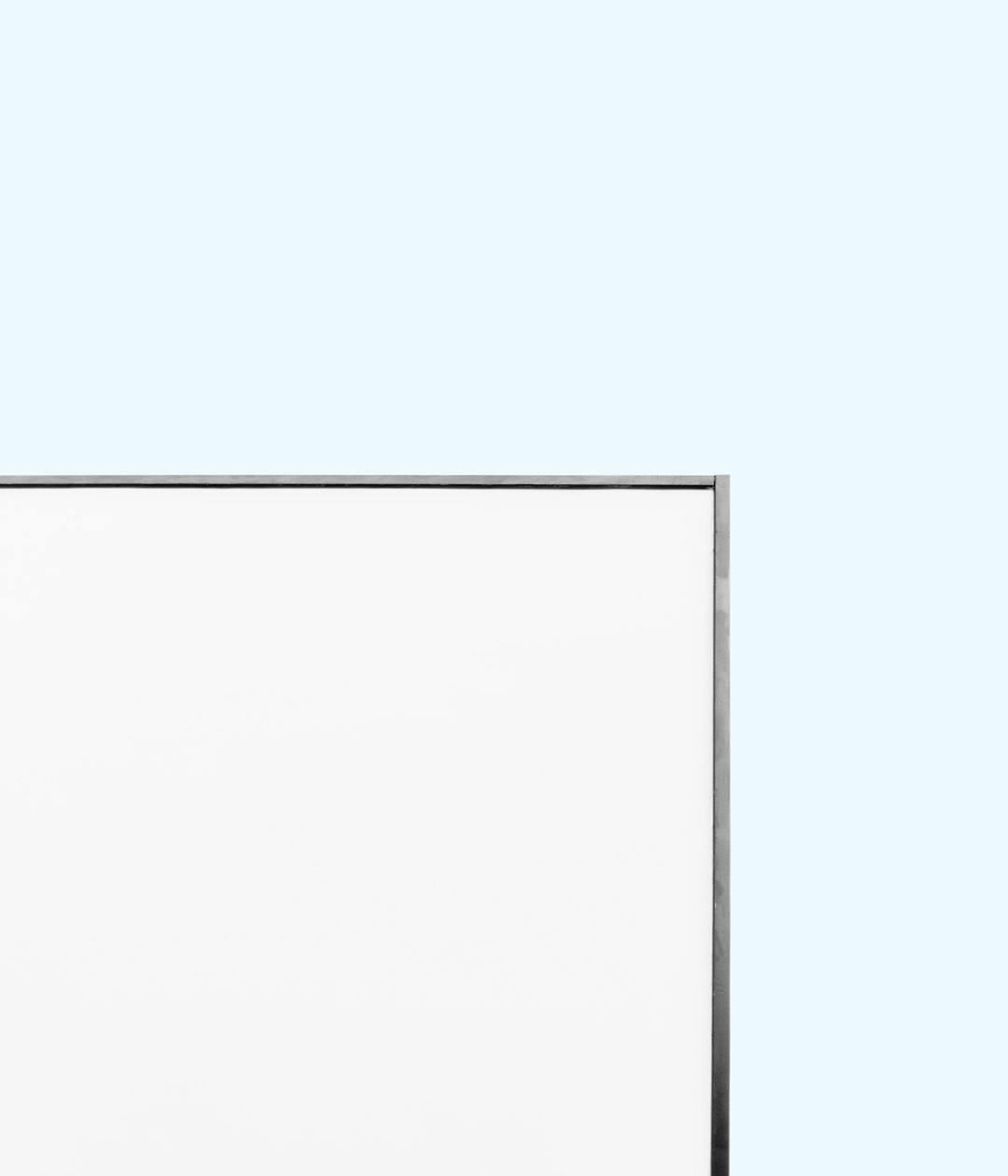
3. Use Microsoft’s SaRA Tool
The Microsoft Support and Recovery Assistant (SaRA) is another robust option. It can troubleshoot and fix common Outlook issues, including corrupted PST and OST files.
- Download the tool from the official Microsoft website.
- Install and run the tool.
- Select Outlook from the list of apps and follow the diagnostic process.
While not specifically a PST/OST repair tool, it can provide useful insights and address ancillary issues that contribute to corruption.
4. Professional PST Repair Tools
When built-in methods fall short, consider using a professional PST repair tool. Several third-party software programs offer advanced scanning and repair capabilities, including:
- Stellar Repair for Outlook
- KERNEL for Outlook PST Repair
- DataNumen Outlook Repair
Though most of these tools require a license, they often offer free trials that let you preview recoverable items. These tools are especially useful in cases of severe corruption where native utilities fail.
5. Restore from Backup
If none of the above options work, restoring your Outlook data from a reliable backup may be your last resort. Depending on your backup strategy, this might involve:
- Restoring from a File History or system image in Windows
- Recovering from third-party backup solutions like Acronis or Barracuda
- Using Office 365 retention policies if you’re on a cloud plan
Preventive Measures to Avoid Future Data Corruption
Once you’ve repaired your Outlook data, the next crucial step is to prevent such issues from recurring. Here are some valuable tips:
- Regular Backups: Keep frequent backups of your PST files using Outlook’s Export feature or dedicated backup software.
- Avoid Oversized PST Files: Create multiple PST files if necessary to distribute the data and prevent file size overload.
- Update Outlook: Ensure your Outlook and Microsoft Office are up-to-date to benefit from the latest patches and bug fixes.
- Shutdown Properly: Always close Outlook properly before shutting down your system.
- Use Antivirus Software: Protect your system against threats that could corrupt your Outlook files.
When to Seek Professional Help
If your PST or OST file is too damaged for even third-party tools to recover, it may be time to consult a data recovery specialist. Some data recovery firms specialize in Outlook data repair and might be able to salvage information that other tools cannot reach.
Conclusion
Outlook data file corruption can lead to severe disruptions in your email communication and data management. Fortunately, a range of solutions—from ScanPST and OST file recreation to professional repair tools—make it possible to recover from even serious corruption issues. Being proactive by implementing regular backups, minimizing data file sizes, and maintaining system security is essential for long-term Outlook health.
Ultimately, the best solution depends on the severity of the issue and the criticality of the data involved. By following these systematic approaches, you can minimize downtime and ensure the continued reliability of your Outlook experience.
