Divi Featured Images: Exact Blog Thumbnail Dimensions & Regenerating Thumbnails
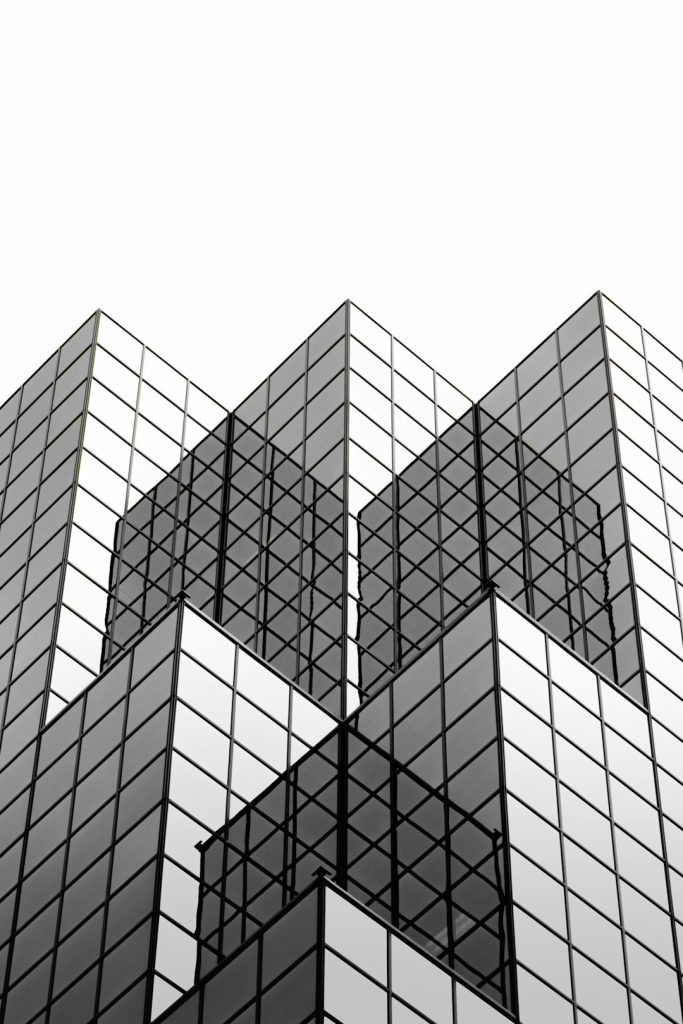
If you’ve spent any time working with the Divi theme by Elegant Themes, you know that design precision is key when creating visually appealing blog pages. One of the most common questions developers and content creators ask is: “What are the exact dimensions for Divi featured images and blog thumbnails?” Whether you’re aiming for a grid layout, a fullwidth display, or a sidebar blog feed, understanding these sizes improves the quality and consistency of your site’s appearance.
In this article, we’ll dive deep into the optimal dimensions for Divi blog thumbnails, how Divi handles featured images, and the best way to regenerate those images properly when you make changes to your site’s layout or media settings.
Why Image Dimensions Matter in Divi
The Divi theme automatically crops and resizes featured images for use in blog modules. This is great for performance and design consistency, but it can be frustrating when you upload a perfectly sized image and it ends up being cropped in unexpected ways. The secret lies in how WordPress and Divi together generate multiple image sizes behind the scenes.
Understanding these image sizes helps you:
- Prevent awkward image cropping
- Maintain design consistency across different blog modules
- Improve page load speed by avoiding oversized images
- Ensure beautiful display on different devices
Default Blog Thumbnail and Featured Image Sizes
When you upload an image to WordPress, several versions of the image are generated automatically. Divi adds a few of its own, especially when using the Blog Module. Depending on the layout you choose, the required image dimensions will vary slightly.
Standard Thumbnail Sizes in Divi:
- Blog Grid (fullwidth): 400 x 250 pixels
- Blog Grid (sidebar): 400 x 284 pixels
- Blog Fullwidth: Typically shows original image width; recommended at least 1080 x 675 pixels for horizontal layout
- Featured Posts Slider: 1080 x 675 pixels
- Portrait Blog Layouts: 400 x 516 pixels or similar
The blog grid format is among the most commonly used layouts. Since it crops images to 400 x 250 px (or approx. 16:10 ratio), uploading images at a consistent 16:10 ratio and a minimum of 800 x 500 px ensures crisp display even on Retina screens.
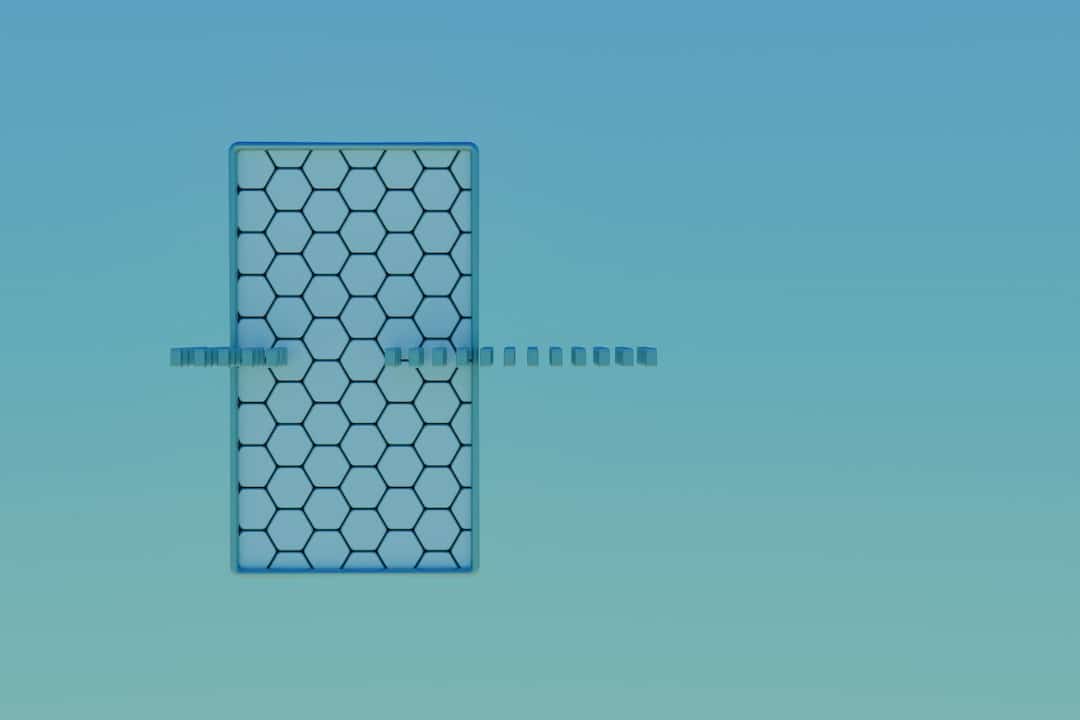
Setting the Right Dimensions Before Uploading
To keep things organized and consistent, here are a few best practices before you upload images:
- Edit your image before uploading: Crop and resize using image editing software (like Photoshop, GIMP, or Canva) to fit the desired aspect ratio.
- Maintain consistency across images: Choose an aspect ratio like 16:10 or 4:3 for all blog images and stick with it.
- Upload high-resolution versions: If you expect users with high-resolution (Retina) devices, consider uploading images double the required dimensions (e.g., 800 x 500 instead of 400 x 250).
How Divi Chooses Image Sizes
Divi uses WordPress’s native image size selectors along with their own settings in the Blog Module. Depending on the chosen layout—grid or fullwidth—it picks a matching image size that your site has on file.
If your uploaded image doesn’t match the expected proportions, WordPress will crop it to fit. This can lead to awkward final images, especially when faces or important graphics are off-center.
Regenerating Thumbnails in WordPress
Have you recently changed your image dimensions or modified your theme layout? Then it’s essential to regenerate thumbnails for existing images. Otherwise, your blog pages might show blurry, improperly cropped, or missing thumbnails.
Why You Need to Regenerate Thumbnails
When you change:
- The theme (e.g., switch from another theme to Divi)
- Image size settings in functions.php
- Display settings for blog modules
…WordPress doesn’t automatically reprocess your old uploads into the new sizes. This is where regeneration comes in.
Recommended Plugin: Regenerate Thumbnails
One of the best and easiest tools to do this is the Regenerate Thumbnails plugin by Alex Mills. You can install it as follows:
- Go to Plugins > Add New
- Search for “Regenerate Thumbnails”
- Install and activate the plugin
Once installed, head to Tools > Regenerate Thumbnails and click the “Regenerate Thumbnails for All x Attachments” button. This regenerates all necessary image sizes based on your current theme and layout settings.
Command Line Alternative (for Developers)
If you have access to WP-CLI on your server and you’re comfortable with the command line, you can run:
wp media regenerateThis does the same thing without needing a plugin, which can be useful for large sites where performance is a concern.
Optimizing for Performance
High-resolution images look great, but they can kill your page load speed. Divi has built-in lazy loading, but it’s still important to optimize your media:
- Use WebP format where possible for smaller sizes with the same visual quality
- Compress images with tools like TinyPNG, ImageOptim, or ShortPixel
- Set a maximum upload size and standard aspect ratio for blog authors to follow
Your blog thumbnails will load faster, your SEO rankings may improve, and your visitors will stay longer due to a smoother experience.
Plugin Conflicts and CDNs
Be aware that caching plugins and CDNs (like Cloudflare or Jetpack) might interfere with immediate regeneration results. If you don’t see your new thumbnails show up, try clearing your site cache and any CDN cache as well.

Final Tips for Sharp Featured Images
- Stick to a uniform aspect ratio across your entire website for professional design flow
- Regenerate thumbnails after design revamps or when switching between grid and fullwidth blog styles
- Use high-quality, compressed images to balance visual appeal and performance
- Preview your blog page layout to check image cropping behavior before going live
Taking the time to format and regenerate your Divi featured images correctly is essential for a professional-looking website. With clear planning, consistent sizing, and a few useful tools, your blog pages will feel cohesive, load fast, and look polished.
Keep these image dimensions and tips in mind, and you’ll be able to build a Divi-powered blog that not only looks beautiful but also performs like a champ. Happy designing!
