DaVinci Resolve Edit Page Changes
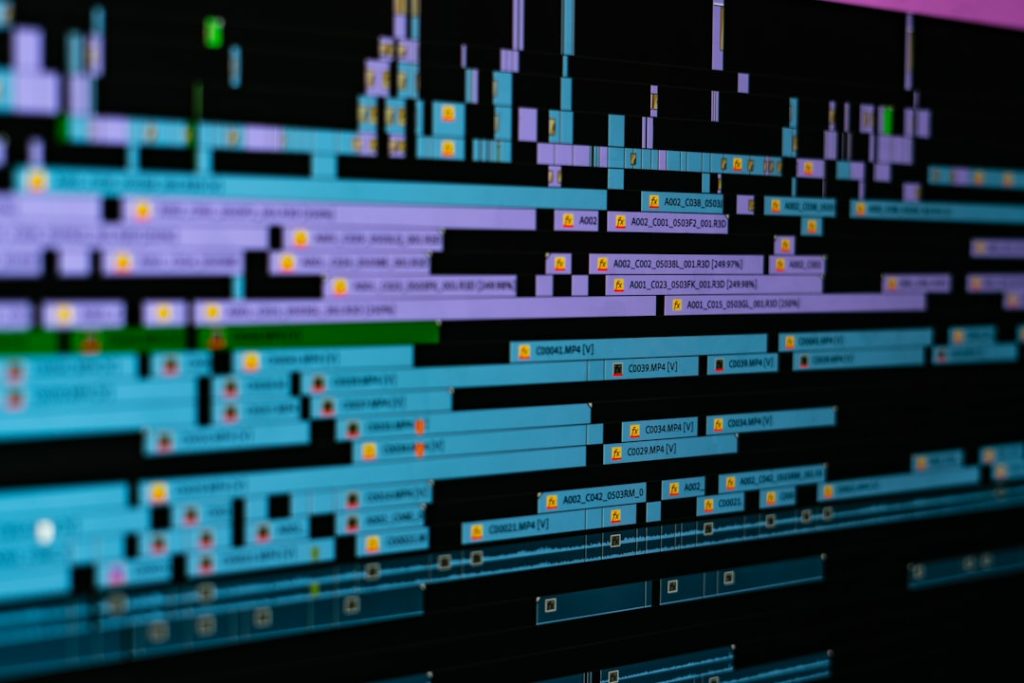
DaVinci Resolve has long held a reputation as one of the most professional, feature-rich video editing platforms available to filmmakers, video editors, and post-production professionals. With each major update, Blackmagic Design continues to refine Resolve’s capabilities, introducing improvements and changes that cater to both seasoned professionals and new users alike. Over the last several versions, the Edit Page has undergone significant changes – both subtle and transformative – that impact how editors approach their workflows and manage their video timelines.
TL;DR
DaVinci Resolve’s Edit Page has received several powerful updates over the past few versions, focusing on speed, user customization, and collaborative workflows. From revamped audio tools and smarter snapping behavior to enhanced timeline features and proxy handling, the Edit Page is now more capable than ever. These changes aim to improve efficiency for both independent creators and studio-level teams. Staying updated with the latest enhancements is essential to take full advantage of Resolve’s evolving editorial capabilities.
Understanding the Purpose of the Edit Page
The Edit Page in DaVinci Resolve serves as the central hub for story-based editing. It balances functionality with simplicity, offering tools that meet the creative and technical needs of most editors. Whether you’re cutting together client interviews or multi-camera narratives, the Edit Page is designed for high flexibility without overcomplicating the software experience.
Before diving into recent changes, it’s worth recognizing the Edit Page’s function compared to the Cut Page—which is optimized for speed—or the Fusion Page—used for visual effects. The Edit Page bridges the gap between casual editing and precision control, making improvements here particularly impactful for daily users.
Key Edit Page Updates and Enhancements
1. Smarter Timeline Management
One of the standout upgrades in recent iterations is the refinement of timeline controls. More intelligent snapping behavior now prevents accidental misalignments when trimming or repositioning clips. The magnet-like snap effect behaves more predictively and respects audio sync points, reducing the need for frequent manual corrections.
Additionally, the introduction of Timeline Locking in collaborative environments empowers editors to securely manage segments without overwriting each other’s changes. This is especially valuable in film or television productions, where multiple timelines might be active simultaneously.
2. Proxy Workflow Improvements
Working with high-resolution footage used to strain system resources, especially on less powerful machines. The onset of new proxy preferences on the Edit Page allows editors to switch between full-resolution and proxy files seamlessly. This makes offline editing faster and means fewer interruptions while applying effects or running real-time previews.
- Auto-proxy generation: Resolve now offers a simple toggle to automatically create proxies during import.
- Custom proxy paths: Files can be stored separately to optimize storage infrastructure, especially useful for collaborative studios.
- Smart relinking: The Edit Page can independently reference proxies or original files without manual intervention.
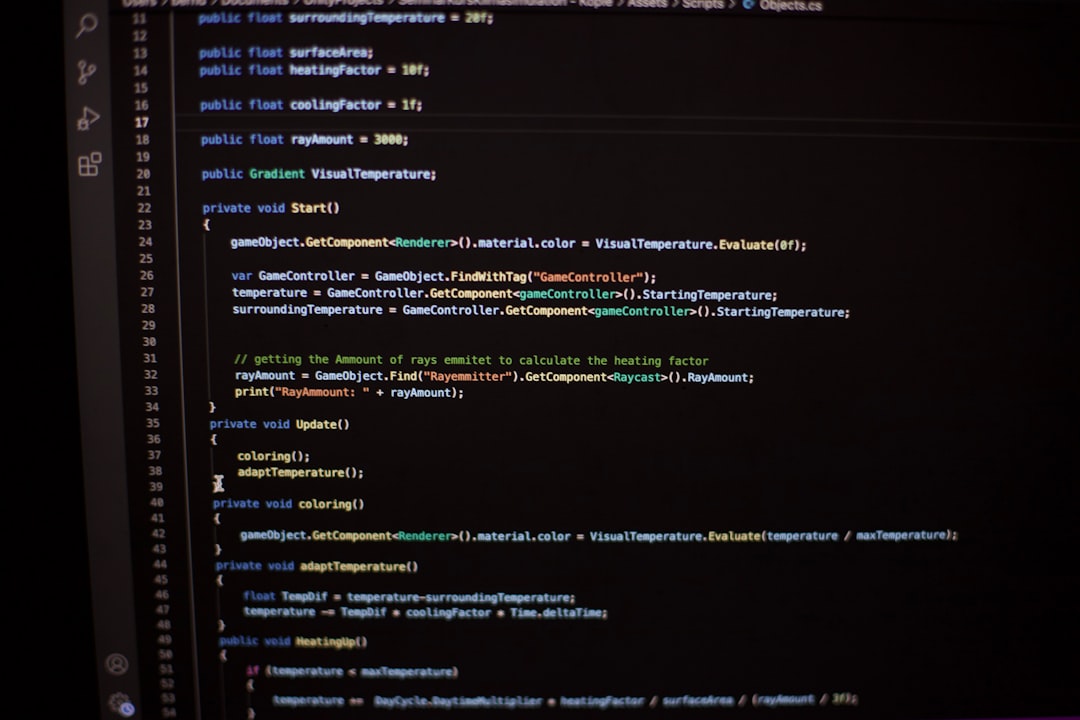
3. Enhanced Multicam and Compound Clip Support
The latest updates have improved how multicam clips are handled on the Edit Page. Editors now have greater control when switching between angles, and the synced audio tracks follow accordingly, preserving volume, pan, and effects settings.
Compound clips have become more transparent and easier to dive into, thanks to recursive timeline architecture. Editors can now open nested clips directly in the same viewer, scrubbing inside them without changing workspaces.
4. Audio Panel and Fairlight Bridging
Recognizing that many video editors handle their own audio work, DaVinci Resolve’s Edit Page now includes more Fairlight features directly. The audio panel boasts:
- Improved waveform caches for large projects, speeding up interaction and reducing lag.
- Direct access to automation lanes like volume and pan.
- Instant keyframe editing inline with the media clip, avoiding the need to switch to the Fairlight Page.

5. Text and Title Animations Revamped
While text generators and title cards have existed on the Edit Page for quite some time, recent enhancements give motion designers more latitude. Text+ titles now update in real-time more fluently and are fully integrated with GPU acceleration. Font resolution and motion blur render more accurately than before, aligning with changes made inside Fusion.
Additionally, cascading effects and custom keyframing can be saved as reusable presets, improving consistency across larger projects.
Customization and UI Workflow Enhancements
1. Inspector Panel Upgrades
The Inspector is more powerful than ever on the Edit Page. Users can now expect:
- Grouped controls: Position, scale, and cropping tools can be minimized or expanded without losing value states.
- Common animations: Fade-in and scale transitions have been made accessible through dropdowns with real-world preview thumbnails.
- Plug-in specificity: Effects from external providers like Boris FX or Red Giant appear natively with fewer load times.
2. Marker System & Clip Color Coding
Markers are indispensable in complex edits. New rich-marker implementations allow editors to attach:
- Mini-notes with hyperlinks or script references
- Color-coded labels that connect with keyword-based search
- Timeline-based in-and-out regions that translate across collaborative exports
Clip color coding has also had a subtle upgrade: these now sync back to the Media Pool, giving editors stronger visual cues when segmenting large projects.
3. UI Layout Memory and Multi-Screen Support
A long-requested feature – layout memory – now remembers panel positions across individual projects. If you prefer your timeline above your viewer with stacked tracks or dual screen editing layouts, DaVinci Resolve now maintains that fidelity without requiring reset scripts each time you open the application.
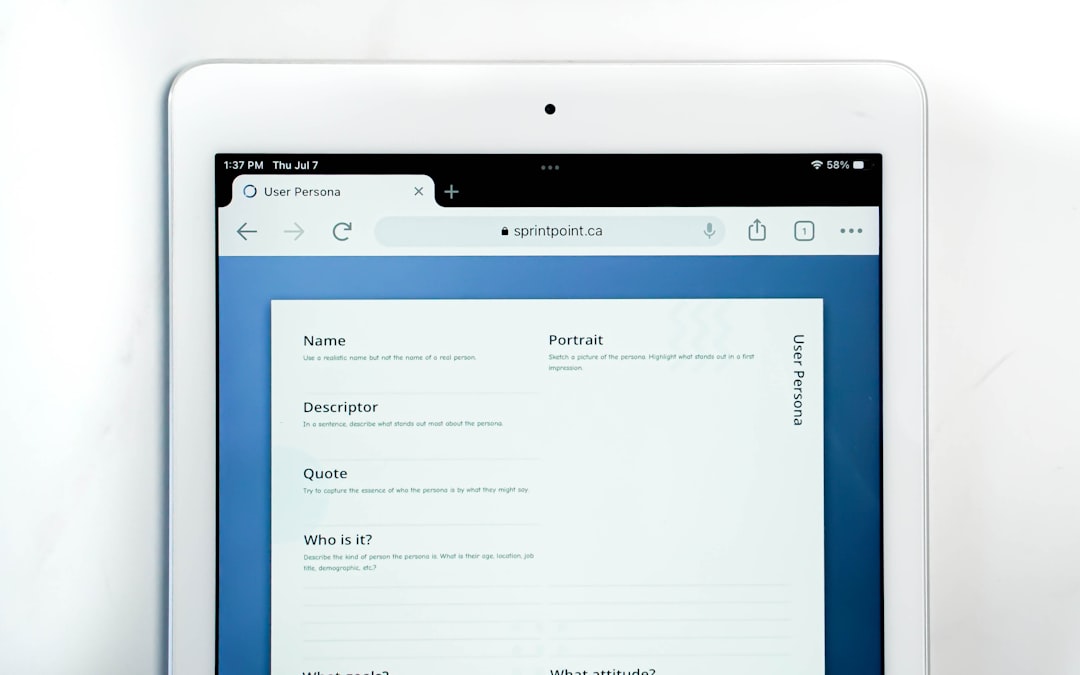
Streamlining Export and Delivery Workflows
Lastly, the Edit Page’s synergy with the Deliver Page has improved significantly through in-app templates and smart caching. You can now prepare multiple exports (e.g., YouTube, Instagram, and ProRes masters) directly from your edit timeline via Quick Export buttons. The new presets integrate metadata, LUTs, and subtitles more intelligently, minimizing surprises during upload or final delivery.
Render queue management has also seen upgrades—offering better staging controls, queue histories, and project-based filtering so that multiple editors can avoid collision or duplication in shared environments.
Conclusion
DaVinci Resolve’s Edit Page has steadily evolved into a powerful editing environment that honors both efficiency and creativity. With every new update, Blackmagic Design adds thoughtful improvements that reflect real-world editing challenges. Whether you’re working in a solo setup or as part of a collaborative studio, these changes mark a pivotal step forward in non-linear editing systems.
Keeping up-to-date with new features not only boosts productivity but ensures compatibility with other production tools and workflows. Seasoned Resolve users and newcomers alike stand to benefit from exploring these enhancements in depth, as they collectively reshape how stories are told in post-production.
