Can’t Stream Battlefield 6 on Discord? Here’s the Fix

If you’re excited to stream Battlefield 6 to your Discord server only to find that it’s not working properly, you’re not alone. Many gamers have faced this issue since the beta and early access phases of the game. The streaming feature may either fail to capture the game window entirely or result in a black screen, no audio, or frequent stuttering. Thankfully, there are tested and reliable solutions to get you back on track quickly.
TLDR: Can’t Stream Battlefield 6 on Discord?
If streaming Battlefield 6 on Discord shows only a black screen or no audio, the issue likely revolves around Discord permissions, graphics settings, or the way the game is being processed by your system. Run both applications as admin, check for hardware acceleration conflicts, enable Game Capture in Discord, and update your GPU drivers. If you’re streaming from a browser, ensure hardware acceleration is enabled there as well.
1. Common Issues When Streaming Battlefield 6 on Discord
Before diving into fixes, let’s identify the various issues people experience when trying to stream Battlefield 6 via Discord:
- Black screen during streaming
- No audio from the game while streaming
- Stream not showing up at all
- Stuttering or laggy stream
Each of these problems can stem from a different root cause, often tied to Discord’s compatibility with the game engine, improper settings, or limitations of your hardware setup.
2. Basic Compatibility Checks
Before attempting more advanced troubleshooting, follow these initial steps:
- Update Discord and Battlefield 6: Make sure you’re using the latest versions. Glitches often occur from outdated software.
- Restart Both Applications: A simple restart of Discord and the game can resolve temporary bugs.
- Check Discord Server Permissions: Ensure that you have the rights to share your screen and stream in the voice channel you’re using.
3. Fixing the Black Screen Issue
The black screen issue is the most common. Here’s how to eliminate it:
-
Run Discord and Battlefield 6 as Administrator
Right-click the application icons and choose “Run as Administrator.” This resolves permission conflicts between the applications.
-
Disable Discord Hardware Acceleration
Go to User Settings > Advanced and toggle off Hardware Acceleration. Then restart Discord. Discord’s renderer can conflict with high-performance games.
-
Enable Game Capture
In Discord, instead of using “Screen Share,” try using Game Capture. Discord may fail to identify Battlefield 6 unless you manually assign it:
- Go to User Settings > Registered Games
- Click Add it! and select Battlefield 6 from the dropdown

4. Fixing No Audio During Stream
If your viewers can’t hear any game audio, the issue likely stems from audio routing or device settings in Discord or Windows:
-
Check Windows Default Audio Device
Right-click the speaker icon on the taskbar, select Sound settings, and ensure the default output device matches the one being used by the game and Discord.
-
Enable “Sound” in Discord Stream Settings
When starting the stream, make sure to check the box labeled “Sound” so Discord captures the audio input from the game.
-
Update Audio Drivers
Outdated or corrupted audio drivers can interfere with capture. Use Device Manager or tools like Realtek’s update suite to ensure drivers are current.
5. Optimize Performance for Smooth Streaming
If Discord is showing a laggy or choppy video stream while playing Battlefield 6, check the following:
- Use Discord Desktop App: Avoid streaming from the web client. The desktop app is significantly more stable for game streaming.
- Adjust In-Game Graphics Settings: Lower the frame cap or use the “Medium” preset to reduce system load.
- Close Background Tasks: Use Task Manager to shut down unnecessary applications using GPU/CPU resources.
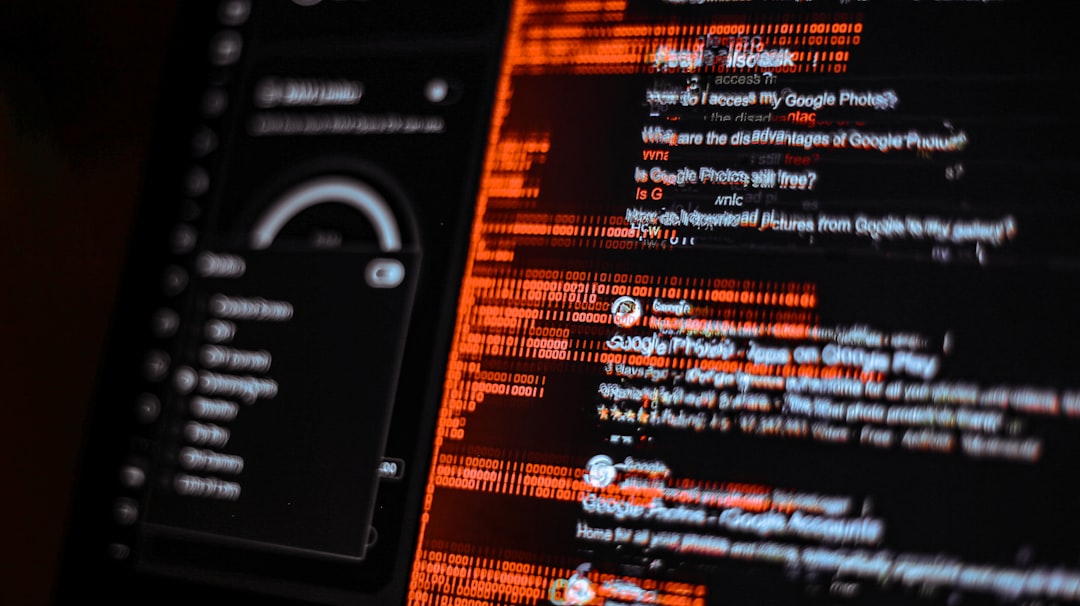
6. Advanced Troubleshooting Techniques
Still not working after all the above? Try these more technical methods to iron out persistent problems:
-
Switch from Game Mode to Windowed/Borderless
Sometimes, Discord struggles to capture fullscreen games using DirectX 12. Change the display mode of Battlefield 6 to Windowed or Borderless Windowed.
-
Temporarily Disable Overlays
Other overlays from Steam, GeForce Experience, or MSI Afterburner may conflict with Discord’s graphics capture. Turn them off individually and test.
-
Allocate Resources via Task Manager
Open Task Manager while Battlefield 6 and Discord are running:
- Right-click on Battlefield 6
- Select Go to details
- Right-click the process and prioritize it by setting Set Priority > High.
Repeat the steps for Discord but assign it Above Normal instead of High.
7. Make Sure You Have the Right Hardware
Streaming and gaming at the same time demand significant resources. Let’s not ignore the possibility of hardware limitations. Make sure your system meets these minimum requirements for reliable streaming of graphically demanding titles like Battlefield 6:
- CPU: Intel i5 9600K or AMD Ryzen 5 3600 or better
- GPU: NVIDIA GTX 1660 or AMD RX 5600 XT or better
- RAM: At least 16 GB of DDR4 memory
- Storage: Use an SSD to reduce game load times and system bottlenecks
- Internet: 10 Mbps upload speed minimum for 1080p streaming
8. Additional Tips and Plugin Considerations
Some power users have found success using third-party stream plugins or tweaking advanced Discord settings:
- Use OBS-VirtualCam: Integrate OBS Studio with Discord via VirtualCam to stream Battlefield 6 more reliably.
- Switch Voice Regions: Some Discord servers experience lag or stream issues due to regional voice servers. Try changing the region in the server settings.
- Disable VPNs: If you’re using a VPN, disable it temporarily as it may disrupt packet delivery or voice server connections.
Conclusion
Streaming Battlefield 6 on Discord should be a seamless experience, but due to a variety of software and hardware variables, issues are unfortunately common. Fortunately, nearly all of them are fixable through smart configuration changes. By applying these steps—especially running both programs as Administrator, tweaking hardware acceleration, and managing sound and capture settings—you can deliver high-quality streams for your friends and followers.
If all else fails, consider submitting a bug report to Discord or checking Battlefield’s support forums. As updates roll out, compatibility issues will likely decrease, but until then, these fixes should serve you well.
