How to Integrate AI Image Generators in WordPress Without Slowing Down Load Speed

Artificial Intelligence (AI) has transformed content creation on the web, and one of the most visually impressive innovations is the use of AI image generators. These powerful tools can create breathtaking visuals, conceptual graphics, and branded artwork in seconds. For WordPress users, integrating AI image generators opens up new creative possibilities. But with great power comes great responsibility—especially regarding website performance. Load speed remains a top ranking factor for SEO and a critical component of user experience.
So how can you integrate AI image generators into your WordPress site without slowing down your load speed? This article will guide you through the proper steps, tools, and strategies to do just that—maintaining functionality and performance-hand in hand.
Why Use AI Image Generators in WordPress?
Before diving into the technical details, it’s crucial to understand the benefits these tools bring:
- Quick Content Creation: Generate custom images in minutes instead of hours.
- Cost Efficiency: Avoid hiring designers for every visual asset.
- Creative Freedom: Produce images tailored precisely to your target audience and marketing goals.
- Consistent Style: Create brand-themed images with consistent colors and compositions.
Whether you’re managing a blog, online store, or company website, AI image tools can significantly enhance your visual storytelling.
Understanding the Performance Challenge
AI-generated images, especially those in high resolution, often have larger file sizes. Embedding and displaying them without optimization can:
- Increase page load time
- Consume higher server bandwidth
- Negatively impact SEO and user experience

This makes it essential to take a strategic approach in integrating these images. Below, we outline actionable steps that combine WordPress best practices with AI-powered imagery.
Step 1: Choose the Right AI Image Generator
There are numerous generators like DALL·E, Midjourney, DeepAI, and NightCafe, each with its strengths. Some offer API support for seamless WordPress integration, while others provide downloadable assets.
When selecting a tool, consider the following:
- Output Format: Prefer tools that allow export in web-friendly formats like WebP or compressed JPG/PNG.
- Resolution Options: Flexibility in choosing resolution helps control file size.
- Customizations: The ability to fine-tune prompt results ensures visual coherence with your site.
The smarter your choice, the easier your integration process will be.
Step 2: Optimize Images Before Uploading
Once your AI image is ready, never upload it directly in its raw format. Use optimization tools first:
- TinyPNG or TinyJPG: Excellent for compressing PNG and JPG formats.
- Squoosh: A powerful browser-based optimizer that lets you choose formats and quality levels.
- Convert to WebP: This modern image format offers better compression than JPEG or PNG and is supported by nearly all modern browsers.
Pro Tip: Always aim to keep image size under 150KB for individual visuals unless absolutely necessary.
Step 3: Use Lazy Loading
Lazy loading delays the loading of images until they’re needed—usually when the user scrolls to them. WordPress (version 5.5 onwards) supports native lazy loading by default.
However, you can use plugins to enhance this functionality:
- a3 Lazy Load: Adds granular control over lazy load behavior.
- WP Rocket: Premium performance plugin that includes advanced image handling features.
Lazy loading ensures that your page starts rendering quickly, even with multiple AI images on display.
Step 4: Integrate Using External Hosting or CDN
Sometimes the best strategy is not hosting the images on your WordPress server at all. Instead, utilize external hosting solutions:
- Cloudinary: Manage, compress and deliver AI-generated images globally with minimal latency.
- Imgix or ImageKit: Transform and deliver optimized images via a CDN.
You can generate and store your AI images using these platforms and then embed them using direct URL links or APIs, reducing the load on your WordPress hosting.

Step 5: Choose Lightweight WordPress Themes and Builders
Some themes and visual builders add bulk that compounds performance issues. Using lightweight themes ensures your optimizations aren’t canceled out by bloated code.
- Recommended Themes: Astra, GeneratePress, Neve
- Efficient Builders: Gutenberg (native), Elementor (optimized), Brizy
Ensure your WordPress theme supports modern image formats, lazy loading, and mobile responsiveness by default.
Step 6: Automate With Plugins Carefully
Several plugins can help integrate AI functionality directly into WordPress. Look for ones that are lightweight and updated frequently:
- AI Power: Offers AI-generated content and image widgets using OpenAI APIs.
- Bertha.ai: Integrated AI assistant that includes image generation for content blocks.
- ShortPixel + AI Generators: ShortPixel optimizes images automatically if you’re uploading directly.
Important: Always monitor your site after adding new plugins. Too many plugins—or poorly coded ones—can slow down your site regardless of image optimization.
Step 7: Benchmark and Monitor Website Performance
You’ve followed all the steps, but how do you know it’s working? Use these tools:
- Google PageSpeed Insights: Breaks down performance bottle-necks and offers suggestions.
- GTmetrix: Provides visual load-time timelines and waterfall charts.
- Pingdom Tools: Excellent for testing global performance.
After integrating each AI image, test your site again and look for any slowdowns or stability issues.
Bonus Tips
- Use Image Placeholders: Show blurred or low-res previews that are replaced when fully loaded.
- Sprite Sheets: Combine multiple small icons or artwork into one image to reduce HTTP requests.
- Minimize Third-Party Embeds: Don’t rely on iframe-based displays for AI-generated artwork—they can drastically slow down load speeds.
Conclusion: Creative Power Without Compromise
Integrating AI image generators into WordPress does not have to come at the expense of speed. By following a performance-first approach—choosing the right tools, optimizing assets, leveraging CDNs, and monitoring performance—you can build stunning, AI-enhanced websites that load fast and look professional.
As AI continues to evolve, your visual toolbox as a content creator grows ever more powerful. With the guidelines outlined here, you’re well-equipped to harness this toolset without sacrificing performance or user satisfaction.
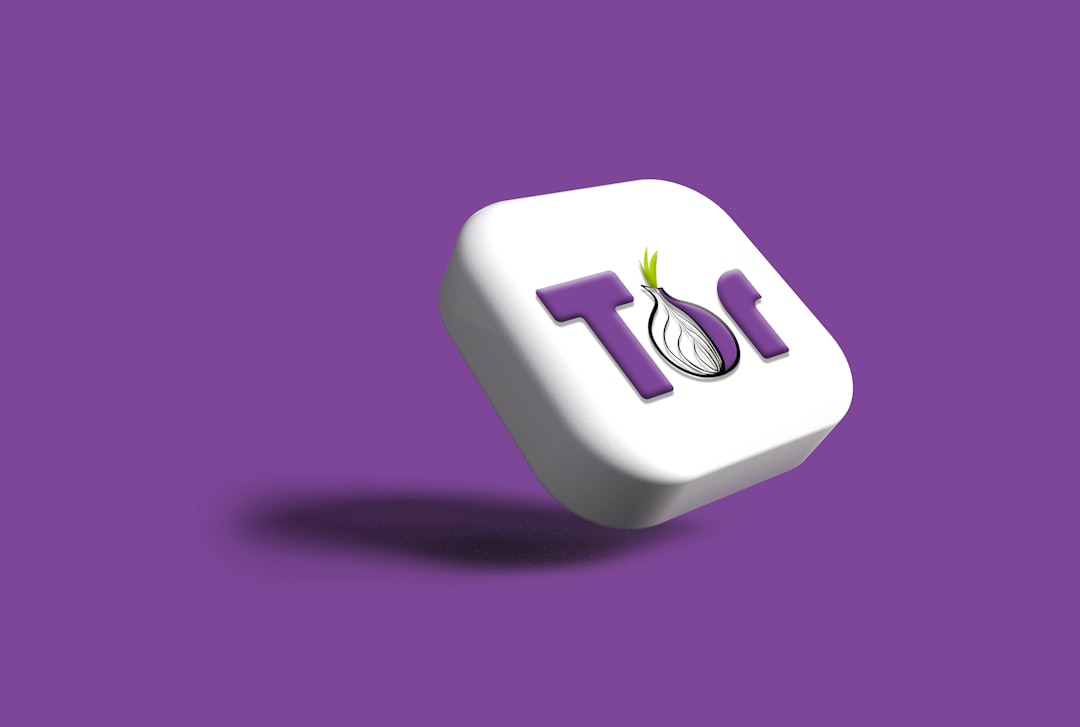
Now it’s your turn: Which AI image generator will you try first? And what’s your favorite method for keeping your site fast and responsive? Share your thoughts and experiences in the comments below!
