Why Your WordPress Images Keep Floating Left — Block Settings, Theme CSS & Fixes
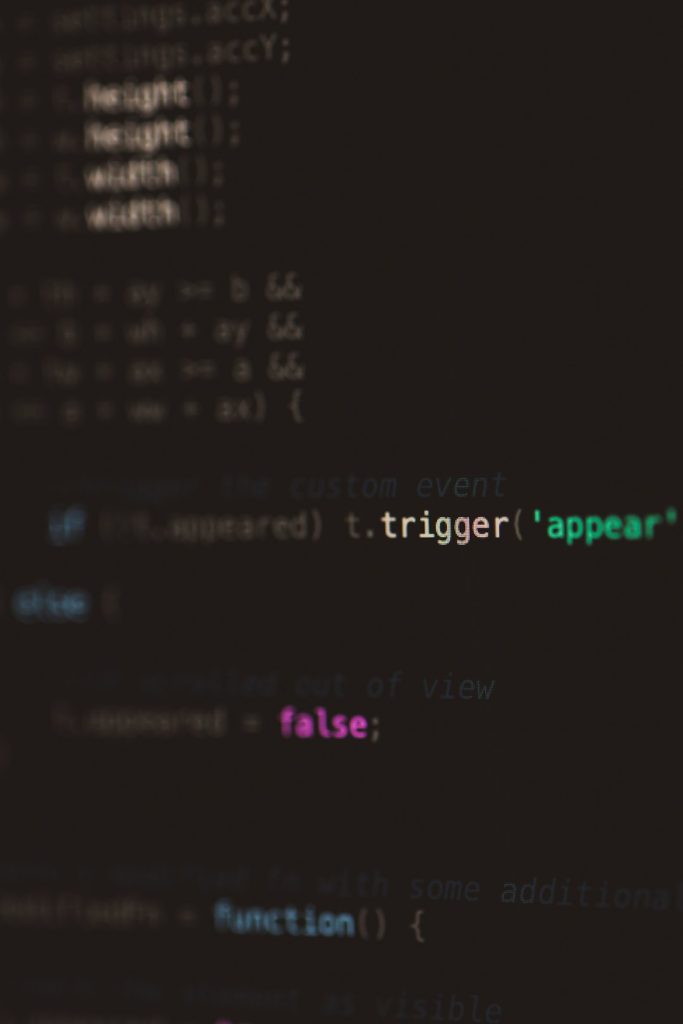
Images are critical to making any WordPress site look professional and enticing. Whether it’s a blog post, landing page, or portfolio, strategic placement of visuals enhances readability and engagement. However, a common annoyance users face is when images keep floating to the left, regardless of their intended alignment settings. Understanding why this happens involves diving into WordPress block settings, theme CSS, and potential overrides that could be causing the issue. This article explores why WordPress images may default to the left and provides practical solutions to fix the problem.
What Causes WordPress Images to Float Left?
When an image floats left in WordPress, it’s typically due to one of these main culprits:
- Incorrect alignment settings in the editor
- Theme CSS overriding alignment preferences
- Gutenberg block margin or padding issues
- Conflicts with plugins or custom CSS added by a user
As websites become increasingly modular and style-driven, unintended styling behaviors like image alignment issues can often leak in from complex themes and third-party functionalities. Let’s explore these elements one by one.
Block Editor Settings: The First Place to Check
The WordPress Gutenberg block editor provides image alignment controls directly within the image block toolbar. When inserting or selecting an image block, users will see alignment options such as:
- Align left
- Align center
- Align right
- Wide width
- Full width
Yet, even when “Align center” is selected, images may still defy instructions and float to the left. That’s when deeper issues come into play.

Things to check in the Editor:
- Make sure the image is placed in its own Image block — not inside a Paragraph block.
- Confirm that no extra left alignment class (like
.alignleft) is being automatically inserted. - Use the “Preview” or “View post” option to see if alignment is correct on the front end.
Theme CSS: The Hidden Persuader
Every WordPress theme comes with its own stylesheet (CSS) that styles how elements display, including images. Many themes define default styles for image classes like .alignleft, .aligncenter, and .alignright. If these classes are poorly configured or missing, the browser applies a default behavior — often aligning images to the left.
Some minimal or stripped-down themes may not define any image alignment styles at all, assuming developers will add them manually. This often results in every image aligning left by default, especially on mobile devices where responsiveness comes into play.
Key theme CSS rules to look for:
.aligncenter {
display: block;
margin-left: auto;
margin-right: auto;
}
.alignleft {
float: left;
margin: 0 1em 1em 0;
}
.alignright {
float: right;
margin: 0 0 1em 1em;
}
If these CSS classes don’t exist in your theme, custom CSS will be necessary to fix the alignment.
Theme Conflicts and Container Issues
Another cause of images floating the wrong direction involves theme containers and layout structures. For example, if the image block is inside a container that is itself floated or flex-boxed, the image can behave differently than intended. This can especially occur with full-width or boxed layout frameworks commonly found in premium themes.
Additionally, certain plugins that manage layout, caching, or optimize CSS delivery can unintentionally strip or override image alignment settings.
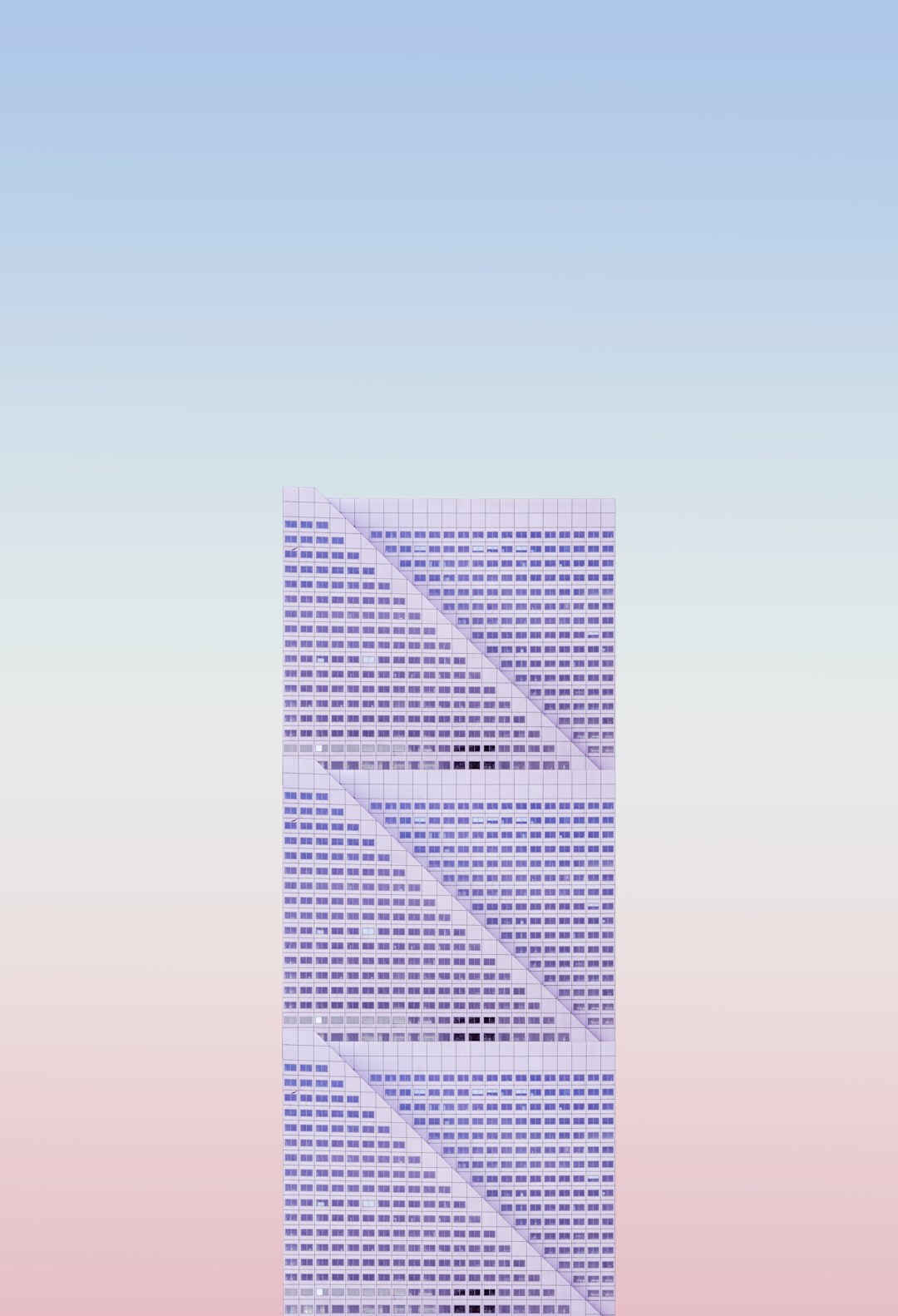
How to identify conflicts:
- Temporarily switch to a default WordPress theme like Twenty Twenty-Four and check the image alignment.
- Disable plugins one by one to see if a specific plugin is interfering with styles.
- Use browser developer tools (Inspector) to look at the class and style of the image block.
Custom Fixes: How to Stop Images From Floating Left
When block settings and themes can’t solve the problem, custom CSS often comes to the rescue. Here are several tried-and-tested fixes:
1. Add custom CSS in Customizer
Navigate to Appearance > Customize > Additional CSS and add the following:
img.aligncenter {
display: block;
margin: 0 auto;
}
img.alignleft {
float: left;
margin-right: 20px;
}
img.alignright {
float: right;
margin-left: 20px;
}
This ensures WordPress recognizes and applies alignment correctly, even if your current theme lacks these definitions.
2. Apply alignment manually in HTML
If you’re comfortable altering the HTML, you can specify alignment inline:
<img src="example.jpg" class="aligncenter" style="display:block; margin:auto;" />While not ideal for long-term site maintenance, this method offers precise control per image block.
3. Modify Your Theme’s Stylesheet
If you’re using a child theme, it’s best to adjust its style.css directly to incorporate support for alignment classes, ensuring they load with the theme every time.
4. Use a Custom CSS Plugin
Plugins such as Simple Custom CSS or WP Add Custom CSS allow you to apply site-wide CSS without touching theme files, reducing the risk of loss during theme updates.
Responsive Considerations
A final but crucial issue is how images respond to different screen sizes. Modern themes are mobile-first, meaning if alignment is configured only for desktop widths, floating may still persist on tablets or smartphones.
Consider using media queries to ensure alignment behaves correctly across devices:
@media screen and (max-width: 768px) {
img.alignleft,
img.alignright {
float: none;
display: block;
margin: 20px auto;
}
}
This makes previously floated images center-aligned at smaller screen widths — a behavior most users expect on mobile devices.
Conclusion
The mysterious case of WordPress images floating left can usually be traced back to a mismatch between editor settings, theme CSS, and layout behavior. While frustrating, the solution typically lies in tweaking block settings, reviewing theme files, or adding targeted CSS. Having insight into how WordPress renders and styles blocks can empower users to override unhelpful default behavior and present their content exactly as intended. If the native tools fall short, a touch of custom CSS or theme refinement often does the trick.
Frequently Asked Questions (FAQ)
- Why do my WordPress images keep going to the left even when I select center align?
- Center alignment might not be working due to missing or overridden CSS classes in your active theme. The theme may not properly support
.aligncenterunless CSS is added manually. - How can I center images in WordPress if the theme doesn’t support alignment?
- You can add custom CSS to your site through the Customizer or a plugin. Centering usually works by setting
display: block;andmargin: 0 auto;on the image class. - Does the issue affect Gutenberg only, or does it happen with Classic Editor too?
- Both editors can be affected, especially if the theme used lacks the proper CSS or if plugin conflicts are present. The core issue is usually stylesheet-related, not editor-specific.
- Are floated images bad for responsive web design?
- Floated images can complicate layouts on smaller screens. It’s often better to rely on flexbox or block-level alignment for modern, responsive design.
- What’s the easiest fix for a non-technical user?
- Installing a plugin that allows custom CSS and copying the recommended alignment rules into the Customizer is
