Complete Documentation for WordPress Themes: How to Install, Customize, and Manage
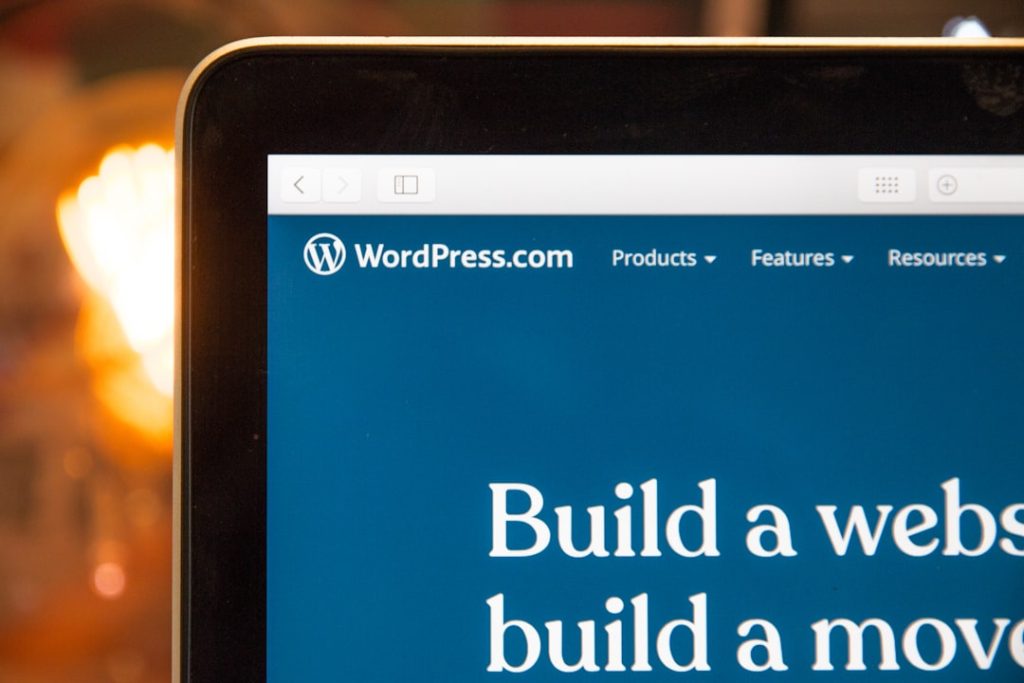
Whether you’re launching a blog, a business site, or an online store, WordPress makes it easier than ever to build your own website. One of the most essential components of a great WordPress site is the theme — it determines your site’s design, layout, and often its functionality. However, many new users find themselves overwhelmed by the options and unsure how to proceed. This guide provides a complete overview of installing, customizing, and managing WordPress themes, so your website looks and functions exactly the way you envision.
1. Understanding WordPress Themes
Before diving into installation and customization, it’s helpful to understand what a WordPress theme does. A theme controls the way your website looks and feels. It defines:
- Color schemes
- Typography
- Layouts and page templates
- Header and footer design
- Menu positioning
While some themes focus primarily on design, others come bundled with plugins and features that enhance functionality, such as sliders, page builders, and eCommerce integration.
2. How to Install a WordPress Theme
Installing a new theme is a straightforward process, and WordPress offers multiple ways to do it:
Using the WordPress Theme Directory
- Log into your WordPress dashboard.
- Navigate to Appearance > Themes.
- Click Add New at the top of the page.
- Browse or use the search bar to find a theme you like.
- Click Install, then select Activate once installation is complete.
Uploading a Theme (.zip file)
This method is used when downloading premium or third-party themes:
- Download the theme .zip file from the theme provider.
- In your WordPress dashboard, go to Appearance > Themes.
- Click Add New > Upload Theme.
- Choose the .zip file and click Install Now.
- After uploading, click Activate.
3. Theme Setup and Initial Configuration
Once your theme is active, follow these key steps to get it fully functional:
Install Required Plugins
Many themes depend on specific plugins for their functionality. After activation, WordPress usually prompts you to install and activate these plugins. Don’t skip this step, as it ensures your theme works properly.
Import Demo Content (Optional)
To quickly recreate the look of the theme demo, many themes include setup wizards or demo import tools. These import:
- Sample posts and pages
- Widgets
- Menus
- Custom homepage layouts
This step is helpful for beginners unfamiliar with building layouts manually.
4. Customizing Your Theme
Once your theme is installed and set up, it’s time to make it your own. WordPress provides intuitive customization options through the Customizer and other tools.
Using the WordPress Customizer
Visit Appearance > Customize to open the Customizer, where you can tweak your site’s appearance in real-time. Common customization options include:
- Site Identity: Change your site name and logo.
- Colors: Set primary and background colors.
- Typography: Choose fonts and sizes.
- Menus: Build and assign navigation menus.
- Widgets: Add content blocks to sidebars and footers.
- Homepage Settings: Choose between a blog layout or a static front page.
Not all themes support every customization option, so the available controls may differ depending on the theme you’ve activated.
Customizing with Page Builders
Many modern themes work with page builders like Elementor, Beaver Builder, or WPBakery. These drag-and-drop tools make it easy to build unique page layouts without touching code.
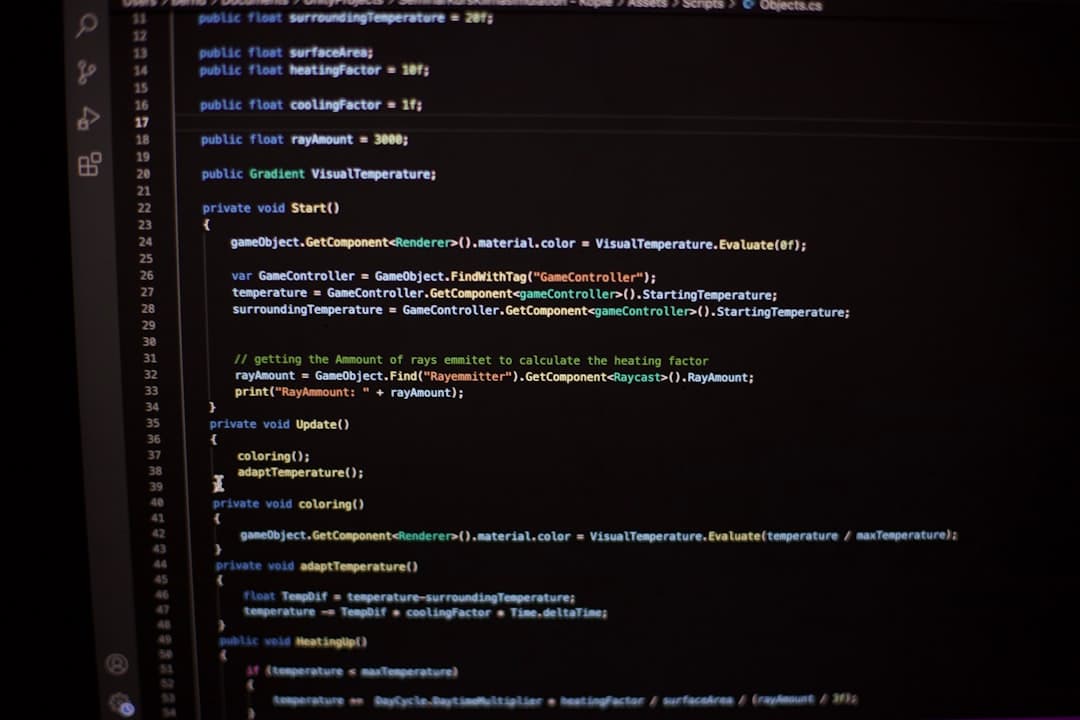
Adding Custom CSS
If you’re comfortable with CSS, you can add custom styles through the Customizer under Additional CSS. This allows for even more control over the appearance of your site.
5. Managing Your Theme Effectively
After your theme is live and customized, ongoing theme management is crucial for performance, security, and smooth operation.
Keep Your Theme Updated
- Go to Dashboard > Updates to check for theme updates.
- Updating ensures compatibility with the latest WordPress version and addresses security issues.
If using a customized child theme, make sure updates don’t override your changes.
Use a Child Theme
If you plan to make changes to the code or styling, it’s best to create a child theme. This preserves your modifications when the parent theme is updated. A child theme typically contains two files:
- style.css: Your custom stylesheet
- functions.php: For PHP-based customizations
Backup Before Making Changes
Always back up your site before switching themes or applying major updates. This includes your database and files. Use tools like UpdraftPlus or BackupBuddy for reliable backups.
6. Best Practices for Choosing a WordPress Theme
Picking a good theme from the start can save countless hours. Consider the following when browsing for themes:
- Responsive Design: The theme should look good on all devices.
- Speed Optimized: A lightweight theme improves loading time.
- SEO-Friendly: Clean code and schema markup help rankings.
- Customization Options: Choose themes with flexible design settings.
- Good Ratings & Support: Always check theme reviews and documentation.
If you’re using a premium theme, ensure it includes licensing for updates and support. Sites like ThemeForest, StudioPress, and Elegant Themes are popular marketplaces.
7. Troubleshooting Common Theme Issues
Even the best themes can occasionally run into issues. Here are a few common problems and their solutions:
Missing Stylesheets Error
This is usually caused by uploading the incorrect .zip file. Make sure you’re uploading the theme folder, not the entire package with documentation and extras.
Customizer Not Loading
This might be due to a JavaScript error or plugin conflict. Temporarily deactivate your plugins one-by-one to identify the culprit.
Broken Layout After Update
If updating the theme breaks your layout, restore a backup and consider using a child theme for customized code in the future.
White Screen of Death
This can indicate a PHP error. Enable debug mode by editing your wp-config.php file to display the exact error message:
define('WP_DEBUG', true);
define('WP_DEBUG_LOG', true);

8. Final Thoughts
WordPress themes are a powerful gateway to creating stunning websites without needing to code everything from scratch. By understanding how to install, configure, customize, and manage your theme, you’ll have the tools to bring your website’s vision to life.
Remember, always test new customization settings carefully, keep backups, and choose themes that are actively maintained. With the right approach, your WordPress theme will not only look great but also provide a seamless user experience for your visitors.
Ready to transform your site? Dive into the WordPress theme ecosystem and
