Learn to Add and Manage Anchor Links in WordPress Without Coding Skills
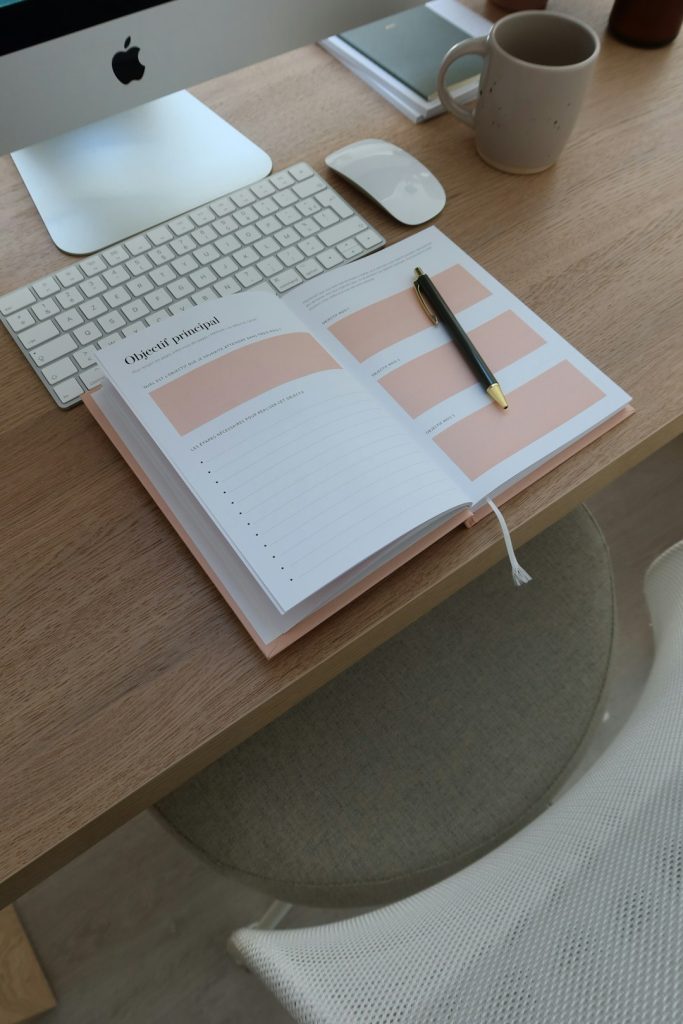
Have you ever visited a webpage, clicked on a link, and been taken smoothly to another part of the same page? That’s the power of anchor links. These are incredibly helpful for enhancing user experience on your site, especially for long-form content like blogs, guides, or FAQs. You might assume that using anchor links requires coding—but luckily, if you’re using WordPress, you can easily add and manage them without writing a single line of code!
In this article, we’ll guide you step-by-step on how to add and manage anchor links in WordPress—no technical skills required. Whether you’re a beginner blogger or an experienced content creator looking to improve your site’s navigation, you’ll find this guide comprehensive and easy to follow.
What Are Anchor Links?
Anchor links, also known as page jump links, let users jump to a specific section on the same page. They work by linking to an HTML ID attribute, which marks a specific area of your content. The result? A smoother and more interactive way of presenting your information.
For example, if you have a “Table of Contents” at the top of a blog post, anchor links allow a reader to click “Section 3” and jump straight there, without scrolling manually.
Why Use Anchor Links in WordPress?
Here are a few reasons you might want to start using them:
- Improve User Experience: Letting users find content quickly enhances your site’s usability
- SEO Benefits: Search engines like clear and well-structured content navigation
- Increase Engagement: Keep visitors longer on your site by guiding them through related content
- Professional Appeal: Sites with smooth navigation appear more polished and legitimate
Plus, these benefits become especially valuable on longer pages where manually scrolling feels cumbersome.
Getting Started Without Coding
The beauty of WordPress is that it empowers users to accomplish a lot without technical expertise. There are three easy ways to implement anchor links in WordPress without touching a line of code:
- Using the Block Editor (Gutenberg)
- Utilizing Friendly Plugins
- Leveraging Page Builders like Elementor
1. Using Gutenberg Block Editor
If you’re using the default WordPress editor (known as Gutenberg), great news—adding anchor links is built right in.
Add Anchor to a Section
Here’s how you add a unique ID to a heading block:
- Select the heading block (like H2 or H3) where you want the anchor to point.
- In the right-hand block settings panel, open the “Advanced” dropdown.
- Under “HTML Anchor,” enter a simple, unique name—something like faq-section.
Note: Don’t include symbols or spaces in the anchor name.
Linking to the Anchor
To link to this section from within the same page:
- Add a button, text, or link element wherever you’d like the jump link.
- Set the link URL as
#faq-sectionusing the same name you set in the anchor.
That’s it! When users click this link, they’ll be taken directly to the anchor location.
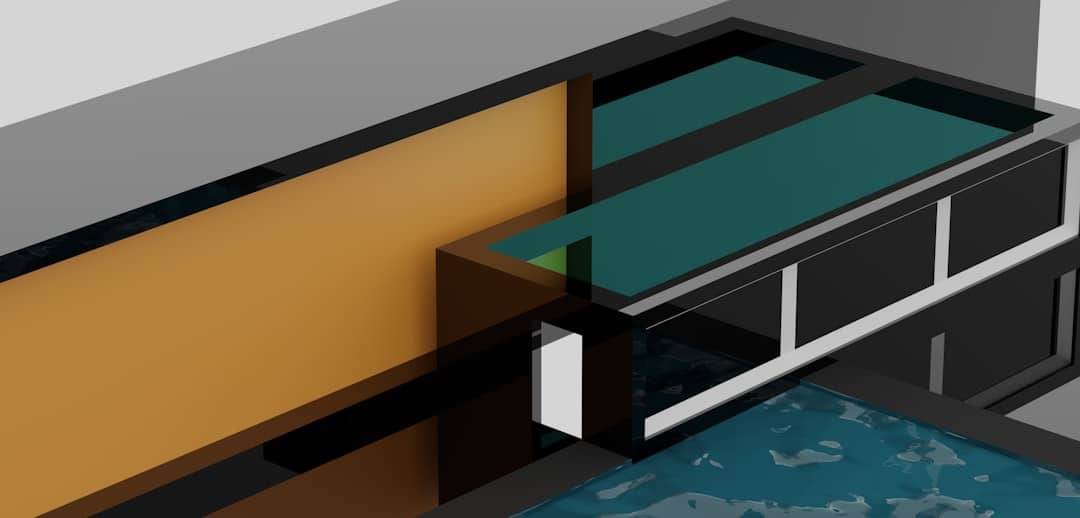
2. Using a Plugin (No Coding Needed)
If you prefer to avoid manually assigning anchors, there are plugins designed to automate the job. A popular and easy-to-use one is Easy Table of Contents.
Here’s how it works:
- Go to Plugins > Add New in your dashboard
- Search for Easy Table of Contents and install it
- Activate the plugin
- Configure settings to automatically insert a clickable Table of Contents with anchor links
This plugin scans your headings and builds a live list of clickable anchor links for you. It’s especially helpful in tutorials or lengthy content pieces.
Tip: Many other TOC plugins exist with customization features, so always explore to find one that aligns with your site’s needs.
3. Using a Page Builder (e.g., Elementor)
If you use Elementor or another drag-and-drop page builder, the process remains code-free and even more visual.
Using Elementor:
- Drag in a Heading or any section you want to target
- Go to the Advanced tab for that block
- Set a unique CSS ID (e.g., pricing-table)
Create the Link:
- Add a button or text
- Set the link URL as
#pricing-table

Elementor lets you preview behavior live, so you can test the jump action instantly. It’s one of the easiest and most visual ways to work with anchor links as a non-coder.
Common Mistakes to Avoid
Even though the process is straightforward, it’s easy to make errors. Here are some frequent mistakes and how to avoid them:
- Using spaces in anchor IDs: Always use dashes or lowercase letters instead
- Forgetting the hash (#) in the link: Without it, the link won’t behave as an anchor
- Using duplicate IDs: Make sure each anchor on the page has a unique ID
By keeping these tips in mind, you’ll ensure your anchor links work smoothly and consistently.
Bonus: Add Smooth Scrolling Effects
One of the coolest things is not just jumping to a section, but gliding smoothly down the page. Some WordPress themes include smooth scrolling by default, but if yours doesn’t:
- Look for a plugin like Page scroll to id
- Activate it and configure default scrolling settings
This adds a pleasing effect that makes your site feel more interactive and modern.
When Should You Use Anchor Links?
Anchor links are especially helpful for:
- Table of Contents in long-form posts
- Jumping to FAQ answers on product pages
- Slide menus or single-page websites
- Portfolios or resumes where readers may want to navigate to different sections quickly
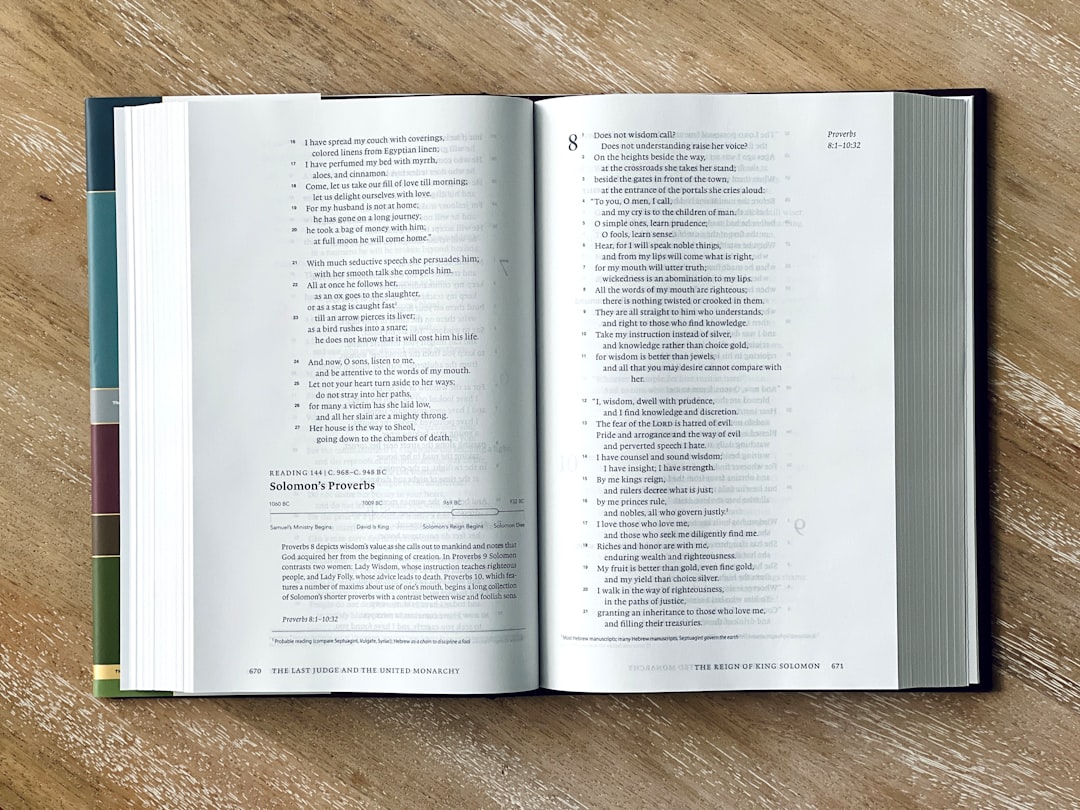
Wrapping Up
By now, you should feel confident in using anchor links on your WordPress site to guide users through your content more effectively. Whether via Gutenberg’s built-in anchor field, a plugin for automated tables of contents, or a visual page builder like Elementor, you don’t need to know a single line of code to master anchor links.
Start experimenting with them today—and watch how your site becomes easier to explore, more engaging, and friendlier for both your readers and search engines.
Happy linking!
