How to Customize Your Checkout With Extra Checkout Options Add-On
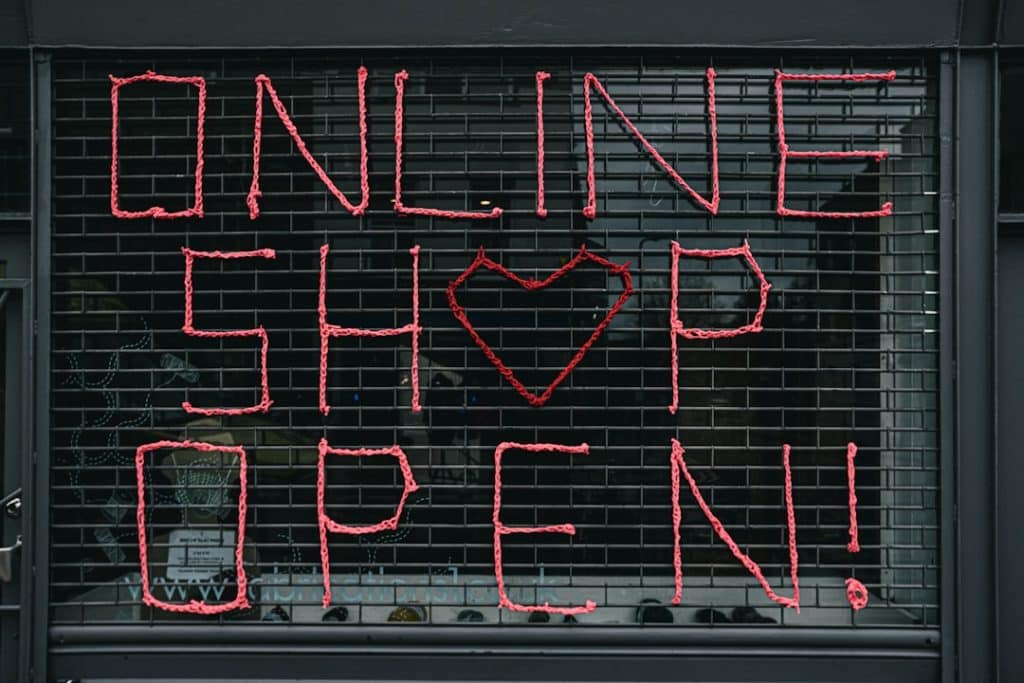
A smooth and personalized checkout experience is critical to increasing conversions and customer satisfaction for online stores. One of the most effective ways to enhance the checkout process is by using the Extra Checkout Options Add-On. This powerful tool allows store owners to add custom fields, adjust workflows, and give buyers more relevant options at checkout without modifying core platform files.
Whether you’re looking to collect additional information, offer dynamic shipping options, or provide special instructions, the Extra Checkout Options Add-On enables true flexibility. In this article, we’ll explore how businesses can customize their checkout process using this add-on, and offer a step-by-step guide to maximizing its potential.
Benefits of the Extra Checkout Options Add-On
Integrating this add-on into your ecommerce platform provides a range of advantages:
- Customized User Experience: Add custom fields like text boxes, drop-downs, checkboxes, or even file uploads to tailor the checkout form to your business model.
- Improved Order Accuracy: Collect crucial details like product preferences, gift instructions, or delivery notes, reducing the risk of returns or complaints.
- Enhanced Engagement: Offer interactive fields that connect customers with loyalty programs, subscription options, or post-sale follow-ups.
- No Coding Required: Most plugins using this add-on feature drag-and-drop builders and pre-built field templates, so non-developers can adjust layouts.

How to Set Up the Add-On
To get started customizing your checkout, follow these general steps to integrate and configure the Extra Checkout Options Add-On:
- Install the Add-On: Access your ecommerce platform’s plugin marketplace or extension store and search for “Extra Checkout Options.” Install and activate the add-on.
- Access the Settings Panel: Once installed, navigate to the plugin settings via your dashboard. Here, you’ll typically find categorized tabs like “Fields,” “Conditions,” and “Display Rules.”
- Add Custom Fields: Click “Add Field” to include new input types such as:
- Text Input: For collecting names, emails, or notes.
- Dropdown Menus: Ideal for choices like delivery windows or payment terms.
- Checkboxes: Great for accepting terms or signing up for newsletters.
- Set Display Conditions (Optional): Use conditional logic to show or hide fields. For example, display a field for “Company Name” only if the user selects “Business Customer.”
- Save and Test: After making changes, test your checkout on both desktop and mobile views to ensure everything displays and functions as expected.

Best Practices for Checkout Customization
While customization can add valuable features, it’s equally important to maintain a clean and intuitive interface. Here are some tips for optimizing checkout personalization:
- Focus on Simplicity: Only add fields that are necessary. Too many fields can overwhelm users and lead to cart abandonment.
- Use Clear Labels: Label each field with direct and legible text to guide users quickly through the process.
- Group Fields Logically: Keep related fields together using sections or headings to improve readability.
- Test Regularly: Regularly test your checkout with new fields added. Look out for layout issues or logic errors, especially during updates.
Highly Recommended Custom Fields
Here are a few field types that online retailers commonly add using this add-on:
- Order Comments: Allows customers to leave specific instructions or preferences.
- Date Picker: Enable customers to choose their preferred delivery date.
- Gift Message: Add a text area for customers to enter a message if the order is a gift.
- Referral Source: Collect data on how customers discovered your site (e.g., ad, social media, friend).

Conclusion
The Extra Checkout Options Add-On gives ecommerce businesses the tools they need to create a tailored, thoughtful checkout process. By carefully selecting and placing custom fields, store owners can increase user trust, improve order accuracy, and turn a standard checkout into a branded experience. When paired with best practices and regular testing, this add-on becomes a powerful part of any ecommerce growth strategy.
Frequently Asked Questions (FAQ)
- Q: Will this add-on slow down my checkout page?
A: Most modern add-ons, including Extra Checkout Options, are optimized for performance. However, adding too many fields can affect user experience. Use moderation. - Q: Does this work with all ecommerce platforms?
A: The availability varies. It supports major platforms like WooCommerce and Shopify but check compatibility before installation. - Q: Can I use conditional logic for showing fields?
A: Yes, many versions of the add-on include conditional logic settings that allow fields to appear based on user selections. - Q: Is it necessary to hire a developer?
A: No. Most versions of the add-on include user-friendly interfaces with drag-and-drop field builders, making installation accessible even to non-technical users. - Q: Will these custom fields show on order confirmations and invoices?
A: Yes, most custom field data can be set to appear on backend orders, confirmation emails, and invoices upon configuration.
