The Ultimate Logo Export Checklist for Print and Web
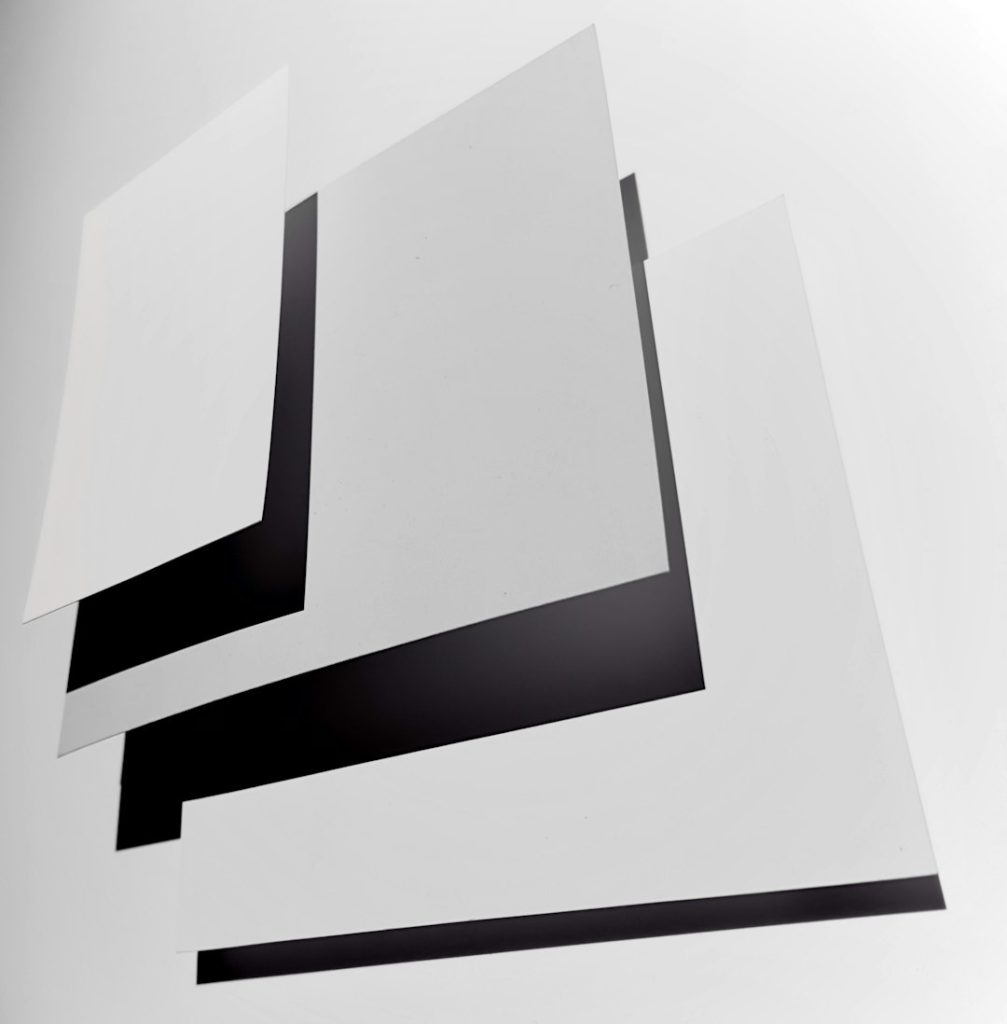
Creating a logo is only half the battle—exporting it properly for both print and web usage is the real final touch that ensures your brand shines consistently across all mediums. Whether you’re a designer getting ready to deliver files to a client or a business owner who wants usable formats at your fingertips, understanding how to export a logo correctly can make or break the final presentation of your branding.
TLDR:
Properly exporting a logo ensures high-quality presentation across mediums like web, print, and digital documents. Always keep versions in vector format (like SVG or PDF), and export raster formats (like PNG and JPG) in multiple sizes and color modes. Optimize for transparency, resolution, and intent (CMYK for print, RGB for web), and keep a clear archive of all formats.
The Importance of Exporting Logos Correctly
A beautiful logo alone isn’t enough to deliver professional brand identity. Depending on where it’s used—on a billboard, website, business card, or social media—you’ll need different sizes, formats, and color profiles. Exporting your logo the right way helps maintain:
- Clarity: No blurry or pixelated logos.
- Consistency: Colors, proportions, and placement remain brand-accurate.
- Versatility: Quick access to the right file for any usage scenario.
The Ultimate Logo Export Checklist
1. Use a Vector Master File
Always maintain an editable master logo file in vector format (.AI, .EPS, .SVG, or .PDF). Vectors allow for infinite scalability, essential for responsive design and large-format printing.
- Save in .AI or .EPS for editable design work
- SVG for online and app use
- PDF for versatile compatibility and printing workflows
2. Export in Multiple Raster Formats
Not every user or application supports vector files. Deliver raster formats for everyday use, with transparent or solid backgrounds as needed.
- PNG: Transparency supported, ideal for web and apps
- JPG: Small file size, no transparency—best for websites with set backgrounds
- TIFF: High-resolution raster, suitable for high-quality print
3. Choose the Right Color Modes
Select color modes based on where the logo will be displayed:
- RGB: Use for web, mobile, and any digital screens
- CMYK: Required for high-quality print jobs
- Pantone (Spot Colors): For color precision in professional printing
Tip: Keep both RGB and CMYK versions to ensure you’re covered in all production environments.
4. Include Negative (Inverse) and Monochrome Versions
Your full-color logo may not always work against every background. Create alternate color setups:
- White (inverse) logo: For dark backgrounds
- Black version: For minimal or one-color applications
- Single-color (monochrome): For stamps, embroidery, or inexpensive print jobs

5. Export in Multiple Sizes and Resolutions
Having several sizes at the ready reduces the risk of stretching or pixelation. Always export at:
- 72 DPI for web and screen display
- 300 DPI for high-quality printing
Common dimensions for raster exports:
- 500px (small, web)
- 1000px (medium, web or small print)
- 2000px+ (large format print or retina screens)
6. Prepare Logos With and Without Backgrounds
Some platforms require a transparent logo, while others need a solid backing for legibility or design matching. For each export, consider:
- Transparent background (usually in PNG or SVG)
- White background (used in official documentation or simple sites)
- Black or brand-colored background optional—ensure they align with design needs
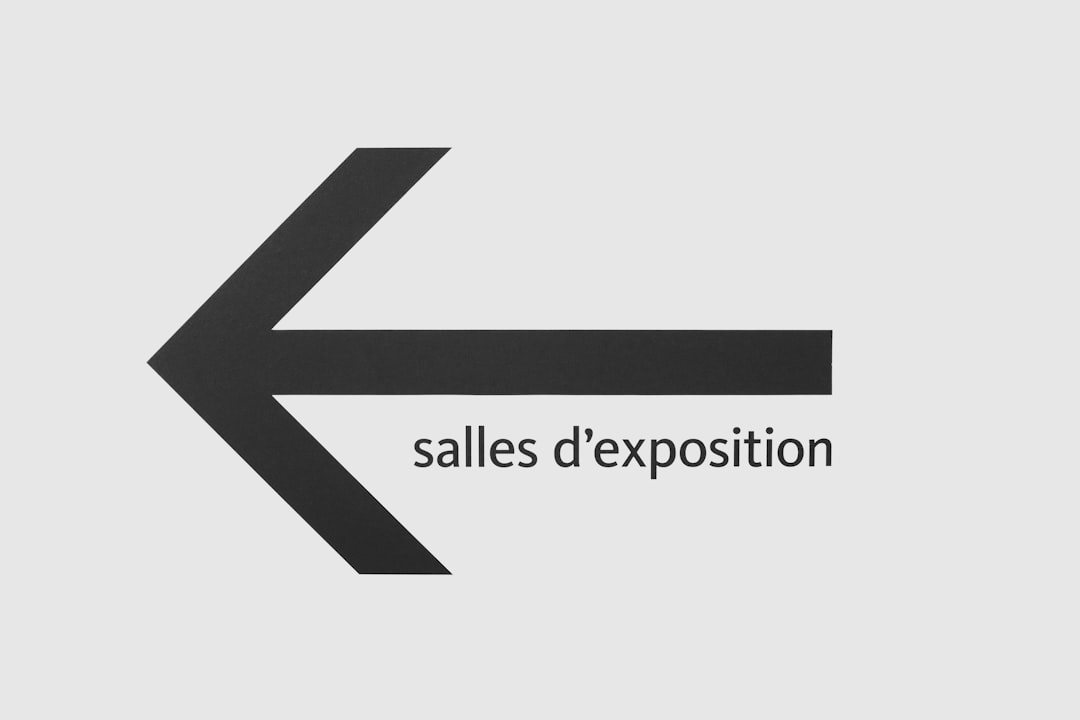
7. Use Standard Naming Conventions
It’s important to label files in a recognizable and searchable way. A solid naming convention can look like:
- brandname-logo-rgb-500px.png
- brandname-logo-cmyk-highres.pdf
- brandname-icon-white.svg
This avoids clutter and confusion, especially for a client or team working with new files.
8. Organize Files in a Folder Structure
Provide a clean and organized folder hierarchy such as:
- Main Logo
- CMYK
- RGB
- Black and White
- Logo Variations
- Icon Only
- Stacked Version
- Horizontal Version
- Web Optimized
- Print Ready
9. Include a Logo Usage Guide
Exporting logos is only one part of ensuring brand consistency. Always include a basic brand guideline PDF to accompany logo files. This document should include:
- Which logo versions to use when
- Permitted sizes and spacing
- Color palette and typography
10. Compress for Delivery
Once everything is organized, compress the folder into a .zip file. This makes it easy to upload, share or send via email. If using a delivery platform like Dropbox or Google Drive, double-check permissions.
FAQ: Frequently Asked Questions
What logo format is best for printing?
PDF and EPS in CMYK color mode are ideal for professional printing because they maintain vector quality and color accuracy.
Why does my logo look pixelated on my website?
You might be using a raster format (like JPG) at too small a resolution. Opt for an SVG or PNG file at proper resolution for better clarity.
What is the difference between RGB and CMYK?
RGB (Red, Green, Blue) is used for digital displays. CMYK (Cyan, Magenta, Yellow, Black) is for print. Colors displayed in RGB may look different when printed in CMYK.
Should I include a favicon version of my logo?
Yes, a favicon (16×16 or 32×32 pixels, .ICO or .PNG format) is ideal for web use, especially browser tabs and site identity.
What is the safest format to give a client?
Include one vector (.AI or .PDF), one raster with transparency (.PNG), and a usage guide. That ensures the client is prepared for both print and web needs.
Exporting a logo may not be the flashiest part of design—but it’s vital for professional branding. With this checklist in hand, any designer, marketer or business owner will be equipped to share their brand confidently and clearly across every channel.
