How to Display Salesforce Data on Your WordPress Website
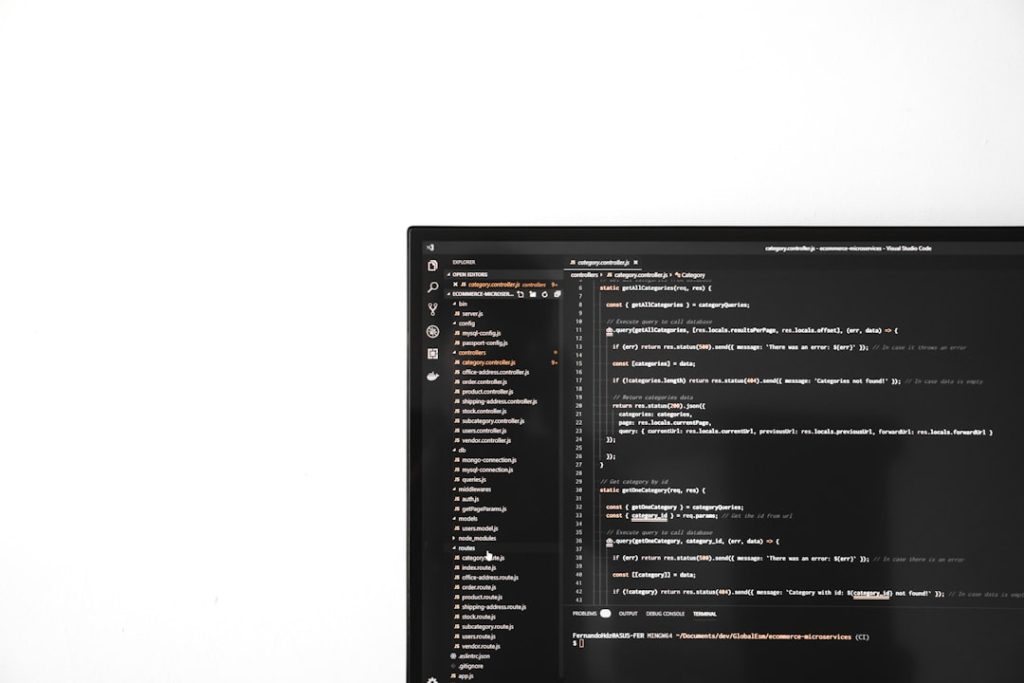
Integrating Salesforce with your WordPress website can significantly enhance the way you manage customer relationships, streamline data collection, and display dynamic content. Salesforce is one of the most robust customer relationship management (CRM) platforms available, and when paired with WordPress—the world’s most popular content management system—you can create powerful solutions for your business needs. If you’re looking to display Salesforce data on your WordPress site, this article will guide you step-by-step through secure, scalable, and efficient options.
Why Integrate Salesforce with WordPress?
The benefits of integrating Salesforce data with your WordPress site are numerous:
- Real-time data sharing: Automatically update data between your website and Salesforce.
- Improved lead acquisition: Seamlessly capture leads from forms and track their behavior.
- Better customer insights: Display personalized content based on CRM data.
- Enhanced workflow automation: Trigger tasks or campaigns based on user interactions on your site.
Whether you’re looking to show customer data, case studies, or sales metrics, WordPress can pull that straight from your Salesforce account—without needing to re-enter information manually.
Understanding the Basics: How the Integration Works
Before diving into technical steps, it’s crucial to understand two major routes to display Salesforce data on WordPress:
- API Integration – Using Salesforce’s REST or SOAP APIs to fetch and display data dynamically.
- Third-Party Plugins – Utilizing ready-made plugins that handle authentication, queries, and data rendering.
Both methods have their pros and cons. APIs offer greater flexibility and security but require developer expertise. Plugins are easier and quicker to implement but may come with limitations around data customization and performance.

Option 1: Displaying Salesforce Data Using API Integration
For those comfortable with code, tapping into Salesforce’s robust API is one of the most effective ways to integrate Salesforce with WordPress. Here’s how you can do it:
Step 1: Set Up a Salesforce Connected App
To access Salesforce data, you need to create a connected app within your Salesforce account. This app generates client credentials for authenticating API requests.
- Login to Salesforce and go to Setup > App Manager.
- Click New Connected App.
- Fill in the required fields, including the Callback URL.
- Enable OAuth settings and select required scopes like Access and manage your data (api).
- Save and take note of the Client ID and Client Secret.
Step 2: Connect from WordPress
Once your connected app is ready, use WordPress to authenticate and fetch data. Typically, this is done via custom PHP code or a theme/plugin you develop.
<?php // Example: Authenticating with Salesforce $client_id = 'YOUR_CLIENT_ID'; $client_secret = 'YOUR_CLIENT_SECRET'; $username = 'YOUR_USERNAME'; $password = 'YOUR_PASSWORD'; $token = 'YOUR_SECURITY_TOKEN'; $url = 'https://login.salesforce.com/services/oauth2/token'; $data = [ 'grant_type' => 'password', 'client_id' => $client_id, 'client_secret' => $client_secret, 'username' => $username, 'password' => $password . $token ]; $response = wp_remote_post($url, ['body' => $data]); $body = json_decode(wp_remote_retrieve_body($response), true); $access_token = $body['access_token']; $instance_url = $body['instance_url']; ?>
Once authenticated, use GET/POST requests to the Salesforce REST API to retrieve or update data and then display it in templates or widgets.
Step 3: Display the Data
Once you have the data from Salesforce, use WordPress shortcodes or custom blocks to present it:
<div> <h3>Customer Name: <?php echo $customer['Name']; ?></h3> <p>Email: <?php echo $customer['Email']; ?></p> </div>
This approach is ideal for displaying real-time information like user cases, session logs, or recent transactions within your WordPress site.
Option 2: Using WordPress Plugins
If coding isn’t your preference, there are well-rated plugins available that help bridge Salesforce and WordPress easily.
1. WP Fusion
WP Fusion integrates seamlessly with Salesforce and allows you to sync data bi-directionally. It works well with most form plugins and has options for dynamic content display based on CRM tags and custom fields.
2. Gravity Forms Salesforce Add-On
If you use Gravity Forms, their Salesforce add-on enables mapping form fields directly to Salesforce objects, updating data automatically with each form submission.
3. Zapier Integration
Using Zapier, your WordPress site can signal events to Salesforce or vice versa. A primary downside here is potential latency and lack of real-time data access.

When using third-party solutions, always check for the following:
- Security: Data encryption and secure authentication are paramount.
- Support: Ensure the plugin is regularly updated and supported.
- Customization: Choose options that allow you to customize your data queries and presentation.
Security and Performance Considerations
Bridge connections between WordPress and Salesforce must be secure. You are dealing with potentially sensitive customer data, so take the following precautions:
- Always use HTTPS endpoints for API calls.
- Limit permissions in your Salesforce connected apps.
- Implement caching for API results to reduce request volume and load times.
- Log all data transfers for compliance and troubleshooting.
Plugins that store data locally must use encryption and WordPress security best practices. Likewise, if you’re custom-coding an API integration, make sure to sanitize all inputs and validate all data exchanges thoroughly.
Use Cases and Examples
Still unsure whether you need Salesforce data on your website? Consider these popular use cases:
- Customer Portals: Show customers personalized dashboards using data from Salesforce accounts, cases, and orders.
- B2B Metrics and Sales Dashboards: Present visual analytics to teams or partners through your website.
- Event Registration Tracking: Sync event signups from WordPress to Salesforce and show user status in real time.
The flexibility of Salesforce objects means you can tailor the type of data retrieved—from simple contact details to complex multi-object datasets.
Best Practices for Displaying Salesforce Data
Once integration is complete, the final key to success is in how you display data. To ensure readability and professionalism, consider these tips:
- Use Tables: Present structured data such as leads, tasks, or cases in sortable, responsive HTML tables.
- Chart Libraries: Libraries like Chart.js or Google Charts let you visually represent Salesforce data like sales trends or KPIs.
- Conditional Content: With the help of tags and conditions, you can show or hide content based on CRM fields—for example, showing premium service options to certain users.
Conclusion
Bringing Salesforce data into your WordPress site can revolutionize how you present information and engage users. Whether you opt for direct API integration or choose a plugin-based approach, the results can offer significant time savings, increase data accuracy, and enhance the user experience.
Take time to plan your integration method according to your team’s skill level, data complexity, and scalability needs. With the right tools and clear objectives, your WordPress site can become a powerful extension of your Salesforce CRM.
