How Combining WP Fastest Cache with Autoptimize Caused My Homepage to Flash Raw HTML Before Styling and What I Did to Fix It
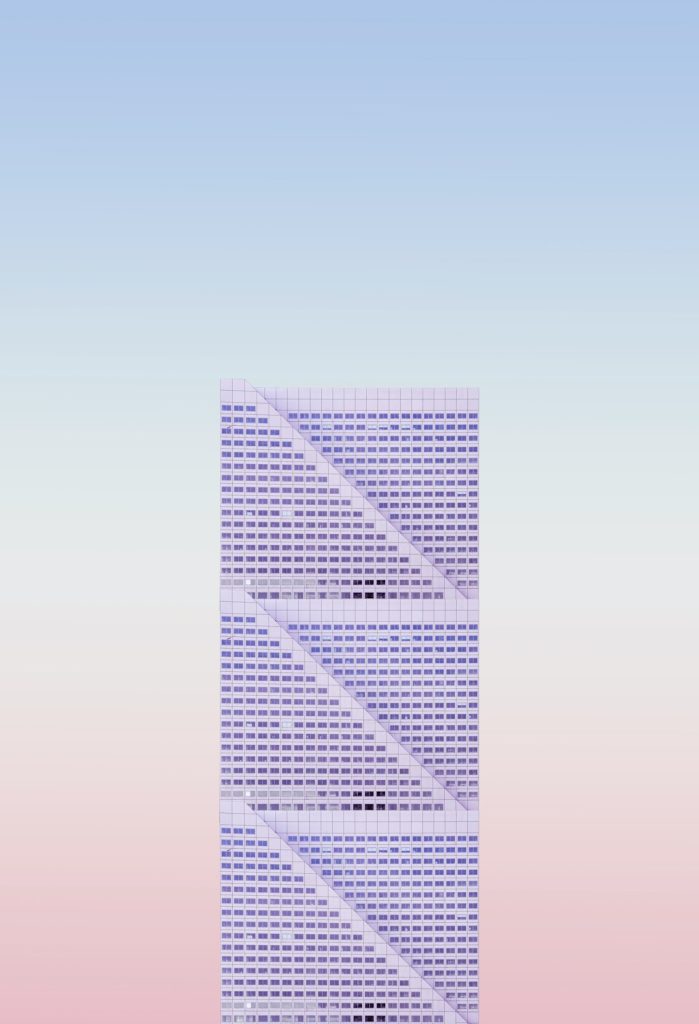
Speed is everything on the web. No one likes a slow website, especially me. So like many WordPress users, I turned to caching and optimization plugins to turbo-boost my site. WP Fastest Cache and Autoptimize are both super popular, and I thought, “Why not use both?”
TL;DR: I combined WP Fastest Cache with Autoptimize to make my site faster. Instead, my homepage started flashing unstyled HTML before loading the CSS. It looked ugly and weird. I fixed it by tweaking Autoptimize settings and letting WP Fastest Cache take the lead.
Why I Wanted a Faster Site
Having a fast website isn’t just about user experience. It’s also important for SEO. Google loves a speedy site. Plus, nobody wants to wait 5 seconds to see a button or read a headline.
I installed two popular plugins:
- WP Fastest Cache – this one creates static HTML files for posts and pages. Less work for the server.
- Autoptimize – this one minifies and combines CSS and JavaScript files, making them load faster.
Sounds like the dream team, right? That’s what I thought!
The Nightmare Begins – Flash of Raw HTML!
After setting both plugins to “full power,” I reloaded my homepage. That’s when it happened. For a split second, my beautiful design disappeared. Instead, I saw…
Raw HTML.
Unstyled text. Broken layout. Headings with zero CSS. Images just hanging there like confused art on an unfinished wall.
And in less than a second, voila! The styles kicked in. But that one second? It was ugly.

Understanding the Flash of Unstyled Content (FOUC)
This is a real thing, and there’s even a name for it. It’s called FOUC – Flash of Unstyled Content. That’s when a browser shows content before the CSS is loaded or applied.
It usually happens when:
- Styles are loaded too late in the process
- CSS is loaded asynchronously or deferred
- Caching plugins don’t agree on the order of files
Guess what? That last one was my problem.
The Problem: Plugin Conflict
WP Fastest Cache was generating static HTML pages. Autoptimize was, at the same time, combining and minimizing CSS and JavaScript.
This created a race – who gets their files loaded first? Sometimes, Autoptimize’s CSS didn’t show up right away. So the browser showed the HTML first, and then applied styles. Yikes.
Even worse, if you visit the homepage for the first time, the effect is more visible. Repeat visits are better because of browser cache, but still not perfect.
How I Tried (and Failed) to Fix It
First, I tried clearing all caches. Didn’t help.
Then I tried turning off Autoptimize. The FOUC disappeared, but my website got a bit slower. Not ideal.
I even tried changing themes, wondering if it was a theme issue. Nope. Same flashing raw HTML problem.
At this point, I was ready to uninstall everything and live with a slow site. But then I had a better idea:
My Optimization Strategy – The Fix!
I decided to let one plugin do most of the work. Instead of letting both fight over the CSS and JS, I gave Autoptimize a more relaxed role. Here’s what I did:
Step 1: Configure WP Fastest Cache
- Enabled Cache System
- Enabled Minify HTML
- Did not check Minify CSS or JS – I left that for Autoptimize
- Enabled Browser Caching for better repeat visits
Step 2: Configure Autoptimize
- Checked Optimize JavaScript Code
- Checked Optimize CSS Code, but left Inline all CSS unchecked
- Unchecked Aggregate CSS files
- Unchecked Aggregate JS files too
- Enabled “Load CSS asynchronously”, but with one smart twist
That twist? I added some critical CSS.
Enter: Critical CSS
Critical CSS is the styling needed for the above-the-fold content—what people first see on your screen. You load this first, and delay the rest.
Autoptimize offers an integration with a tool that generates critical CSS for your homepage. You can also add it manually if you’re feeling brave.
Once I added critical CSS and let non-critical CSS load later, the FOUC was gone. Everything looked good, and performance was still great. Success!
What I Learned
This little hiccup taught me a lot:
- More isn’t always better. Just because two plugins are good separately doesn’t mean they work well together.
- FOUC is a common issue when fiddling with CSS loading.
- Critical CSS is your best friend if you want speed and clean loading.
- Always test your site on a clean browser or private window after making speed tweaks.
Bonus Tip: Use Page Speed Tools
After I fixed everything, I ran my site through:
- PageSpeed Insights by Google
- GTmetrix
- Pingdom Tools
All showed improved loading times and reduced render-blocking CSS issues. Even better? No weird flashing homepage.
Conclusion: Be a Plugin Peacekeeper
Combining WP Fastest Cache and Autoptimize can work wonders—if you set them up right. Avoid letting both handle the same task. Instead, divide duties smartly. Cache with one, optimize with the other. Adjust Autoptimize so it doesn’t delay critical CSS.
And always, test, test, test each change you make!
Your visitors (and Google) will thank you.
And hey, your homepage won’t be flashing anyone anymore.
