Gutenberg Power Tips: Reusable Blocks, Variations, and Locking
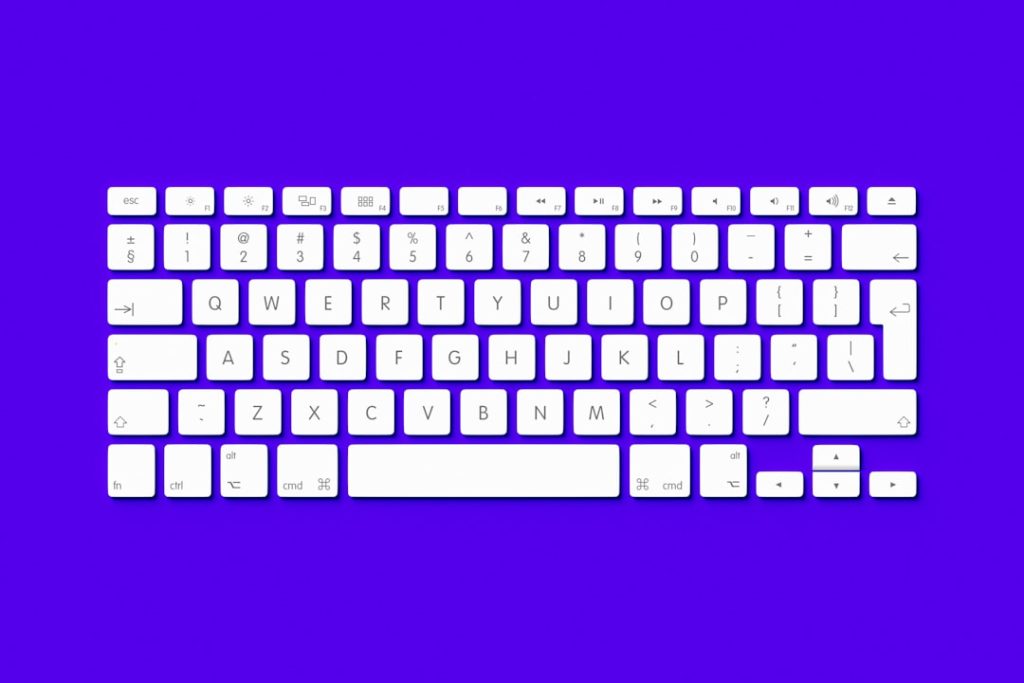
The Gutenberg editor has revolutionized the way we build pages and posts in WordPress. With its block-based interface, users can create visually engaging content without writing a single line of code. However, for those who want to take full advantage of Gutenberg’s capabilities, there are some powerful features that go beyond the basics.
In this article, we’ll dive into three essential but often underutilized Gutenberg editor tools: Reusable Blocks, Block Variations, and Block Locking. These tools not only help streamline your content creation process but also enhance the consistency, efficiency, and security of your WordPress design workflow.
1. Reusable Blocks: Build Once, Use Everywhere
Imagine you’ve created a custom call-to-action (CTA) block that you want to use on multiple pages — with the exact same layout, styling, and content. Recreating it every time would be incredibly time-consuming, and that’s where Reusable Blocks come in.
What are Reusable Blocks?
Reusable Blocks allow you to save a block (or a group of blocks) that you can insert into any post or page later. When you update the reusable block once, it updates across all instances where it’s used. This is invaluable for things like subscription forms, email opt-ins, promotional messages, or custom content you want to keep uniform across your site.
Creating a Reusable Block:
- Select the block (or group of blocks) you want to reuse.
- Click on the three-dot menu (More options) in the toolbar.
- Choose “Add to Reusable Blocks”.
- Name your block for easy identification later.
Managing Reusable Blocks:
- You can view and manage all reusable blocks via the WordPress admin dashboard under “Reusable Blocks”.
- Edit a reusable block once, and the changes will reflect on all posts and pages using it.
- You can also export and import reusable blocks to use across multiple websites.

Tip: If you ever want to use a reusable block just once and modify it without affecting the original, convert it to a regular block first by selecting it and choosing “Convert to regular block.”
2. Block Variations: Customize Without Code
WordPress blocks are designed to be flexible, but sometimes you want to create multiple versions of the same type of block (like buttons, testimonials, or cards) that maintain their own unique styles or content structures. This is where Block Variations shine.
What are Block Variations?
Block Variations enable developers and content creators to define alternative styles or settings for a particular block. Rather than creating multiple custom blocks from scratch, you can register a variation for an existing block and give it its own controls, icon, and default layout.
Example Use Cases:
- Different button styles (e.g., primary, secondary, ghost button).
- Card layouts with different header positions or background colors.
- Regional adaptations of content, such as language-specific templates.
How to Create a Block Variation:
Creating a variation typically involves some custom JavaScript using the block APIs provided by WordPress. Though a bit technical, it offers a huge reward in the form of faster content creation and better visual consistency.
For example, you can register a block variation like this:
wp.blocks.registerBlockVariation('core/button', {
name: 'primary-button',
title: 'Primary Button',
attributes: {
className: 'btn-primary'
},
icon: 'star-filled',
});
This registers a new version of the button block with a “Primary Button” label and a unique class name that can be styled via CSS.

Tip: If you’re using a page builder plugin or theme with custom blocks, check if they already offer built-in variations — you might not have to code anything at all!
3. Block Locking: Protect Your Layout
Once your design team hands off a well-crafted block layout, what’s stopping a content editor from accidentally moving, deleting, or dramatically altering critical blocks? Gutenberg’s Block Locking feature helps maintain the integrity of your design layouts.
Why Use Block Locking?
Block locking allows you to restrict what can be done to a block — whether it can be moved, deleted, or edited. This is especially useful in collaborative environments or when working with clients who may not be well-versed in layout design.
There are three main types of locks you can apply:
- No Movement: Prevents the block from being rearranged within the post layout.
- No Removal: Prevents a block from being deleted.
- Template Locking: Restricts a full group or template part from any changes at all.
How to Apply a Block Lock:
- Select the block you want to lock.
- Click the three-dot menu in the toolbar.
- Choose “Lock” and then choose your restrictions.
Once a block is locked, users with edit access see a lock icon and are restricted from making unintended changes. However, admins can always unlock it if necessary.
Use Case Example: Lock your website’s header and footer block templates to ensure your branding remains consistent. Editors can fill in content in the body, but the core design elements won’t be altered.
Better Together: Combining the Features
These three Gutenberg power features — Reusable Blocks, Block Variations, and Locking — become truly game-changing when used in tandem. Here’s an example scenario of how they work together:
Scenario: You run a multi-author blog and want every post to end with a Call-to-Action panel (CTA) prompting newsletter signup. You also want this CTA to have two style variations depending on the author category and to ensure no one deletes or alters its layout.
- Create the CTA using a group of blocks and save it as a Reusable Block.
- Design two Block Variations for different visual styles, such as one with a dark background and one with a blue gradient.
- Use Block Locking on the reusable CTA to restrict deletion or movement.
The result? Editors quickly insert a professional, branded CTA in every post — in the correct style and layout — no training required.

Conclusion: A Smarter Gutenberg Experience
Mastering Gutenberg doesn’t just mean knowing how to add and rearrange blocks. It’s about using smart tools that make your workflows smoother, your site design more consistent, and your content management more scalable.
Reusable Blocks save time and maintain consistency, Block Variations give you flexibility and style customization, and Block Locking shields your designs from accidental edits.
Whether you’re a developer, site owner, or content editor, these power tips can dramatically improve how you work in WordPress. So next time you’re editing your pages, explore the hidden power of Gutenberg and unlock a new level of control and creativity.
Happy building!
