Flutter Quantity Widget Explained: Improve Your App UI Quickly

In the modern app development landscape, user interface (UI) elements play a critical role in user engagement and experience. One such frequently overlooked but essential component is the Quantity Widget. Whether you’re developing an e-commerce platform, a food delivery app, or any app involving item selection, incorporating a well-designed quantity selector can drastically enhance usability. Flutter, Google’s open-source UI toolkit, provides powerful tools to create custom, intuitive Quantity Widgets that can elevate your app to the next level.
What Is a Quantity Widget?
A Quantity Widget is a UI component that allows users to increase or decrease the quantity of an item with simple gestures or button taps. It generally includes a minus (-) button to decrease, a plus (+) button to increase, and a number display between them to show the selected quantity.
In Flutter, creating a custom Quantity Widget is straightforward and flexible due to its declarative UI structure. You can adapt the widget to suit your app’s overall theme, ensure accessibility, and provide a smooth user experience.
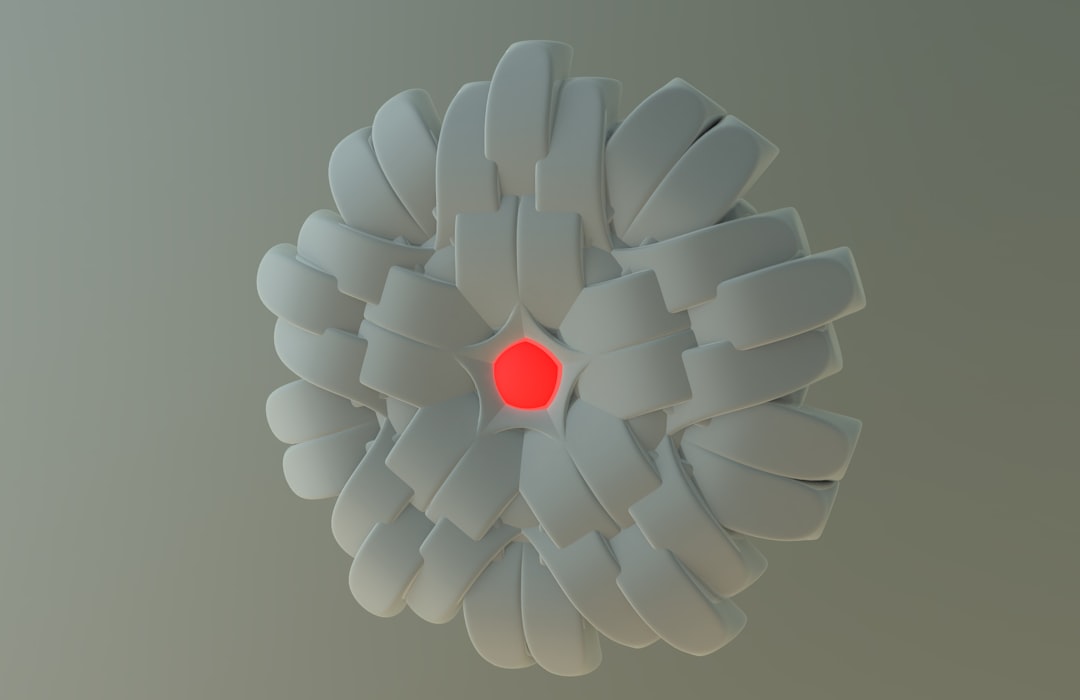
Why Use a Quantity Widget?
Incorporating a Quantity Widget into your app offers a range of benefits:
- Improved usability: Users can intuitively interact with the widget when they need to select item quantities.
- Consistent design: It maintains uniformity across various sections of the app where quantities are involved.
- Enhanced engagement: A visually pleasing and responsive widget can make your app feel more complete and polished.
Building a Simple Quantity Widget in Flutter
Here’s an easy example to show how you can implement a basic Quantity Widget using Flutter:
class QuantityWidget extends StatefulWidget {
@override
_QuantityWidgetState createState() => _QuantityWidgetState();
}
class _QuantityWidgetState extends State<QuantityWidget> {
int _quantity = 1;
void _increment() {
setState(() {
_quantity++;
});
}
void _decrement() {
if (_quantity > 1) {
setState(() {
_quantity--;
});
}
}
@override
Widget build(BuildContext context) {
return Row(
children: <Widget>[
IconButton(
icon: Icon(Icons.remove),
onPressed: _decrement,
),
Text('$_quantity', style: TextStyle(fontSize: 18)),
IconButton(
icon: Icon(Icons.add),
onPressed: _increment,
),
],
);
}
}
This basic component handles quantity changes through two buttons and a display in the middle. It’s minimalistic but can be customized endlessly with your desired colors, animations, and additional validations.
Enhancements You Can Add
To make your Quantity Widget stand out, consider adding the following features:
- Haptic feedback: Improves user interaction by triggering vibration when increasing or decreasing quantity.
- Animations: Smooth transitions and scaling effects draw attention to the quantity change.
- Input field toggle: Allow users to type the desired quantity, useful when the amount may be large or precise.
- Theming: Adapt the widget’s shape, color, and typography to match your app’s branding.

Use Cases Across Apps
The versatility of a Quantity Widget is evident when you look at its applications across different types of apps:
- Shopping apps: Let users add multiple items to a cart seamlessly.
- Food delivery apps: Enable users to customize orders by choosing quantities.
- Inventory tracking: Useful in enterprise or warehouse management tools for adjusting stock levels.
Best Practices
To build an effective Quantity Widget, follow these tips:
- Keep the layout clean and uncluttered.
- Ensure buttons are large enough for easy tapping, especially on mobile devices.
- Block invalid inputs, like negative numbers or exceeding available stock.
- Provide visual feedback—highlight changes, disable buttons if limits are reached.
Final Thoughts
A carefully crafted Quantity Widget may seem like a small feature, but it can dramatically affect the overall user experience. With Flutter’s ease of customization, you can create a widget that perfectly matches your app’s style and functionality needs.
So, don’t let your app fall short on the details. Take advantage of Flutter’s rich widget system and give your users an intuitive, enjoyable quantity selection feature today!
