Blogged But Unspoken: WordPress Theme Breakdown and Customization Tips

When building a blog with WordPress, the theme you choose is more than just a pretty face—it’s the backbone of your site’s functionality, layout, and user experience. While many users stick with default templates or premium themes out of the box, there’s an entire universe under the surface that often goes blogged but unspoken. Understanding how to break down and customize WordPress themes can help any blogger create a unique look and feel tailored perfectly to their brand and audience.
Understanding the Anatomy of a WordPress Theme
A WordPress theme is a collection of templates and stylesheets that define the appearance and display of a WordPress-powered website. Key components include:
- style.css – The main stylesheet that controls the site’s appearance.
- index.php – The default fallback template file.
- functions.php – Allows you to add extra features and functionality.
- header.php, footer.php, sidebar.php – Describe distinct sections of the theme.
- single.php, page.php – Templates for individual posts and pages respectively.

Each of these files works together to form the overall layout and behavior of your site. By understanding these components, even users with moderate knowledge of HTML, CSS or PHP can start tailoring the theme to their specific needs.
Choosing the Right Theme: The Foundation of Your Blog
Choosing a theme isn’t just about aesthetics. Bloggers need to evaluate themes based on:
- Responsiveness – Does it look good on mobile?
- Speed – Is it optimized and fast-loading?
- Customization Options – Does it include a drag-and-drop editor or rely heavily on code?
- Plugin Compatibility – Can it work with your desired SEO, cache, or security plugins?
Popular themes like Astra, OceanWP, and GeneratePress offer lightweight, flexible options perfect for bloggers who want to delve into customization without sacrificing performance.
Customization Without Coding: WordPress Theme Customizer
New users can breathe easy thanks to the built-in WordPress Theme Customizer. Found under Appearance > Customize, this live editor allows bloggers to tweak colors, fonts, logos, and layout elements—all without touching a single line of code.
However, if you want more precise or unique alterations, then further customization using the functions.php file or a child theme may be necessary.
Building with Child Themes: Safe and Smart Customization
A key tip for any serious blogger: always use a child theme when customizing your WordPress theme files. A child theme lets you override the original theme without affecting its core code. This way, when the parent theme updates, you won’t lose any of your customizations.
The steps are straightforward:
- Create a new theme folder in the wp-content/themes directory.
- Include a style.css with a header specifying the parent theme.
- Enqueue the parent stylesheet using
wp_enqueue_stylein the child theme’s functions.php file.
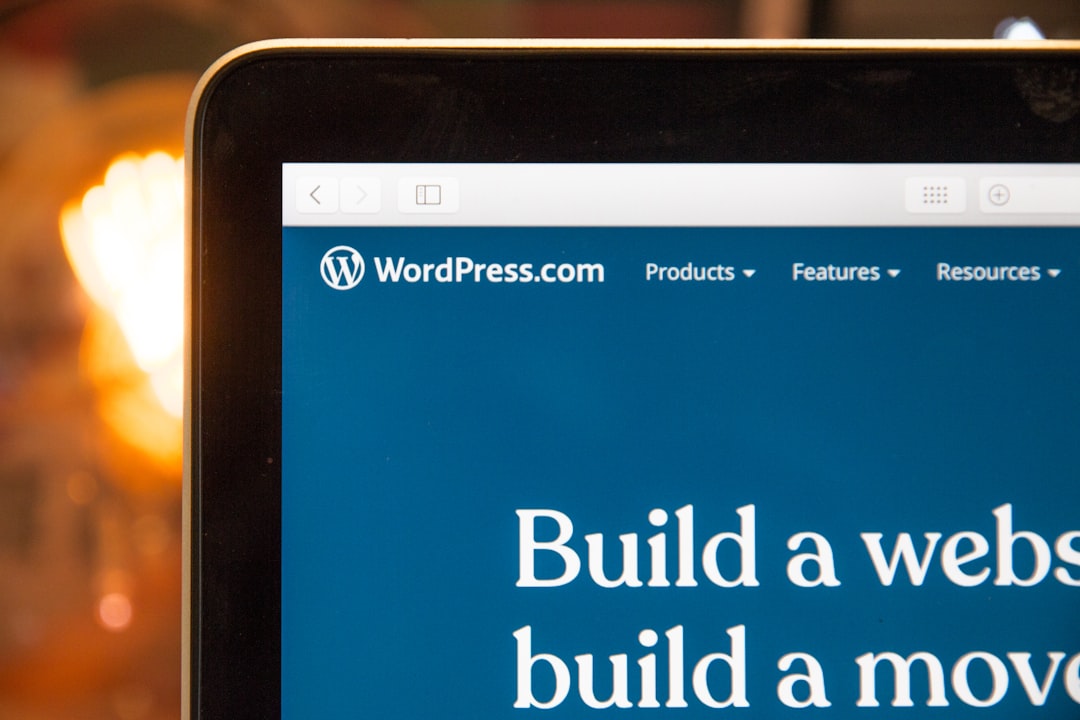
Custom Page Templates for Unique Layouts
Sometimes you’ll want one post or page to look different from the others—for example, a landing page or about section. WordPress allows you to create custom page templates by placing a specially named PHP file in your theme folder.
At the top of this file, include a template name like so:
<?php /* Template Name: Full Width Landing */ ?>
You can then select this template when editing a page in WordPress. This is a powerful way to build compelling layouts that stand apart from the rest of your content.
Useful Plugins for Theme Enhancement
Even with extensive custom coding, plugins can help enhance your theme without additional complexity. Some blogger-friendly essential plugins include:
- Elementor – A drag-and-drop editor with powerful design widgets.
- Simple Custom CSS and JS – Add code without editing theme files.
- WPForms – Easy form creation and customization.
- Customizer Export/Import – Backup or transfer customizer settings easily.
Final Thoughts
The path between a generic site and a uniquely branded blog often lies in what’s unspoken—the mix of design vision, technical tinkering, and theme mastery. By breaking down your WordPress theme and taking a strategic approach to customization, you can ensure your blog not only reflects your vision but stands out in an increasingly crowded digital landscape.
FAQ: WordPress Theme Breakdown and Customization
- Q: What’s the safest way to customize a WordPress theme?
A: Use a child theme to make customizations. This keeps your changes safe from parent theme updates. - Q: Do I need to know how to code to customize my theme?
A: Not necessarily. Many themes offer GUI-based customization tools, and plugins like Elementor make customization easy without code. - Q: Can theme customization affect my site’s performance?
A: Yes. Overloaded or poorly coded customizations can slow down your site. Always test and use performance tools. - Q: Is it better to buy a premium theme or customize a free one?
A: Premium themes often come with better support and features, but some free themes are highly customizable and reliable. - Q: How do I revert changes if my customization breaks the site?
A: Always backup your theme files and database before making changes. If an error occurs, you can restore from that backup.
