Best practices for clearing cache, cookies, and browsing data to fix Microsoft Edge

Microsoft Edge has come a long way since its initial release, evolving into a robust and feature-rich browser built on Chromium technology. Despite its performance and compatibility, users may still encounter issues such as slow page loading, website errors, or unexpected behavior. In many cases, these problems can be traced back to outdated or corrupted cache, cookies, and browsing data. Clearing this data regularly is a simple yet powerful way to maintain a smooth and secure browsing experience.
TLDR: Clearing Cache and Cookies in Microsoft Edge
If you’re experiencing slow performance, login errors, or websites not loading properly in Microsoft Edge, clearing your cache and cookies can often resolve the issue. Access the settings menu, navigate to the Privacy, Search, and Services section, and choose to clear browsing data from a chosen time range. Focus on options like cached images and files and cookies and other site data. This quick maintenance step can dramatically improve browser stability and performance.
Why Clearing Cache and Cookies Helps
Your browser stores temporary data to help speed up your web experience. This includes:
- Cache: Temporary files such as images, scripts, and JavaScript, which help pages load faster on repeat visits.
- Cookies: Small packets of data used by websites to remember your login sessions, preferences, login credentials, and activity tracking data.
- Browsing History: A chronological list of sites you’ve visited, helping with easy access but sometimes becoming bloated over time.
While these stored files enhance usability, they can become outdated or corrupted. When that happens, Edge may display older versions of websites, reject session tokens, or completely stop functioning for specific sites. Regularly clearing these components can resolve:
- Login and logout issues on websites
- Pages not displaying properly
- Slow or laggy performance on trusted websites
- Error messages related to browser functionality

How to Clear Cache, Cookies, and Browsing Data in Microsoft Edge
Follow these steps to clear the cache, cookies, and browsing data in Microsoft Edge effectively. Be sure to close all tabs apart from the Settings tab to avoid conflicts during the process.
- Open Microsoft Edge and click on the three-dot (…) menu in the upper-right corner.
- Select Settings from the dropdown.
- In the left-hand menu, click on Privacy, search, and services.
- Scroll down to the section labeled Clear browsing data.
- Click the button that reads Choose what to clear.
- In the popup, choose a Time range. For most issues, select All time.
- Check the following boxes:
- Browsing history
- Download history
- Cookies and other site data
- Cached images and files
- Click Clear now.
Depending on how much data you have, the clearing process may take a few seconds or a couple of minutes. Once completed, it is strongly recommended to restart Microsoft Edge to ensure changes take effect.
Additional Tips and Best Practices
While clearing browser data is straightforward, following best practices ensures you do it safely without losing critical browsing information:
1. Sign Out of Accounts Before Clearing Cookies
Some websites store your authentication tokens in cookies. If you’re signed into services like Gmail, Facebook, or Microsoft 365, clearing cookies will sign you out. To avoid confusion, save any drafts, exit sessions properly, and be ready to re-enter credentials once you restart the browser.
2. Customize What Gets Cleared
If you want a more surgical approach, avoid clearing data you still find useful. For instance, you may want to leave Passwords and Autofill form data untouched, especially if you haven’t backed them up or synchronized them with your Microsoft account.
3. Use the Shortcut Method for Faster Access
You can access the Clear Browsing Data window more quickly by pressing:
Ctrl + Shift + Delete
This shortcut bypasses menus and takes you directly to the relevant screen, saving time during troubleshooting.
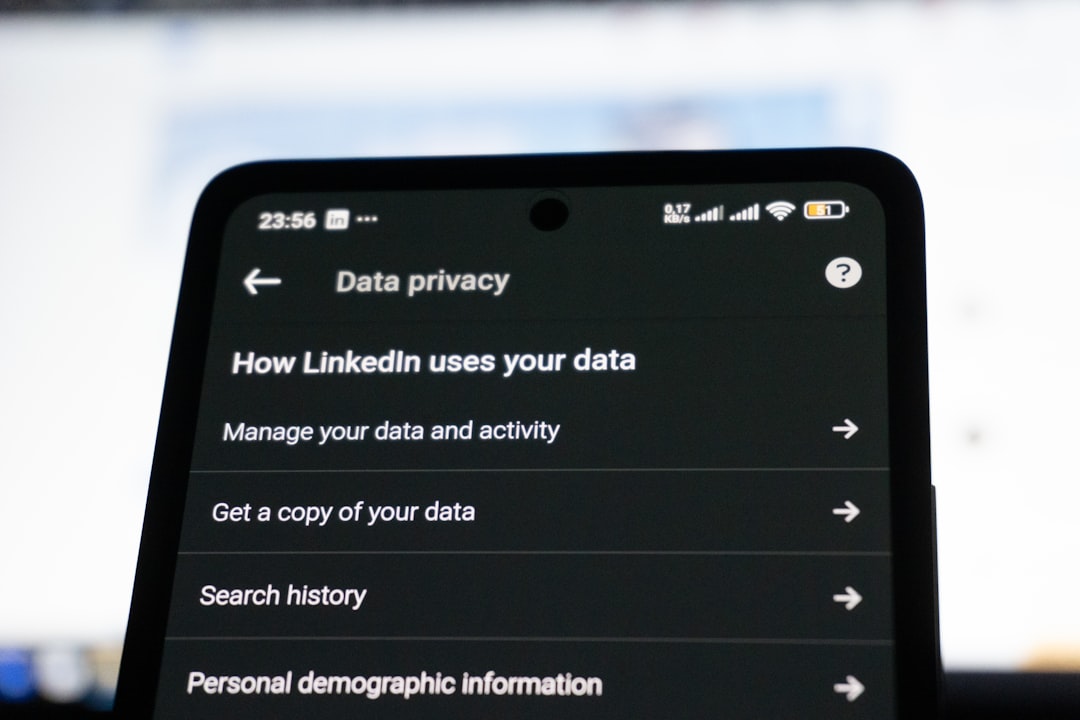
4. Automate Cleansing on Exit
If you prefer not to store any browsing data on your computer, you can set Edge to automatically clear certain items each time you close the browser:
- Go to Settings > Privacy, search, and services.
- Scroll to Clear browsing data on close.
- Click Choose what to clear every time you close the browser.
- Toggle on the data categories you want automatically cleared — e.g., cookies, cache, or download history.
This ensures a clean, safe start every time you open Edge, although repeated logins may become necessary for frequently visited sites.
When to Clear Browsing Data
Clearing cache and cookies doesn’t need to be done daily, but there are specific times when it’s highly advisable:
- After major browser updates — Version upgrades can sometimes cause compatibility issues until cache is cleared.
- When websites won’t load properly — Especially when other browsers can load the same site without issues.
- During login or session timeout errors — Cookies may have expired or become invalid.
- When troubleshooting with tech support — It’s always one of the first recommended steps.
- After using a public or shared computer — Protect your data by clearing the browser on logout.
What To Expect After Clearing Data
Many users worry about how clearing cache and cookies will affect their browsing experience. In general, here’s what to expect:
- Sites may load slightly slower the first time, as assets are re-cached.
- You will need to log in again to frequently visited websites.
- Some site preferences or session-based settings may be reset.
However, these minor inconveniences are a small price to pay for better performance, tighter security, and fewer browser errors. If you’re troubleshooting a persistent issue and haven’t cleared the cache yet, it should be near the top of your to-do list.
A Word on Third-Party Extensions
Some Edge extensions promise to monitor and clean your cache or cookies automatically. While a few of these are legitimate, be cautious. Poorly reviewed or unknown add-ons can compromise privacy rather than protect it.
Before installing such tools, always research the developer, read reviews, and verify permissions. Microsoft Edge already provides robust internal tools for cache and cookie management — you likely don’t need an extra extension.
Conclusion
Keeping Microsoft Edge running smoothly requires regular housekeeping, and clearing cache, cookies, and browsing data is one of the most effective steps you can take. Whether you’re dealing with website errors, performance issues, or unexpected behavior, a clean slate will often put you back on track.
By following these best practices and becoming familiar with Edge’s privacy settings, you not only improve browser efficiency but also enhance your overall digital security.
