BrandCrowd EPS file missing font outlines and the convert-to-paths repair that prevented font substitution on printers

In the world of digital design and brand identity, having the right file type in the correct format is more than a matter of convenience—it’s vital for preserving aesthetics, functionality, and professional integrity. Brands that use online logo-making tools like BrandCrowd might encounter issues with compatibility if they aren’t aware of the file structure beneath the visual elements. One of the most common of these issues? Missing font outlines in EPS files, which can lead to unintended font substitutions when printed or opened on unauthorized devices.
TL;DR: BrandCrowd’s EPS files often lack converted font paths, causing font mismatches when printed on machines that don’t have the original font installed. This results in distorted branding and unexpected layouts. The solution involves converting all text to vector outlines before finalizing the file. This ensures logo consistency across printers, devices, and editing platforms.
The Problem: EPS Files with Live Fonts
EPS (Encapsulated PostScript) files are commonly chosen for logos and branding assets because they are scalable vector formats supported by both macOS and Windows-based design software. However, when EPS files contain live fonts—that is, fonts that are not converted to vector outlines—the file relies on the availability of those fonts on any system it’s opened or printed on.
BrandCrowd, while user-friendly and accessible for non-designers, does not always convert the text in logos to paths or outlines in the final EPS download. This can result in what designers dread: unexpected font substitution.
Imagine designing a clean, modern logo with a minimalistic typeface, only to have it rendered in a bulky serif font because the printer lacked the correct font file. This isn’t just a printing flaw—it’s a branding failure.
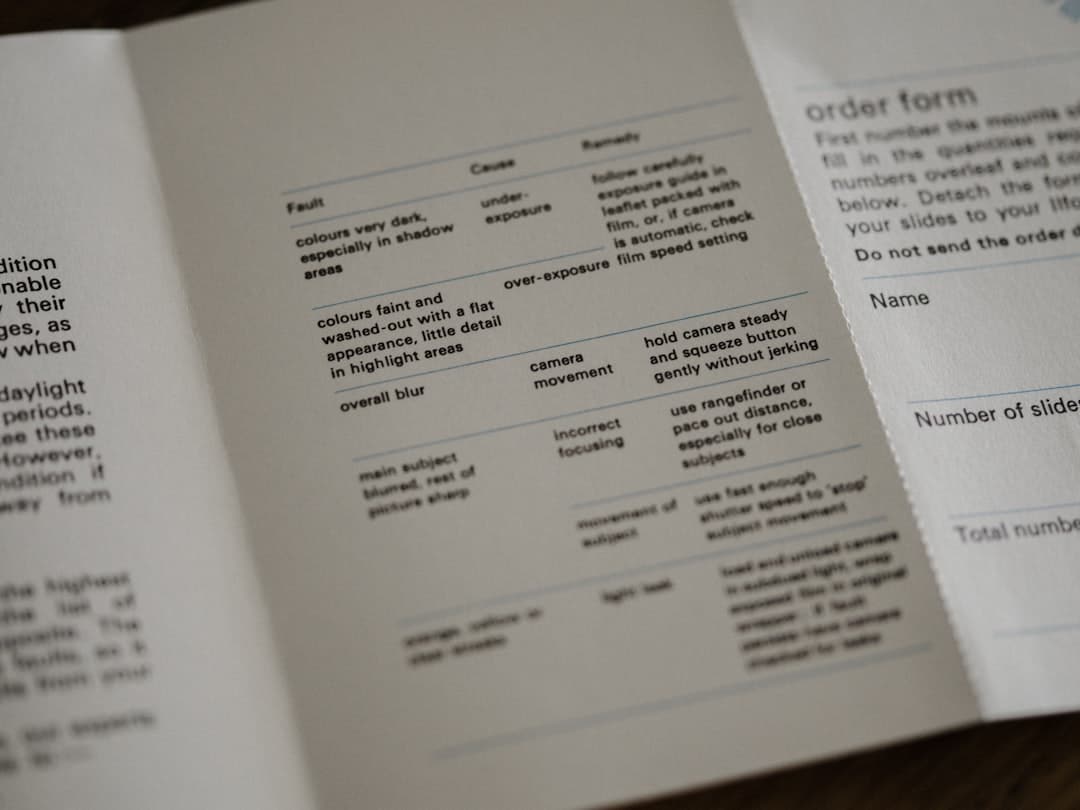
Why Font Substitution Happens
When a user opens an EPS file without having the required font installed on their system, the software substitutes the missing font with a default or available alternative. This automatic substitution varies by system and application and almost always disrupts the intended design.
This is particularly troublesome for businesses sending print-ready files to commercial printers. Since printers often operate in batch processing and may not verify every font inside each EPS file, the result can be hundreds of prints with incorrect branding.
The Solution: Convert Text to Paths
Converting text to paths (also called “outlining” or “creating outlines”) transforms the text into a vector shape. Rather than relying on the computer’s font files, the text becomes a fixed shape that renders universally, with no need for the original font to be installed.
This conversion does the following:
- Prevents font substitution: Printers and software no longer need to recognize or access the original font.
- Maintains design fidelity: Your logo prints exactly as intended.
- Improves compatibility: Makes the file function the same across platforms and applications.
How to Convert Fonts to Outlines
For users who downloaded a logo EPS file from BrandCrowd and want to ensure the fonts are outlined, a simple edit in a vector design tool is necessary. Here’s how to do it using Adobe Illustrator, the industry-standard application:
- Open the EPS file in Illustrator.
- Select all text by pressing Ctrl+A (Windows) or Cmd+A (Mac).
- Go to the top menu and click Type → Create Outlines, or simply press Shift+Ctrl+O (Windows) or Shift+Cmd+O (Mac).
- Save the file under a new name, preserving the original in case future text editing is needed.
This outlined version can safely be sent to printers or uploaded to websites without fear of font substitution.
BrandCrowd’s Limitation and Preemptive Fix
BrandCrowd is tailored for ease of use rather than full professional control. As such, it automatically generates EPS files from your design without converting fonts to outline format. While this allows for quicker personalization and editing post-download, it introduces risks when sending to third-party services like printers.
Graphic designers and brand managers recommend users to always inspect their EPS files and finalize them manually before distribution. Many even integrate this step into their print-prep checklist:
- Open EPS and check for live fonts.
- Create outlined copy.
- Save as “Final_OutlinedLogo.eps” or similar.

Why This Matters in Branding
A brand’s identity must remain consistent across all mediums—print, web, signage, packaging. Even slight typography inconsistencies can signal a lack of professionalism or degrade trustworthiness. Ensuring your logo prints or displays the same on every device protects brand equity.
This is especially relevant during high-visibility moments like trade shows, advertising campaigns, or media blitzes, where it’s crucial that every banner and flyer matches down to the spacing and curve of each letter.
Future Best Practices
For anyone using tools like BrandCrowd, Canva, or other online logo generators, it’s worth learning simple vector editing skills or collaborating with a professional designer to finalize your brand assets.
Pro Tip: Always retain two versions of your logo EPS file:
- An editable version with live fonts for future font or layout adjustments.
- A print-ready, outlined version to send to printers or vendors.
This dual-version approach provides both flexibility and security in your branding workflow.
FAQs
- Q: What is an EPS file?
A vector file format widely used in graphic design, especially for logos and illustrations meant for scaling and printing. - Q: Why does my logo print with a different font?
This usually happens because the printer’s system doesn’t have the required font, prompting it to substitute with a default alternative. - Q: Does BrandCrowd convert fonts to outlines automatically?
No, BrandCrowd’s EPS exports retain live text, which means fonts can be substituted if the file is opened or printed on another system without those fonts installed. - Q: Can I update the EPS file myself?
Yes, using a vector editing program like Adobe Illustrator, you can open the EPS file and convert all fonts to outlines. - Q: Is converting fonts to outlines reversible?
No. Once text is converted to outlines, it becomes a shape and can’t be edited as text. Keep an original version with live text if future edits are necessary. - Q: Why not just use a PNG or JPEG logo?
Those are raster images and will pixelate when scaled. EPS files are vector-based and preserve quality at any size, making them better for print and large formats.
