Fix Nvlddmkm Error: Display Driver Stopped Responding and Has Recovered
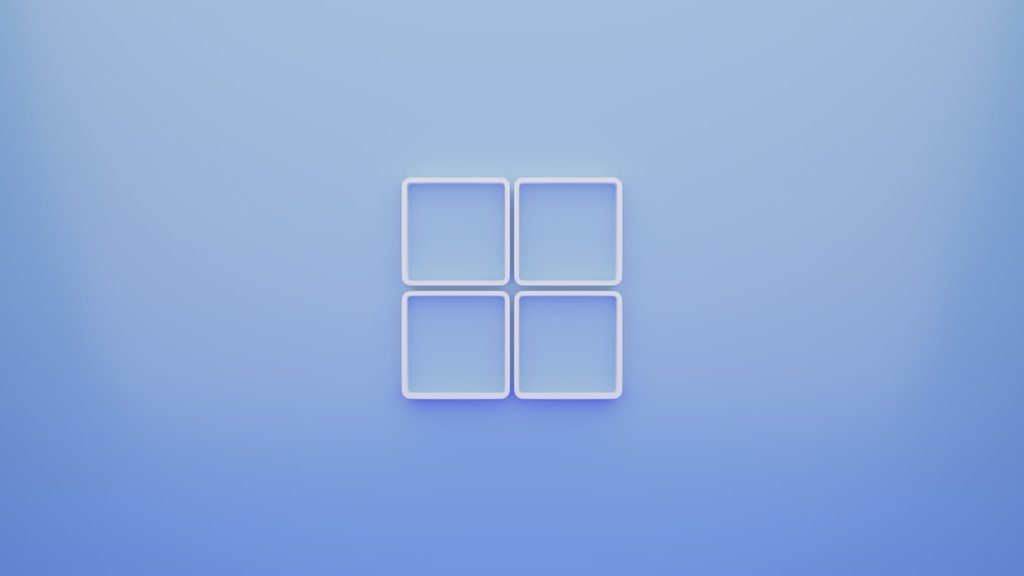
Experiencing the notorious “Display driver nvlddmkm stopped responding and has successfully recovered” error can be jarring for any PC user. This common issue affects users running NVIDIA graphics cards and can manifest during ordinary computing tasks or more graphically intense activities like gaming or video editing. Typically, the system screen goes black momentarily and then recovers with that error message in a pop-up bubble. Fortunately, understanding the causes and applying the right troubleshooting techniques can resolve this problem.
Below is a comprehensive guide exploring the possible reasons behind the issue and a set of proven solutions to fix the nvlddmkm display driver error.
What Causes the Nvlddmkm Error?
This error usually occurs when the Timeout Detection and Recovery (TDR) feature in Windows fails to recover the graphics card driver quickly enough. This could stem from several factors:
- Outdated or corrupt GPU drivers
- Overheating GPU due to poor airflow or malfunctioning fans
- Graphics card overclocking
- Insufficient power supply to the GPU
- Corrupt system files or registry errors
Understanding these root causes is key to implementing the right fix. Let’s now explore the most effective solutions to eliminate this error.
Solution 1: Update or Reinstall NVIDIA Graphics Drivers
The most common cause for this error is outdated or incompatible graphics drivers. Updating or reinstalling them can often resolve the issue entirely.
- Go to the NVIDIA Driver Download page.
- Use the manual search or the auto-detect feature to select your graphics card.
- Download and install the latest drivers compatible with your system.
- You can also use Display Driver Uninstaller (DDU) in Safe Mode to completely remove the existing driver first for a clean installation.
Note: Always restart your computer after installing new drivers.
Solution 2: Increase TDR Delay from Windows Registry
If the GPU takes longer than expected to respond, Windows might think it’s hung and will reset it. Increasing the TDR (Timeout Detection and Recovery) value can provide the driver more time to recover.
Here’s how to do it:
- Press Windows + R and type
regedit, then press Enter. - Navigate to:
HKEY_LOCAL_MACHINE\SYSTEM\CurrentControlSet\Control\GraphicsDrivers - Right-click in the right panel and choose New > DWORD (32-bit) Value.
- Name it TdrDelay and set its value to
8(decimal). - Close the Registry Editor and restart your PC.
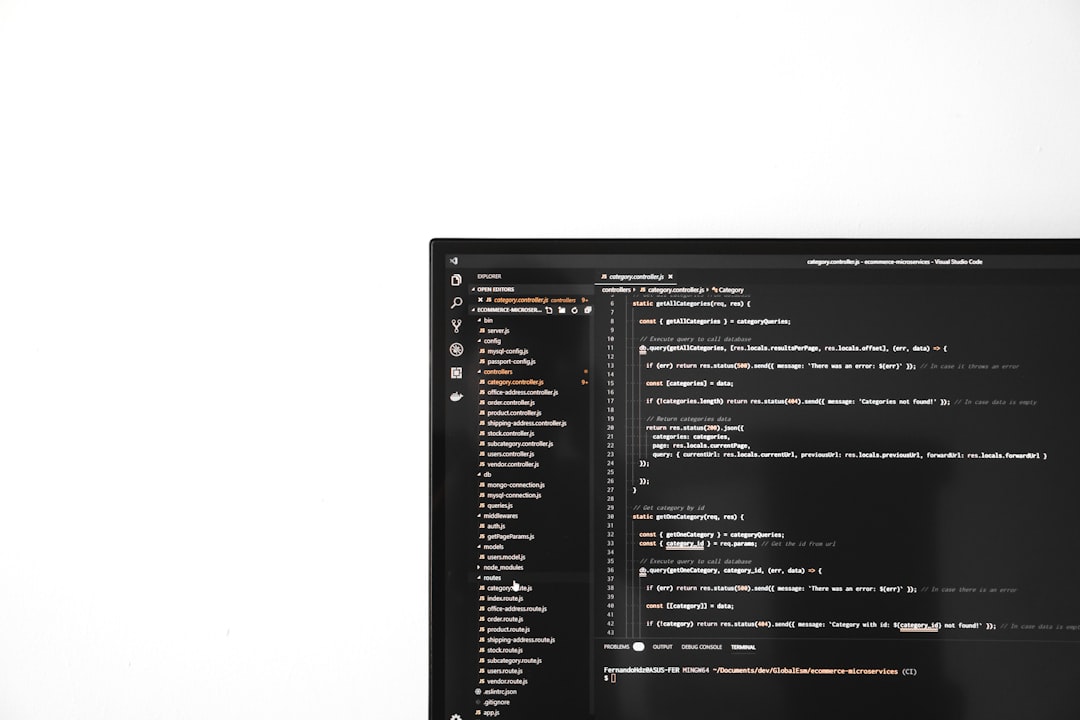
Solution 3: Check for Overheating Issues
Hardware temperature can significantly impact GPU performance. An overheating GPU may freeze or delay response, prompting Windows to reset the driver.
Use applications like HWMonitor or MSI Afterburner to monitor GPU temperature in real-time.
- Ensure your PC has adequate ventilation.
- Clean any dust from fans and heatsinks.
- Check if GPU fans are working correctly.
If your GPU consistently runs above 85°C under normal load, it may be time to improve your cooling solution.
Solution 4: Disable Overclocking
While overclocking can boost performance, it can also cause system instability, especially if not configured correctly. If you have overclocked your GPU or CPU, revert them back to factory defaults and test if the problem persists.

Solution 5: Run a System File Check
Corrupt system files can cause unpredictable driver behavior. Running a System File Checker scan can restore any damaged files.
- Open Command Prompt as Administrator.
- Type the following command and press Enter:
sfc /scannow - Let the scan complete and follow any instructions provided.
Solution 6: Install Latest Windows Updates
Sometimes, Windows bugs can conflict with GPU drivers. Always ensure your system is up to date:
- Go to Settings > Update & Security > Windows Update.
- Click Check for Updates.
- Install all available updates and restart your system.
Solution 7: Test RAM and Power Supply
Another overlooked potential culprit is bad RAM or an inadequate PSU. Run memory diagnostics using Windows Memory Diagnostic Tool or Memtest86. Also, ensure your power supply unit delivers sufficient voltage and wattage for your hardware components, especially the GPU.
Solution 8: Perform a Clean Boot
Performing a clean boot helps eliminate third-party software conflicts that may interfere with the GPU driver.
- Press Windows + R, type
msconfig, and hit Enter. - Go to the Services tab and check Hide all Microsoft services, then click Disable all.
- Go to the Startup tab and click Open Task Manager.
- Disable all startup items and restart your PC.
If the error disappears, enable services one at a time to isolate the problematic application.
Conclusion
The nvlddmkm display driver stopped responding error is frustrating, but it’s not insurmountable. With the above techniques—ranging from driver updates to hardware checks—users can eliminate or significantly reduce the occurrence of this issue. Regular maintenance and staying up-to-date with software and hardware drivers are essential for a smoothly running system.
FAQs
- Q: Is the nvlddmkm error a serious problem?
A: While it’s not usually harmful to hardware, persistent errors can cause system instability and interrupt your workflow or gaming experience. - Q: Can this error damage my GPU?
A: Typically, no. However, prolonged overheating or faulty hardware contributing to the issue could lead to damage over time. - Q: Should I completely remove the NVIDIA driver before reinstalling?
A: It’s highly recommended to use tools like Display Driver Uninstaller (DDU) in Safe Mode to remove remnants of previous installations for a clean setup. - Q: Does Windows automatically reset TDR Delay values after updates?
A: Occasionally, major system updates can reset or override registry values. Always double-check critical tweaks post-update. - Q: Will lowering my graphics settings help prevent the error during gaming?
A: Yes, reducing graphical load can decrease strain on the GPU, reducing the chances of a timeout, especially on older hardware.
