How to Integrate Salesforce with WordPress Without Writing Code (2025 Guide)
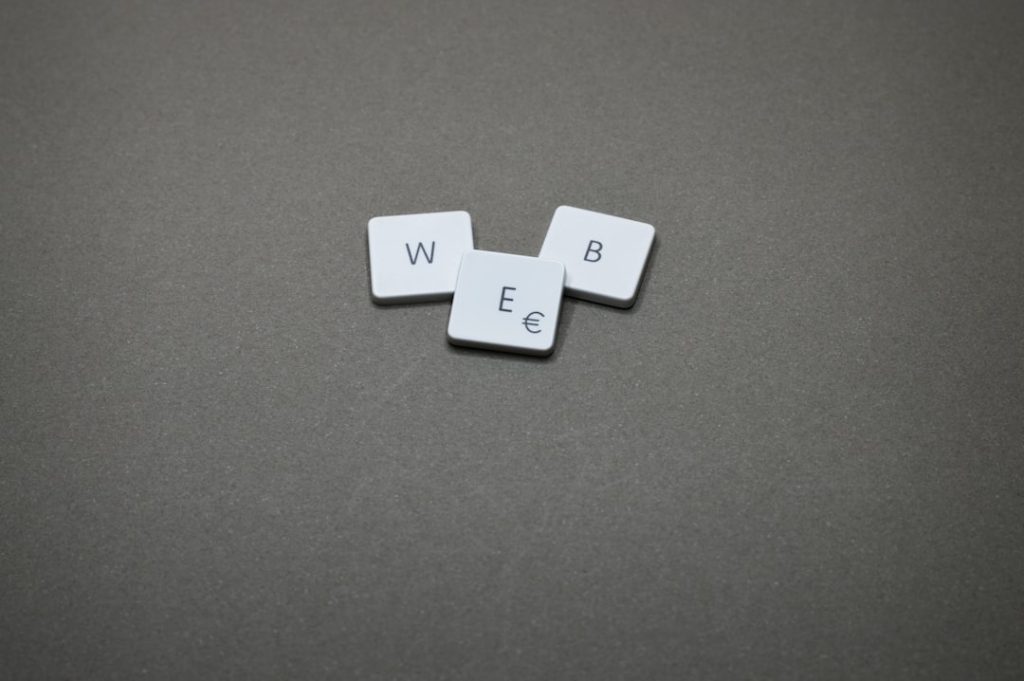
For many businesses, Salesforce and WordPress are essential platforms. Salesforce, a powerful customer relationship management (CRM) tool, helps manage sales and customer interactions efficiently. WordPress, on the other hand, powers over 40% of the web, offering flexibility and ease in managing content. Integrating these two tools without writing code might sound complex, but in 2025, it’s more achievable than ever thanks to a wide range of plugins and no-code platforms.
This guide provides a reliable, step-by-step process for integrating Salesforce with WordPress, even if you have zero coding experience. Whether your goal is to sync leads, automate workflows, or personalize user experiences, you’ll find this 2025 guide indispensable.
Why Integrate Salesforce with WordPress?
Before diving into the integration methods, it’s important to understand why integration can be a game-changer:
- Streamlined Lead Management: Automatically send WordPress form submissions to your Salesforce CRM, minimizing manual data entry.
- Improved Data Accuracy: Syncing data between platforms reduces the risk of inconsistencies and duplicate records.
- Enhanced Customer Experiences: Use insights from Salesforce to tailor content and interactions on your WordPress site.
- Operational Efficiency: Free up time and resources by automating repetitive tasks like lead assignment and follow-ups.
Prerequisites for Integration
To get started, ensure you have the following:
- An active Salesforce account with API access enabled
- A self-hosted WordPress site (not WordPress.com)
- Administrator access to both platforms
- An SSL certificate installed on your WordPress site (HTTPS)
Once your environment is ready, it’s time to explore the no-code integration options available in 2025.
Top No-Code Tools for Salesforce and WordPress Integration
There are several mature and trustworthy tools that allow you to connect Salesforce and WordPress without the need to write or understand code. Here are some of the best tools currently available:
1. WPForms with Zapier
Ideal for: Capturing leads via WordPress forms and sending them to Salesforce
WPForms is one of the most user-friendly form builders in WordPress. Pairing WPForms with Zapier creates a powerful bridge to Salesforce. Here’s how it works:
- Install and activate the WPForms and Zapier Addon.
- Create a form that collects user data (e.g., name, email, phone).
- Use Zapier to create a Zap that pushes form entries to a Salesforce object (e.g., Lead or Contact).
Pros:
- No technical skills required
- Highly customizable form workflows
- Supports conditional logic and file uploads
Cons:
- Zapier subscription may be required for extensive use
- Dependence on third-party services

2. Gravity Forms Salesforce Add-On
Ideal for: Businesses already using Gravity Forms
Gravity Forms is another popular form solution that offers a dedicated Salesforce Add-On. This add-on allows direct, real-time integration with multiple Salesforce objects.
Steps to integrate:
- Install both Gravity Forms and the official Salesforce Add-On.
- Connect your Salesforce account using OAuth authentication.
- Map form fields to corresponding Salesforce fields like Leads, Contacts, or Custom Objects.
Key advantages:
- Native integration – no middleware required
- Field mapping is straightforward within the Gravity Forms dashboard
- Supports advanced form logic and conditional triggers
Limitations:
- Requires a developer license tier
- Not suitable for pages with extremely high form submission loads
3. Zapier or Make (Integromat) for Custom Workflows
For more complex workflows, platforms like Zapier and Make (formerly Integromat) offer robust functionality without needing to write a single line of code.
Common custom workflows include:
- Creating new Salesforce Opportunities from WooCommerce purchases
- Triggering personalized emails based on Salesforce data
- Syncing WordPress membership data with Salesforce campaigns
These tools act as intermediaries, capturing events from your WordPress site and reflecting updates in Salesforce automatically.

How to Maintain and Monitor Your Integration
Once your integration is live, ensuring it continues to run smoothly is critical. Here are best practices to maintain your WordPress-Salesforce setup:
1. Test Forms Regularly
Send test submissions through your integrated forms regularly to make sure the data flows into Salesforce as expected. Any delay or mismatch should be corrected immediately.
2. Audit Field Mappings
As your CRM structure evolves, ensure any changes in field names or data types in Salesforce are reflected in your WordPress integration. Tools like Gravity Forms and Zapier allow easy remapping.
3. Monitor API Usage
Every request to Salesforce consumes API calls. Depending on your Salesforce edition, API limits may apply. You can monitor your API usage in the Salesforce System Overview panel.
4. Keep Plugins Updated
Frequent plugin updates ensure compatibility and security. Enable auto-updates or set reminders to check for updates on your integration tools.
Advanced No-Code Use Cases
Looking to go beyond simple lead capture? Here’s how some businesses are extending WordPress–Salesforce integrations in 2025:
- Membership Sites: Automatically grant access to content after Salesforce verifies a payment or deal stage.
- Event Registrations: Register attendees through WordPress and track attendance or follow-ups within Salesforce.
- Customer Portals: Display customer service cases or history on a WordPress dashboard using Salesforce Community data.
While some of these cases might require premium tools, many are achievable without any custom development.
Troubleshooting Common Issues
Despite best intentions, integrations can sometimes fail. Here are some frequent issues and their solutions:
- Problem: Form submissions aren’t showing in Salesforce.
Solution: Check API authentication, ensure field mappings are correct, and examine error logs in your integration tool. - Problem: Duplicate leads or contacts.
Solution: Use Salesforce’s built-in duplicate rules and add unique identifiers in your form logic (like email or phone number). - Problem: API limit exceeded.
Solution: Optimize the number of triggers and batch updates instead of individual record processing.
Conclusion: Seamless Integration, Zero Code
The tools and techniques available in 2025 make integrating Salesforce and WordPress not only possible without code, but also reliable and scalable. Whether you’re a small business or an enterprise looking to align marketing and sales, the benefits of syncing data across these platforms are undeniable.
By using trusted plugins like WPForms or Gravity Forms, and automation platforms like Zapier or Make, you can configure an end-to-end workflow that serves your needs — all without technical headaches.
Remember, the key to a successful integration is consistency. Test frequently, monitor performance, and stay updated with the latest versions of your plugins and Salesforce configurations. That way, you’ll ensure your integration continues to perform optimally across your business operations.
Empower your sales and marketing teams with the right data — directly from your website — and experience the full potential of a truly unified digital ecosystem.
