“Critical Error” in WordPress Explained: Debug Mode, Logs & Plugin Conflicts

Few things are more frustrating for a website owner or developer than loading a WordPress site and being greeted with a white screen and the dreaded message: “There has been a critical error on this website.” This vague, ominous note provides little detail, leaving users scrambling to figure out what went wrong. Despite the unsettling tone, the “critical error” message in WordPress is often fixable—and understanding the mechanics behind it is key to restoring your website quickly and safely.
What Does a “Critical Error” Mean?
In WordPress, a “critical error” occurs when the execution of PHP scripts fails. It typically happens when a fatal error prevents WordPress from loading properly. This could be due to broken code, incompatible themes or plugins, memory limits, or database corruption.
Introduced in WordPress 5.2, this error system replaced what used to be a blank white screen known as the “White Screen of Death” (WSOD) with a more informative message. When a critical error appears, WordPress often sends an email to the site administrator with details about the error and a recovery link that helps disable problematic themes or plugins.
Common Causes of WordPress Critical Errors
Understanding the most frequent causes helps in root cause identification. Some of these include:
- Plugin Conflicts: An incompatible or poorly coded plugin can break site functionality, especially after updates.
- Theme Conflicts: Custom or third-party themes might not align with core WordPress updates or plugins.
- PHP Version Incompatibility: Using functions or settings not supported by your current PHP version can cause fatal errors.
- Memory Exhaustion: Limited server resources may fail to process intensive tasks or scripts.
- Corrupted Files: Faulty uploads, interrupted updates, or file permission issues may lead to critical errors.
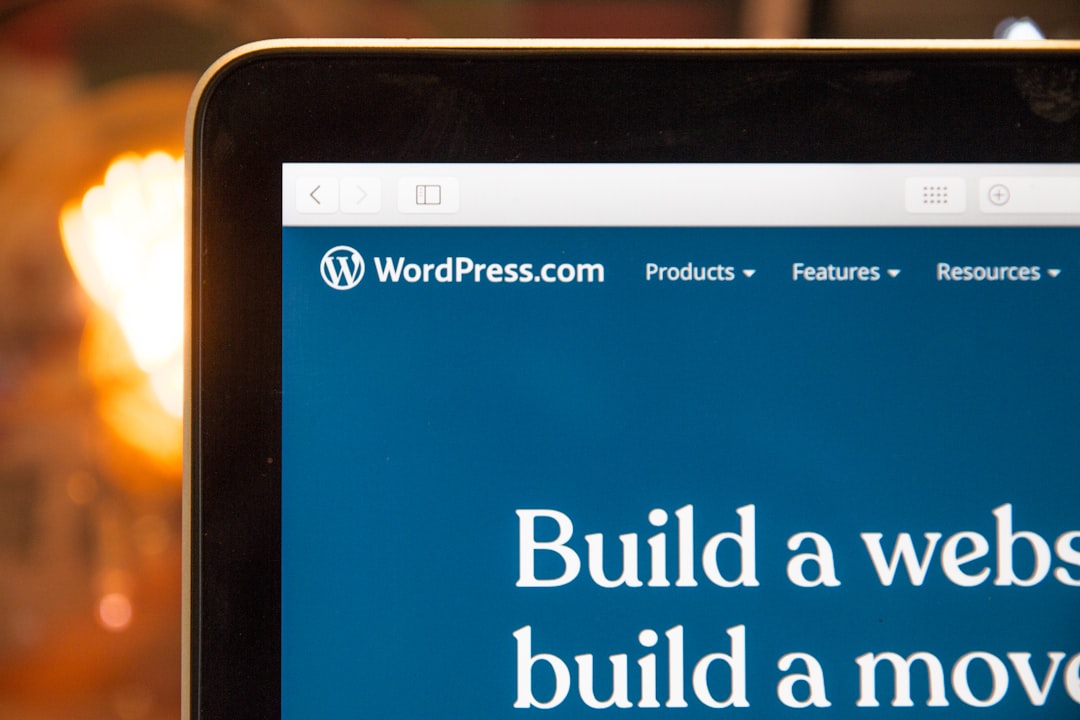
How to Debug WordPress Critical Errors
When a site goes down, taking a systematic approach to debugging is crucial. Fortunately, WordPress comes with built-in tools that make diagnosis easier.
1. Enable WordPress Debug Mode
WordPress Debug Mode provides detailed error messages that help identify the issue quickly. To enable it, follow these steps:
- Access your site’s file system via FTP or File Manager.
- Open the
wp-config.phpfile. - Add or edit the following lines of code:
define( 'WP_DEBUG', true );
define( 'WP_DEBUG_LOG', true );
define( 'WP_DEBUG_DISPLAY', false );Explanation:
WP_DEBUG: Activates the debugging mode.WP_DEBUG_LOG: Saves error messages to a file calleddebug.loginside thewp-contentdirectory.WP_DEBUG_DISPLAY: Prevents error messages from showing on the live site—ideal for production environments.
2. Review the Debug Log
Once debug mode is enabled, try loading the broken site again. Any errors encountered will be logged in wp-content/debug.log. This file includes stack traces that indicate which files and functions caused the problem. Look for:
- PHP Fatal errors
- Plugin name and function references
- Line numbers in affected files
This information is valuable in determining whether a plugin, a theme, or some custom code is behind the crash.
3. Deactivate All Plugins
Most critical errors in WordPress originate from plugin conflicts. If you can’t access the WordPress dashboard, disable plugins via FTP:
- Navigate to
wp-content. - Rename the
pluginsfolder to something likeplugins-disabled. - Check if the site loads again—if so, plugins are the root cause.
- Rename the folder back and reactivate plugins one-by-one to isolate the culprit.
4. Switch to a Default Theme
If plugin deactivation doesn’t help, test whether the active theme is causing the error:
- Access the
wp-content/themesfolder. - Rename your custom theme’s folder.
- WordPress will automatically try to revert to a default theme like Twenty Twenty-One.
- If that fixes the site, the issue lies within your theme.

Advanced Diagnostic Tools
Sometimes debug logs alone may not be enough. In such cases, try the following tools:
- Server Logs: Your hosting provider’s cPanel or support panel may have access to error logs beyond WordPress.
- Query Monitor Plugin: When the site is accessible, this plugin helps diagnose database queries, hooks, and HTTP requests.
- New Relic or Application Monitoring Tools: These offer in-depth performance insights if installed on your server.
Best Practices to Avoid Critical Errors
While no system is foolproof, following these best practices significantly reduces the chances of experiencing critical errors:
- Backup Regularly: Always keep up-to-date backups before installing updates or new plugins.
- Test in Staging Environments: Avoid editing the live site; test changes in a staging environment first.
- Keep Everything Updated: Regularly update plugins, themes, and WordPress core to avoid compatibility issues.
- Use Trusted Plugins and Themes: Only install components from reputable sources with good reviews and support.
- Monitor Site Health: Use the Site Health tool under Tools > Site Health in the dashboard for recommendations.
When to Contact Hosting or Developers
If the issue persists after trying the above steps, it may be time to escalate the problem. Contact your hosting provider to see if there are server-side problems or permissions issues. Alternatively, a WordPress developer may be needed to resolve complex code-related errors.
The ability to troubleshoot critical errors efficiently can mean the difference between a minor hiccup and hours of lost business. By leveraging debug mode, error logs, and strategic plugin/theme isolation, users can diagnose and fix most problems independently.
FAQ: Critical WordPress Errors
- Q: What should I do first when I see a WordPress critical error?
A: Enable debug mode inwp-config.phpto start identifying the source of the problem. This gives you detailed error information. - Q: Can I fix a critical error without a developer?
A: Yes. Many errors stem from plugin or theme conflicts, which you can resolve yourself by disabling them and observing the changes. - Q: Why didn’t my error message show up after enabling debug mode?
A: IfWP_DEBUG_DISPLAYis set to false, errors are logged indebug.logbut not shown on the screen—ideal for live environments. - Q: Is it safe to delete the
debug.logfile?
A: Yes, once finished troubleshooting, you can delete the file. Make sure to also setWP_DEBUGto false if you no longer need logging. - Q: Will updating WordPress fix a critical error?
A: Sometimes, but not always. If the error stems from outdated plugins needing compatibility with the latest core version, updating helps. Always backup before updating.
