Unleash AI Chatbots on WordPress: A Complete Guide
Ai Bud has always been about empowering WordPress users with cutting-edge AI capabilities. Now, with the release of Ai Bud Pro 1.6.0, we’re thrilled to introduce a game-changer: seamless integration with OpenAI Assistants.
What does this mean for you?
- Unmatched Customization: Craft chatbots that align perfectly with your brand’s voice and your audience’s needs.
- Intelligent Interactions: Go beyond basic responses. OpenAI Assistants can engage in nuanced conversations, answer complex queries, and even provide personalized recommendations.
- Streamlined Workflow: Ai Bud’s intuitive interface makes it easier than ever to harness the power of OpenAI’s advanced technology.
In this guide, we’ll walk you through the entire process, from setting up your first OpenAI Assistant to deploying a fully functional chatbot on your WordPress site. Whether you’re a seasoned developer or a complete beginner, you’ll be amazed at how quickly you can transform your user experience with Ai Bud and OpenAI Assistants.
What are OpenAI Assistants?
OpenAI has designed a tool to help users build powerful AI assistants capable of performing a variety of tasks.
- Assistants can call OpenAI’s models with specific instructions to tune their personality and capabilities.
- Assistants can access multiple tools in parallel. These can be both OpenAI-hosted tools — like code_interpreter and file_search — or tools you build / host (via function calling).
- Assistants can access persistent Threads. Threads simplify AI application development by storing message history and truncating it when the conversation gets too long for the model’s context length. You create a Thread once, and simply append Messages to it as your users reply.
- Assistants can access files in several formats — either as part of their creation or as part of Threads between Assistants and users. When using tools, Assistants can also create files (e.g., images, spreadsheets, etc) and cite files they reference in the Messages they create.
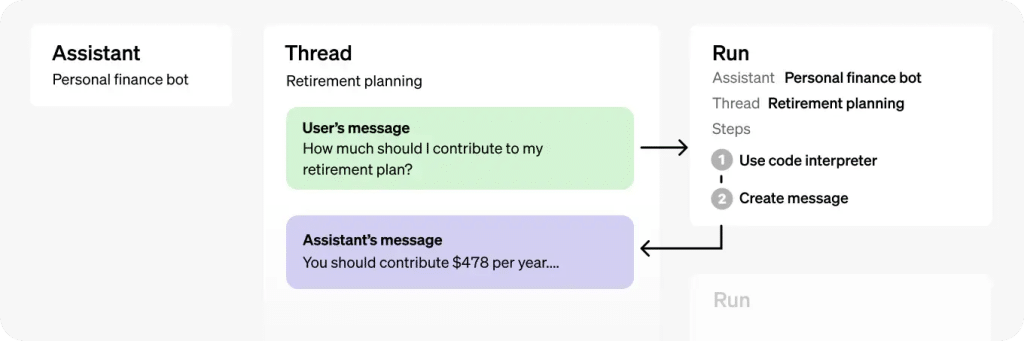
What does a chat with an Assistant look like?
We’ve created an Assistant and trained it to answer questions about Ai Bud WP. For the training material we simply used our product documentation.
This is what a conversation with that AI Assistant Chatbot looks like:
The seamless conversation you witnessed isn’t magic – it’s the result of cutting-edge AI technology that’s constantly evolving. This means the potential for AI chatbots to understand, assist, and even anticipate user needs is virtually limitless. Whether you’re looking to provide basic support or offer a highly personalized experience, AI chatbots offer a scalable and customizable solution that can adapt to your business goals.pen_spark
How to create an AI Assistant Chatbot?
Step 1: Create your Assistant on OpenAI’s website
Go to this page to create your OpenAI assistant, and click on the green Create button

Then fill in the Assistant details, Name, Instructions and Model.
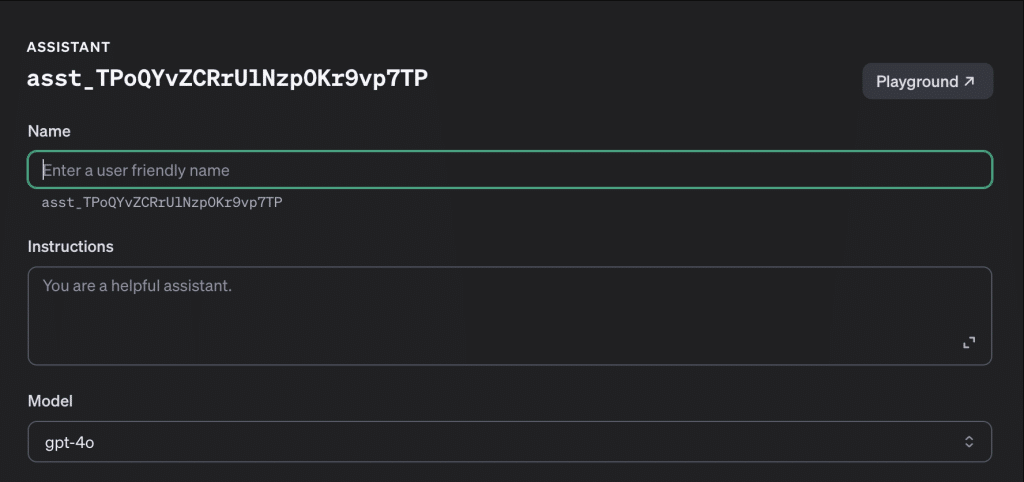
Now it is time to train your Assistant! For our Assistant we decided to utilize the File Search training.
File Search augments the Assistant with knowledge from outside its model, such as proprietary product information or documents provided by your users. OpenAI automatically parses and chunks your documents, creates and stores the embeddings, and use both vector and keyword search to retrieve relevant content to answer user queries.
To add files, first enable the File Search option, then click + Files.
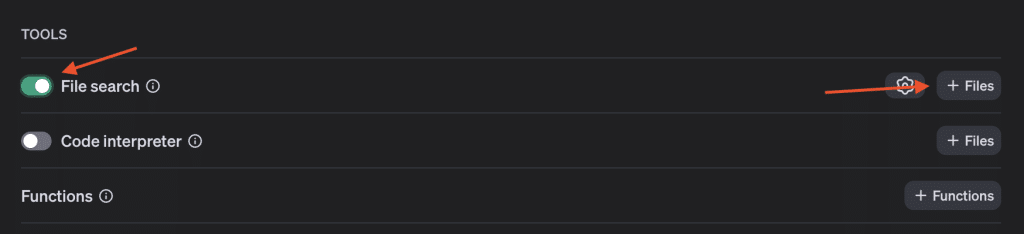
Then upload any files you want to use in the model training. File Search supports a variety of file formats including .pdf, .md, and .docx. More details on the file extensions (and their corresponding MIME-types) supported can be found in the Supported files section below.
Step 2: Hook the Assistant to Ai Bud’s Chatbot
First download and install Ai Bud Pro on your WordPress site. Then from your WordPress admin dashboard, navigate to Ai Bud -> Chatbot.
Once you have enabled the Chatbot, you can change the mode to Assistant and an Assistant dropdown list will appear with the option to select the OpenAI assistant you created in the first step.
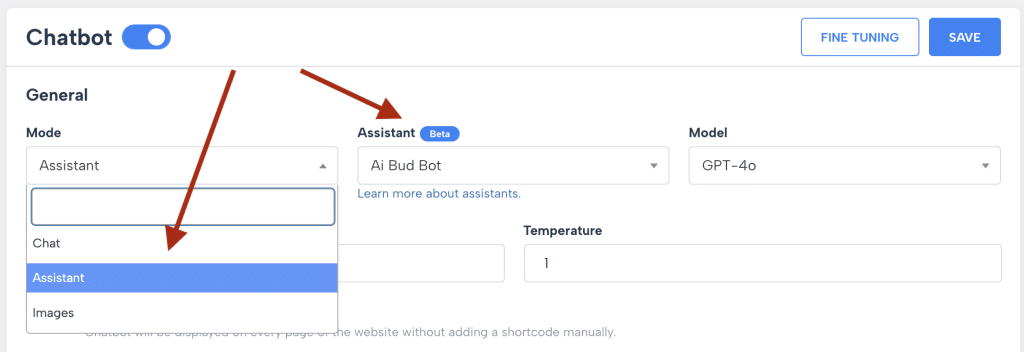
Step 3: Use it on your website
That’s it! now you can use your new smart assistant chatbot anywhere on your website. Here’s ours! try ask it any questions you might have.
Conclusion
The integration of AI assistant chatbots into WordPress websites marks a significant leap forward in enhancing user engagement, streamlining customer support, and driving business growth. While the technology is still evolving, the current capabilities offer a glimpse into a future where intelligent virtual assistants become indispensable tools for website owners and visitors alike.
By carefully choosing the right plugin, tailoring the chatbot’s personality to your brand, and continuously refining its responses based on user interactions, you can unlock the full potential of AI to create a truly personalized and engaging experience for your audience. Embrace this transformative technology and witness firsthand how AI assistant chatbots can revolutionize your WordPress website.
[optin-monster-inline slug=”nxoyocvgitqrqpexjygi”]
